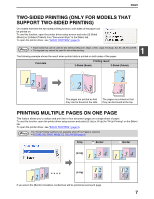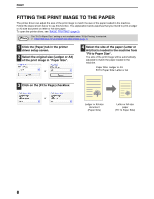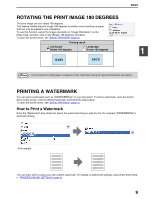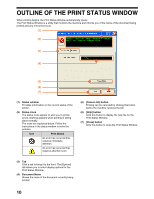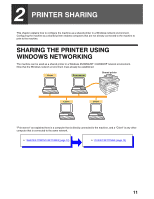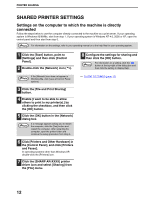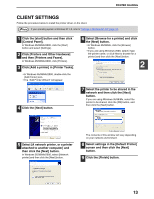Sharp AR M162 AR-M162 AR-M207 Operation Manual Suite - Page 101
Fitting The Print Image To The Paper
 |
View all Sharp AR M162 manuals
Add to My Manuals
Save this manual to your list of manuals |
Page 101 highlights
PRINT FITTING THE PRINT IMAGE TO THE PAPER The printer driver can adjust the size of the print image to match the size of the paper loaded in the machine. Follow the steps shown below to use this function. The explanation below assumes that you intend to print a ledger or A3 size document on letter or A4 size paper. To open the printer driver, see "BASIC PRINTING" (page 3). The "Fit To Paper Size" setting is not available when "N-Up Printing" is selected. Note ☞ PRINTING MULTIPLE PAGES ON ONE PAGE (page 7) 1 Click the [Paper] tab in the printer driver setup screen. 2 Select the original size (Ledger or A3) of the print image in "Paper Size". or 4 Select the size of the paper (Letter or A4) that is loaded in the machine from "Fit to Paper Size". The size of the print image will be automatically adjusted to match the paper loaded in the machine. Paper Size: Ledger or A3 Fit To Paper Size: Letter or A4 3 Click on the [Fit to Page] checkbox. or Ledger or A3 size document (Paper Size) Letter or A4 size paper (Fit To Paper Size) 8