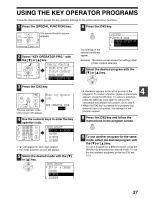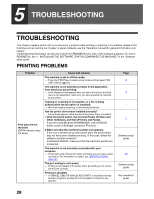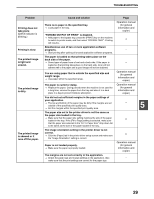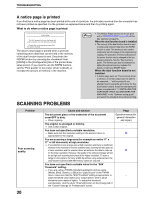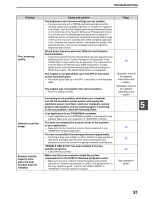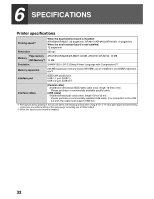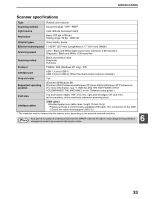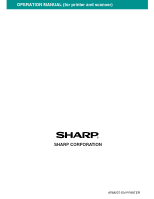Sharp AR M162 AR-M162 AR-M207 Operation Manual Suite - Page 124
DISABLE USB SCAN has been enabled in the key - cord
 |
View all Sharp AR M162 manuals
Add to My Manuals
Save this manual to your list of manuals |
Page 124 highlights
TROUBLESHOOTING Problem Poor scanning quality. Unable to scan the image. Scanner transfer speed is slow when the dual function board is installed. Cause and solution The brightness and contrast settings are not suitable. → If you are scanning with a TWAIN-compliant application and the resulting image has unsuitable brightness or contrast (for example it is too bright), click the [Auto Brightness/Contrast Adjustment] button on the [Color] tab of the "Custom Settings (or Professional)" screen. You can also click the [Brightness/Contrast] button to adjust the brightness and the contrast while viewing the scanned output image on the screen. If you are scanning with a WIA-compliant application or the "Scanner and Camera Wizard", click [Adjust the quality of the scanned picture] or the [Custom settings] button and adjust the brightness and contrast. [Quick Scan] has been selected. (With the dual function board installed) → If scanning is performed when [Quick Scan] has been selected in the [Preference] tab of the "Custom Settings (or Professional)" of the TWAIN driver, image quality may be degraded. This is because the scanned data is transferred using JPEG compression. If image quality is poor, then perform scanning again without selecting the [Quick Scan] option. (By default [Quick Scan] is not selected.) The original is not placed face up in the SPF or face down on the document glass. → Place the original face up in the SPF or face down on the document glass. The original was not placed in the correct position. → Place the original correctly. If scanning is not possible, shut down your computer, turn off the machine's power switch, and unplug the machine's power cord. Next, start your computer, restore power to the machine, and try scanning again. If scanning is still not possible, check the following items. Your application is not TWAIN/WIA compliant. → If your application is not TWAIN/WIA compliant, scanning will not be possible. Make sure your application is TWAIN/WIA compliant. You have not selected the scanner driver of the machine in your application. → Make sure that the machine's scanner driver is selected in your TWAIN/WIA-compliant application. You have not specified all scanning preferences appropriately. → Scanning a large area at high resolution results in a large quantity of data and a prolonged scanning time. When selecting the scan preferences, lower the resolution or specify a suitable scanning area. "DISABLE USB SCAN" has been enabled in the key operator programs. → Consult the key operator. Make sure that your computer meets the system requirements for the USB 2.0 interface (Hi-Speed mode). → Make sure that your computer meets the system requirements described in "System requirements for USB 2.0 (Hi-Speed mode)" in the "Key operator's guide", and then set "USB2.0 MODE" to "HI-SPEED" in the key operator programs. Page - 18 Operation manual (for general information and copier) Operation manual (for general information and copier) - - 16 17 26 Key operator's guide 5 31