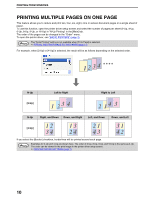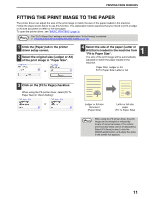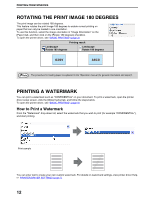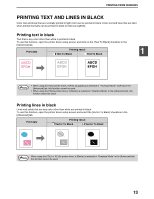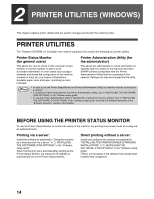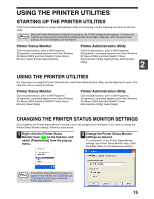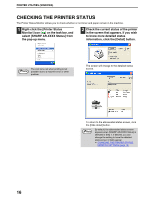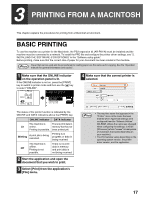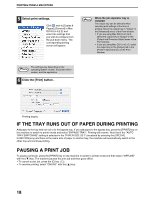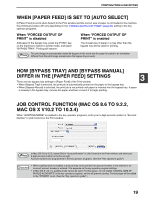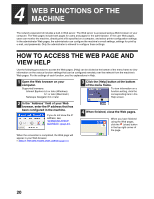Sharp AR M162 AR-M162 AR-M207 Operation Manual Suite - Page 299
Using The Printer Utilities
 |
View all Sharp AR M162 manuals
Add to My Manuals
Save this manual to your list of manuals |
Page 299 highlights
USING THE PRINTER UTILITIES STARTING UP THE PRINTER UTILITIES If the Printer Status Monitor or Printer Administration Utility is not running, use the following procedure to start the utility. Note When the Printer Administration Utility is first started up, the TCP/IP settings window appears. To monitor the machine on a local network, select the [Local Subnet Search] checkbox. Otherwise, enter the machine's IP address. For more information, see the Help file. Printer Status Monitor Click the [start] button, point to [All Programs] ([Programs] in operating systems other than Windows XP/Server 2003) and then [SHARP Printer Status Monitor]. Select [Printer Status Monitor]. Printer Administration Utility Click the [start] button, point to [All Programs] ([Programs] in operating systems other than Windows XP/Server 2003) and then [SHARP Printer Administration Utility]. Select [Printer Administration Utility]. 2 USING THE PRINTER UTILITIES For information on using the Printer Status Monitor and Printer Administration Utility, see the Help files for each. The Help files can be viewed as follows: Printer Status Monitor Click the [start] button, point to [All Programs] ([Programs] in operating systems other than Windows XP/Server 2003) and then [SHARP Printer Status Monitor]. Select [Help]. Printer Administration Utility Click the [start] button, point to [All Programs] ([Programs] in operating systems other than Windows XP/Server 2003) and then [SHARP Printer Administration Utility]. Select [Help]. CHANGING THE PRINTER STATUS MONITOR SETTINGS Once installed, the Printer Status Monitor normally runs in the background in Windows. If you need to change the Printer Status Monitor settings, follow the steps below. 1 Right-click the [Printer Status Monitor] icon ( ) on the task bar, and select [Preferences] from the pop-up menu. 2 Change the Printer Status Monitor settings as desired. For information on the Printer Status Monitor settings, see Printer Status Monitor Help. (Click the [Help] button in the preferences window.) Note If the [Printer Status Monitor] icon does not appear on the task bar, see "STARTING UP THE PRINTER UTILITIES" to start the Printer Status Monitor. 15