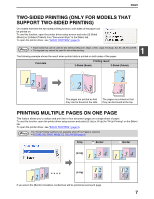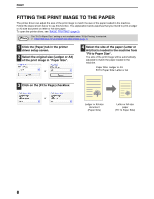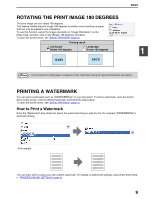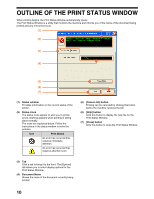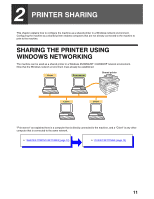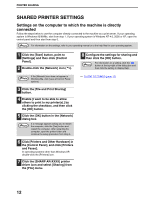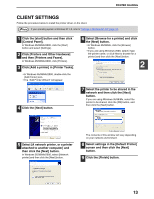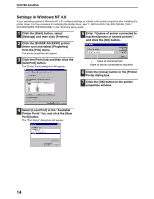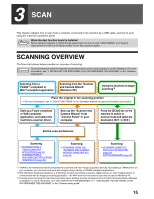Sharp AR M162 AR-M162 AR-M207 Operation Manual Suite - Page 103
Outline Of The Print Status Window - error
 |
View all Sharp AR M162 manuals
Add to My Manuals
Save this manual to your list of manuals |
Page 103 highlights
OUTLINE OF THE PRINT STATUS WINDOW When printing begins, the Print Status Window automatically opens. The Print Status Window is a utility that monitors the machine and informs you of the name of the document being printed and any errors that occur. (1) (2) (3) (4) (5) (6) (7) (1) Status window Provides information on the current status of the printer. (2) Status icons The status icons appear to alert you to printer errors. Nothing appears when printing is taking place normally. The icons are explained below. Follow the instructions in the status window to solve the problem. Icon Print Status An error has occurred that requires immediate attention. An error has occurred that requires attention soon. (5) [Cancel Job] button Printing can be canceled by clicking this button before the machine receives the job. (6) [Help] button Click this button to display the help file for the Print Status Window. (7) [Close] button Click this button to close the Print Status Window. (3) Tab Click a tab to bring it to the front. The [Options] tab allows you to select display options for the Print Status Window. (4) Document Name Shows the name of the document currently being printed. 10