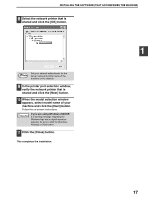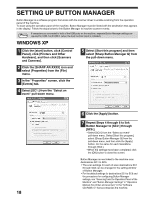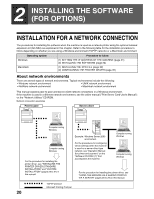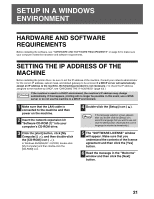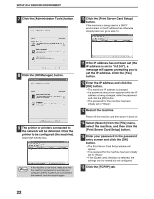Sharp AR M162 AR-M162 AR-M207 Operation Manual Suite - Page 348
Click the [Print Server Card Setup]
 |
View all Sharp AR M162 manuals
Add to My Manuals
Save this manual to your list of manuals |
Page 348 highlights
SETUP IN A WINDOWS ENVIRONMENT 7 Click the [Administrator Tools] button. 10 Click the [Print Server Card Setup] button. If the machine is being used in a DHCP environment or the IP address has otherwise already been set, go to step 15. 8 Click the [NICManager] button. 9 The printer or printers connected to the network will be detected. Click the printer to be configured (the machine). Select [AR-XXXX] here. Note If the machine is not found, make sure that the machine is powered on and that your computer and the machine are connected to the network, and then search again. 11 If the IP address has not been set (the IP address is set to "0.0.0.0"), a message will appear prompting you to set the IP address. Click the [Yes] button. 12 Enter the IP address and click the [OK] button. • The machine's IP address is changed. • If a password entry screen appears while the IP address is being changed, enter the password and click the [OK] button. • The password for this machine has been initially set to "Sharp". 13 Restart the machine. Power off the machine and then power it back on. 14 Select [Search] from the [File] menu, select the machine, and then click the [Print Server Card Setup] button. 15 Enter your password in the password entry screen and click the [OK] button. • The Print Server Card Setup window will appear. • The password for the machine has been initially set to "Sharp". • If the [Guest user] checkbox is selected, the settings can be viewed but not configured. 16 Click the [TCP/IP] tab. 22