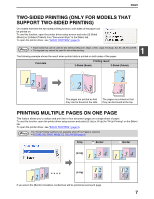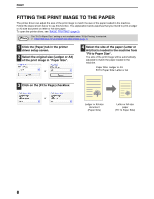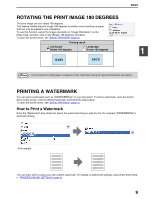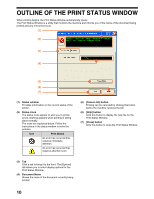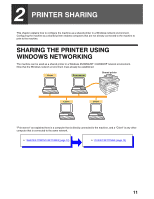Sharp AR M162 AR-M162 AR-M207 Operation Manual Suite - Page 99
Printer Driver Settings - windows 7 driver
 |
View all Sharp AR M162 manuals
Add to My Manuals
Save this manual to your list of manuals |
Page 99 highlights
PRINTER DRIVER SETTINGS To view Help for a setting, click the button in the upper right-hand corner of the window and then click the setting. Some restrictions exist on the combinations of settings that can be selected in the printer driver setup screen. When a restriction is in effect, an information icon ( ) will appear next to the setting. Click the icon to view an explanation of the restriction. (1) (2) (3) (4) (5) (6) (7) (8) (9) (10) (1) Tab The settings are grouped on tabs. Click on a tab to bring it to the front. (7) [OK] button Click this button to save your settings and exit the dialog box. (2) Checkbox Click on a checkbox to activate or deactivate a function. (8) [Cancel] button Click this button to exit the dialog box without making any changes to the settings. (3) Print image This shows the effect of the selected print settings. (9) [Apply] button Click to save your settings without closing the dialog box. (4) Drop-down list Allows you to make a selection from a list of choices. (5) Check button Allows you to select one item from a list of options. (6) Image of paper trays The tray selected in "Paper Source" in the [Paper] tab appears in blue. You can also click on a tray to select it. Note • Windows NT 4.0 does not have the [Apply] button. • The [Apply] button does not appear when you open this window from an application. (10) [Help] button Click this button to display the help file for the printer driver. Note The settings and the image of the machine will vary depending on the model. If a tray or job separator tray option is installed, see "CONFIGURING THE PRINTER DRIVER" in "3. TROUBLESHOOTING AND USEFUL INFORMATION" in the "Software setup guide" to configure the settings for the option. 6