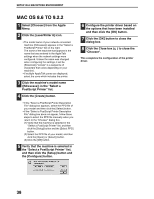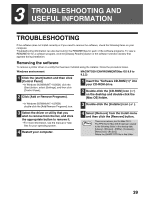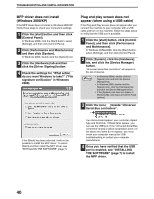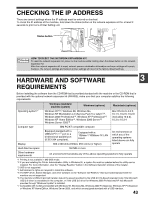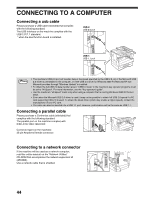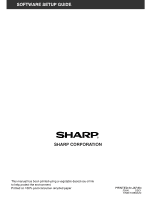Sharp AR M162 AR-M162 AR-M207 Operation Manual Suite - Page 369
Checking The Ip Address, Hardware And Software, Requirements
 |
View all Sharp AR M162 manuals
Add to My Manuals
Save this manual to your list of manuals |
Page 369 highlights
CHECKING THE IP ADDRESS There are several settings where the IP address must be entered or checked. To check the IP address of the machine, hold down the status button on the network expansion kit for at least 2 seconds to print out a Printer Setting List. Status button Caution HOW TO RESET THE NETWORK EXPANSION KIT To reset the network expansion kit, power on the machine while holding down the status button on the network expansion kit. After the network expansion kit is reset, network scanner destination information and scan settings will remain, however, the network settings and network printer settings will revert to the factory default settings. HARDWARE AND SOFTWARE 3 REQUIREMENTS Before installing the software from the CD-ROM that is provided standard with the machine or the CD-ROM that is provided with the optional network expansion kit (AR-NB3), make sure that your computer satisfies the following requirements. Operating system*1 Computer type Display Hard disk free space Other hardware requirements Windows (standard machine system) Windows (options) Windows 95*2,3, Windows 98, Windows Me, Windows NT Workstation 4.0 (Service Pack 5 or later)*3,4, Windows 2000 Professional*4, Windows XP Professional*4, Windows XP Home Edition*4, Windows 2000 Server*5, Windows Server 2003*5 IBM PC/AT compatible computer Equipped standard with a USB 2.0*6/1.1*7 port or a bi-directional parallel port (IEEE1284 compliant). Equipped with a 10Base-T/100Base-TX LAN board 800 x 600 dots (SVGA), 256 colors (or higher) 150 MB or more Macintosh (options) Mac OS 8.6 to 9.2.2, 10.1.5, 10.2 to 10.2.8 (excluding 10.2.2), 10.3 to 10.3.4 An environment on which any of the operating systems listed above can fully operate An environment that allows any of the above operating systems to fully operate *1 Printing is not available in MS-DOS mode. *2 If you are installing the Printer Administration Utility in Windows 95, a system file must be updated before the utility can be installed. For more information, click the "Display Readme" button in the Software Selection window of the installer. *3 USB is not supported. *4 Administrator's rights are required to install the software. *5 The MFP driver, Button Manager, and other software on the "Software CD-ROM (1)" that is provided standard with the machine are not supported. *6 The machine's USB 2.0 port will transfer data at the speed specified by the USB 2.0 (Hi-Speed) standard only if the Microsoft USB 2.0 driver is preinstalled in the computer, or if the USB 2.0 driver for Windows 2000 Professional/XP that Microsoft provides through "Windows Update" is installed. *7 Compatible with models preinstalled with Windows 98, Windows Me, Windows 2000 Professional, Windows XP Professional or Windows XP Home Edition, Windows Server 2003, and which are equipped standard with a USB interface. 43