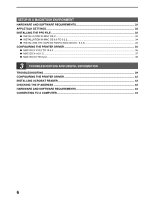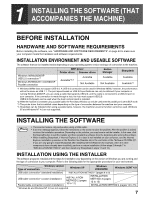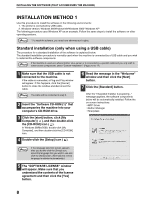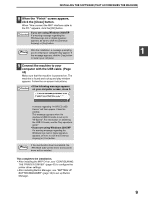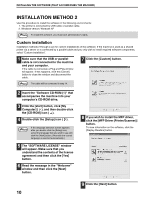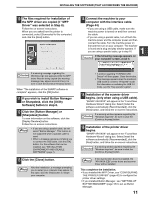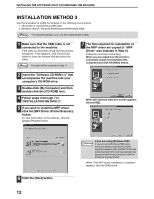Sharp AR M162 AR-M162 AR-M207 Operation Manual Suite - Page 333
Installing The Software That, Accompanies The Machine
 |
View all Sharp AR M162 manuals
Add to My Manuals
Save this manual to your list of manuals |
Page 333 highlights
1 INSTALLING THE SOFTWARE (THAT ACCOMPANIES THE MACHINE) BEFORE INSTALLATION HARDWARE AND SOFTWARE REQUIREMENTS Before installing the software, see "HARDWARE AND SOFTWARE REQUIREMENTS" on page 43 to make sure your computer meets the hardware and software requirements. INSTALLATION ENVIRONMENT AND USEABLE SOFTWARE The software that can be installed varies depending on your operating system version and type of connection to the machine. Windows 98/Me/2000/XP USB 2.0 connection*1 Windows 95/98/Me/NT 4.0/2000/XP Parallel connection MFP Driver Printer driver Scanner driver Available*2,3 Available Not Available Button Manager Available Not Available Sharpdesk Available Available*4 *1 Windows 98/Me does not support USB 2.0. A USB 2.0 connection can be used in Windows 98/Me, however, the performance will be the same as USB 1.1. The print speed based on USB 2.0 specifications can only be attained if your computer is running Windows 2000/XP, you are using a cable that supports USB 2.0, and the cable is connected to a USB 2.0 port on your computer. If the connection is made through a hub, the hub must support USB 2.0. USB 2.0 (Hi-Speed) can be used when the dual function board is installed. *2 When the machine is connected using a parallel cable, the Print Status Window can only be used when the parallel port is set to ECP mode. *3 The printer driver that is installed varies depending on the type of connection between the machine and your computer. *4 Sharpdesk can be installed when using a parallel cable, however, the machine's scanner function cannot be used. Windows 95 and Windows NT 4.0 are not supported. INSTALLING THE SOFTWARE Note • The scanner feature only works when using a USB cable. • If an error message appears, follow the instructions on the screen to solve the problem. After the problem is solved, continue the installation procedure. Depending on the problem, you may have to exit the installer. In this case, click the [Cancel] button to quit the installer and then reinstall the software from the beginning after solving the problem. • When installing Sharpdesk, if Internet Explorer 5.5 or later is not installed on your computer, see the Internet Explorer installation procedure in the Readme file (Readme.txt) in the root folder of the "Software CD-ROM (2)". If you are only going to install Sharpdesk after installing Internet Explorer (for example, when the other components have already been installed), perform a custom installation (follow steps 2 through 7 in "INSTALLATION METHOD 2" and then install only Sharpdesk in steps 11 and 12). INSTALLATION USING THE INSTALLER The software programs installed and the steps for installation vary depending on the version of Windows you are running and the type of connection to your computer. Refer to the following table for the appropriate procedure for your environment. Type of connection Windows version Windows XP Windows 2000/98/Me Windows 95/NT 4.0 USB cable connection* (standard installation) INSTALLATION METHOD 1 (pages 8 to 9) USB cable connection* (custom installation) Parallel cable connection (custom installation) INSTALLATION METHOD 2 (pages 10 to 11) INSTALLATION METHOD 3 (pages 12 to 13) INSTALLATION METHOD 4 (pages 14 to 15) * Windows 95 and Windows NT 4.0 are not supported. 7