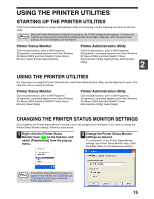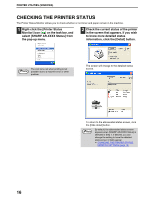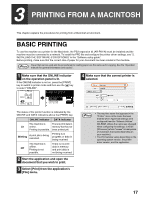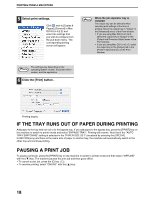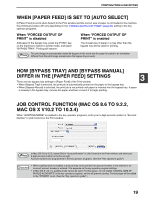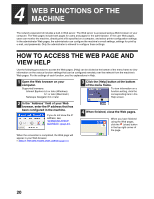Sharp AR M162 AR-M162 AR-M207 Operation Manual Suite - Page 304
Web Functions Of The, Machine
 |
View all Sharp AR M162 manuals
Add to My Manuals
Save this manual to your list of manuals |
Page 304 highlights
4 WEB FUNCTIONS OF THE MACHINE The network expansion kit includes a built-in Web server. The Web server is accessed using a Web browser on your computer. The Web pages include both pages for users and pages for the administrator. In the user Web pages, users can monitor the machine, directly print a file specified on a computer, and select printer configuration settings. In the administrator Web pages, the administrator can configure the machine's e-mail settings, settings for print by e-mail, and passwords. Only the administrator is allowed to configure these settings. HOW TO ACCESS THE WEB PAGE AND VIEW HELP Use the following procedure to access the Web pages. [Help] can be clicked at the bottom of the menu frame to view information on the various function settings that can be configured remotely over the network from the machine's Web pages. For the settings of each function, see the explanations in Help. 1 Open the Web browser on your computer. Supported browsers: Internet Explorer 5.5 or later (Windows) 5.1 or later (Macintosh) Netscape Navigator 6.0 or later 3 Click the [Help] button at the bottom of the menu frame. To view information on a function setting, click the corresponding item in the Help screen. 2 In the "Address" field of your Web browser, enter the IP address that has been configured in the machine. If you do not know the IP address, see "CHECKING THE IP ADDRESS" (page 37). When the connection is completed, the Web page will appear in your Web browser. ☞ABOUT THE WEB PAGES (FOR USERS) (page 21) 4 When finished, close the Web pages. When you have finished using the Web pages, click the (close) button in the top right corner of the page. 20