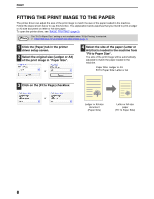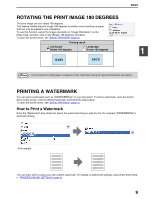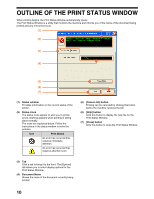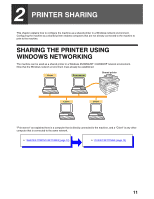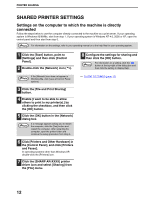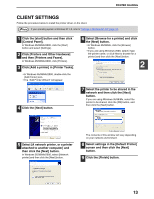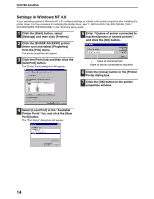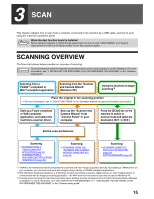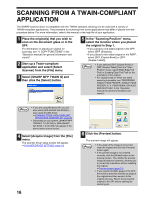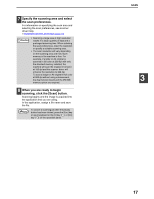Sharp AR M162 AR-M162 AR-M207 Operation Manual Suite - Page 106
Client Settings
 |
View all Sharp AR M162 manuals
Add to My Manuals
Save this manual to your list of manuals |
Page 106 highlights
PRINTER SHARING CLIENT SETTINGS Follow the procedure below to install the printer driver on the client. Note If your operating system is Windows NT 4.0, refer to "Settings in Windows NT 4.0" (page 14). 1 Click the [start] button and then click [Control Panel]. In Windows 95/98/Me/2000, click the [Start] button and select [Settings]. 2 Click [Printers and Other Hardware] and then [Printers and Faxes]. In Windows 95/98/Me/2000, click [Printers]. 3 Click [Add a printer] in [Printer Tasks]. • In Windows 95/98/Me/2000, double-click the [Add Printer] icon. • The "Add Printer Wizard" will appear. 6 Select [Browse for a printer] and click the [Next] button. • In Windows 95/98/Me, click the [Browse] button. • If you are using Windows 2000, select [Type the printer name, or click Next to browse for a printer] and then click the [Next] button. 2 4 Click the [Next] button. 7 Select the printer to be shared in the network and then click the [Next] button. If you are using Windows 95/98/Me, select the printer to be shared, click the [OK] button, and then click the [Next] button. 5 Select [A network printer, or a printer attached to another computer] and then click the [Next] button. In Windows 95/98/Me/2000, select [Network printer] and then click the [Next] button. The contents of this window will vary depending on your network environment. 8 Select settings in the [Default Printer] screen and then click the [Next] button. 9 Click the [Finish] button. 13