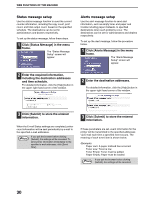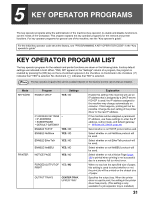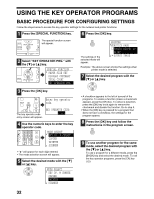Sharp AR M162 AR-M162 AR-M207 Operation Manual Suite - Page 311
E-mail Print Function
 |
View all Sharp AR M162 manuals
Add to My Manuals
Save this manual to your list of manuals |
Page 311 highlights
WEB FUNCTIONS OF THE MACHINE E-MAIL PRINT FUNCTION An e-mail account can be set up for the machine. When this is done, the machine will periodically check the e-mail server for e-mail and automatically print out any file attachments it receives. This provides a means for printing a file from a computer that does not have the printer driver installed, as the user can simply send the file to the machine as an e-mail attachment. Setting up the E-mail print function To use the e-mail print function, the machine must have an e-mail account. 1 Click [Print port] in the menu frame. The "Print Port Setup" page appears. 3 Enter the information regarding the e-mail environment. For detailed information, Click [Help] in the upper right-hand corner of the window. 4 Click [Submit] to store the entered information. 2 Click [E-mail print]. 4 Using the E-mail print function To use the e-mail print function, attach the file that you wish to print to an e-mail message and send the e-mail to the machine's e-mail address. The machine can print the following file types: PCLXL, PCL5e, PS, PDF, and TIFF, with file extensions pcl, ps, pdf, tiff, and tif. Control commands can be entered in the message of the e-mail to specify the number of copies and print format. Commands are entered in the format "command name = value". The following control commands can be entered: Function Command name Values Copies COPIES 1-999 Two-sided print DUPLEX OFF, TOP, LEFT Account number ACCOUNTNUMBER 5-digit number File type LANGUAGE AUTO, PCL, PCLXL, POSTSCRIPT, PDF, TIFF Paper PAPER Name of available paper (LETTER, A4, etc.) Example COPIES=2 DUPLEX=LEFT ACCOUNTNUMBER=11111 PAPER=LETTER Note • Enter the commands in Plain Text format. If entered in Rich Text format (HTML), the commands will have no effect. • To receive a list of the control commands, enter the command "Config" in the e-mail message. • If an e-mail is sent with nothing entered in the message, printing will take place according to the settings in the condition settings menu in the Web page "Default settings" (page 24). • To print PS and PDF files, the PS3 expansion kit is required. • An encrypted PDF file cannot be printed. • Only enter a "File type" when you are specifying a page-description language. Normally there is no need to enter a file type. 27