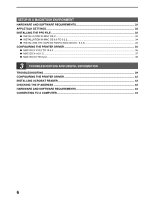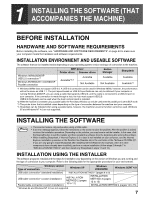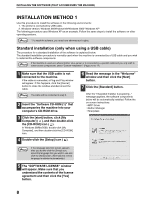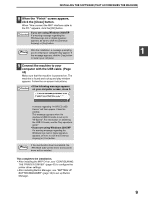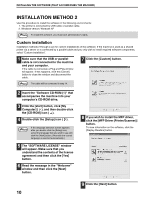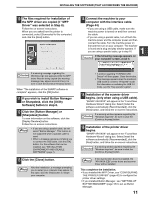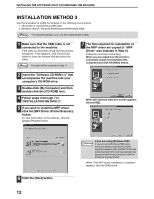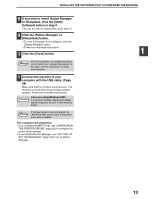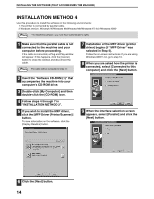Sharp AR M162 AR-M162 AR-M207 Operation Manual Suite - Page 335
When the Finish screen appears, click the [Close] button., Connect the machine to your, computer - eb driver
 |
View all Sharp AR M162 manuals
Add to My Manuals
Save this manual to your list of manuals |
Page 335 highlights
INSTALLING THE SOFTWARE (THAT ACCOMPANIES THE MACHINE) 8 When the "Finish" screen appears, click the [Close] button. When "Now connect the MFP interface cable to the PC." appears, click the [OK] button. Caution If you are using Windows 2000/XP If a warning message regarding the Windows logo test or digital signature appears, be sure to click the [Continue Anyway] or [Yes] button. Note After the installation, a message prompting you to restart your computer may appear. If this message appears, click the [Yes] button to restart your computer. 9 Connect the machine to your computer with the USB cable. (Page 44) Make sure that the machine is powered on. The machine is found and a plug and play window appears. Follow the on-screen instructions. • If the following message appears Caution on your computer screen, close it. 1 A window regarding "HI-SPEED USB Device" will then appear. Close the window. This message appears when the machine's USB 2.0 mode is not set to "Hi-Speed". For information on switching the USB 2.0 mode, see the "Key operator's guide". • If you are using Windows 2000/XP If a warning message regarding the Windows logo test or digital signature appears, be sure to click the [Continue Anyway] or [Yes] button. Note If the dual function board is installed, the "AR-XXXX (EB)" printer driver and scanner driver will be installed. This completes the installation. • After installing the MFP Driver, see "CONFIGURING THE PRINTER DRIVER" (page 42) to configure the printer driver settings. • After installing Button Manager, see "SETTING UP BUTTON MANAGER" (page 18) to set up Button Manager. 9