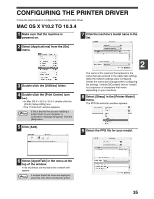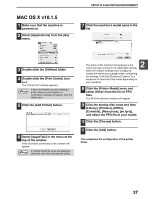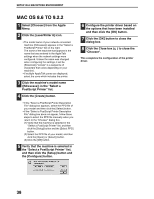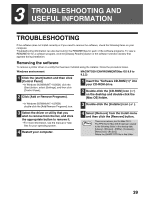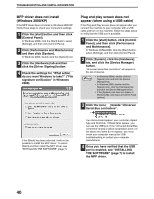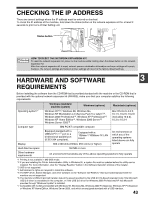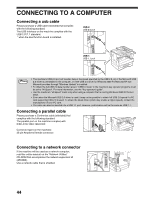Sharp AR M162 AR-M162 AR-M207 Operation Manual Suite - Page 366
MFP driver does not install, Windows 2000/XP, Plug and play screen does not, appear when using a USB
 |
View all Sharp AR M162 manuals
Add to My Manuals
Save this manual to your list of manuals |
Page 366 highlights
TROUBLESHOOTING AND USEFUL INFORMATION MFP driver does not install (Windows 2000/XP) If the MFP driver does not install in Windows 2000/XP, follow these steps to check your computer's settings. 1 Click the [start] button and then click [Control Panel]. In Windows 2000, click the [Start] button, select [Settings], and then click [Control Panel]. 2 Click [Performance and Maintenance] and then click [System]. In Windows 2000, double-click the [System] icon. 3 Click the [Hardware] tab and then click the [Driver Signing] button. 4 Check the settings for "What action do you want Windows to take?" ("File signature verification" in Windows 2000). Plug and play screen does not appear (when using a USB cable) If the Plug and Play screen does not appear after you connect the machine to your computer with a USB cable and turn on the machine, follow the steps below to verify that the USB port is available. 1 Click the [start] button, click [Control Panel], and then click [Performance and Maintenance]. In Windows 98/Me/2000, click the [Start] button, select [Settings], and then click [Control Panel]. 2 Click [System], click the [Hardware] tab, and click the [Device Manager] button. "Universal Serial Bus controllers" will appear in the list of devices. Note • In Windows 98/Me, double-click the [System] icon and click the [Device Manager] tab. • In Windows 2000, double-click the [System] icon, click the [Hardware] tab, and click the [Device Manager] button. • If the [System] icon does not appear in Windows Me, click [view all Control Panel options]. 3 Click the icon ( ) beside "Universal Serial Bus controllers". If the [Block] has been selected, it will not be possible to install the MFP driver. To select [Warn] and then install the MFP driver, see "INSTALLING THE SOFTWARE" (page 7). Two items should appear: your controller chipset type and Root Hub. If these items appear, you can use the USB port. If the "Universal Serial Bus controllers" shows a yellow exclamation point or if the above two items do not appear, you must check your computer manual for USB troubleshooting or contact your computer manufacturer. 4 Once you have verified that the USB port is enabled, see "INSTALLING THE SOFTWARE" (page 7) to install the MFP driver. 40