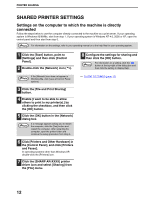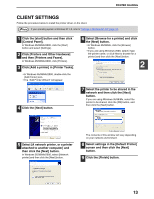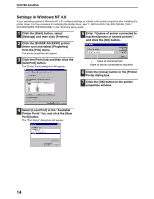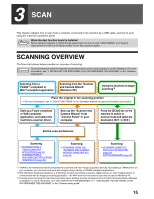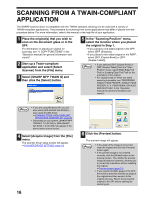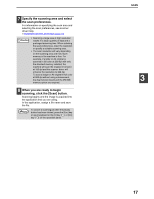Sharp AR M162 AR-M162 AR-M207 Operation Manual Suite - Page 110
Specify the scanning area and select, the scan preferences., When you are ready to begin, scanning,
 |
View all Sharp AR M162 manuals
Add to My Manuals
Save this manual to your list of manuals |
Page 110 highlights
7 Specify the scanning area and select the scan preferences. For information on specifying the scan area and selecting the scan preferences, see scanner driver Help. ☞SCANNER DRIVER SETTINGS (page 18) Caution • Scanning a large area at high resolution results in a large quantity of data and a prolonged scanning time. When selecting the scan preferences, lower the resolution or specify a suitable scanning area. • The scan resolution will vary depending on the scanning area and how much memory in the machine is free. For example, if a letter or A4 original is scanned in full color at 300 dpi with only the standard memory installed, the machine will scan the original in full color at 150 dpi and the scanner driver will enhance the resolution to 300 dpi. To scan a ledger or A3 original in full color at 600 dpi without using enhancement, the dual function board and the 256 MB memory option are required. 8 When you are ready to begin scanning, click the [Scan] button. Scanning begins and the image is acquired into the application that you are using. In the application, assign a file name and save the file. Note To cancel a scanning job after the [Scan] button has been clicked, press the [Esc] key on your keyboard or the [C] key ( ) or [CA] key ( ) on the operation panel. SCAN 3 17