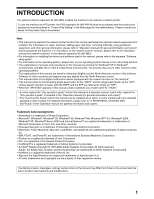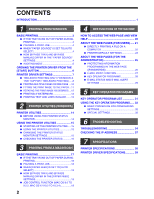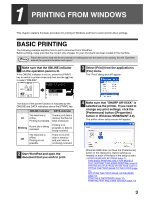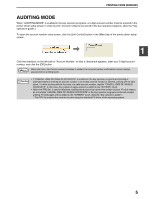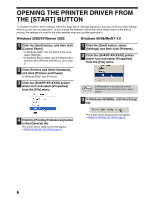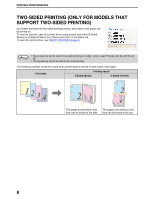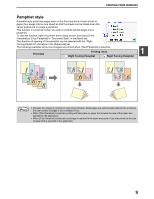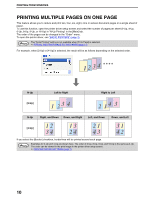Sharp AR M162 AR-M162 AR-M207 Operation Manual Suite - Page 289
Caution - reviews
 |
View all Sharp AR M162 manuals
Add to My Manuals
Save this manual to your list of manuals |
Page 289 highlights
PRINTING FROM WINDOWS AUDITING MODE When "AUDITING MODE" is enabled in the key operator programs, a 5-digit account number must be entered in the printer driver setup screen in order to print. Account numbers are stored in the key operator programs. (See the "Key operator's guide".) To open the account number entry screen, click the [Job Control] button in the [Main] tab of the printer driver setup screen. 1 Click the checkbox on the left side of "Account Number" so that a checkmark appears, enter your 5-digit account number, and click the [OK] button. When the [Auto Job Control review] checkbox is clicked, the account number confirmation screen always Note appears before printing starts. Caution • If "CANCEL JOBS OF INVALID ACCOUNTS" is enabled in the key operator programs and printing is attempted without entering an account number or an invalid account number is entered, printing will not take place. To allow printing without the entry of a valid account number, disable "CANCEL JOBS OF INVALID ACCOUNTS". In this case, the number of pages printed is added to the "OTHERS" count. • When the PPD file* is used in Windows, auditing mode cannot be used in the printer function. For this reason, do not enable "CANCEL JOBS OF INVALID ACCOUNTS" in the key operator programs as this will prevent printing. Printed pages will be added to the "OTHERS" count. (See the "Key operator's guide".) * The PPD file enables the machine to print using the standard PS driver of the operating system. 5