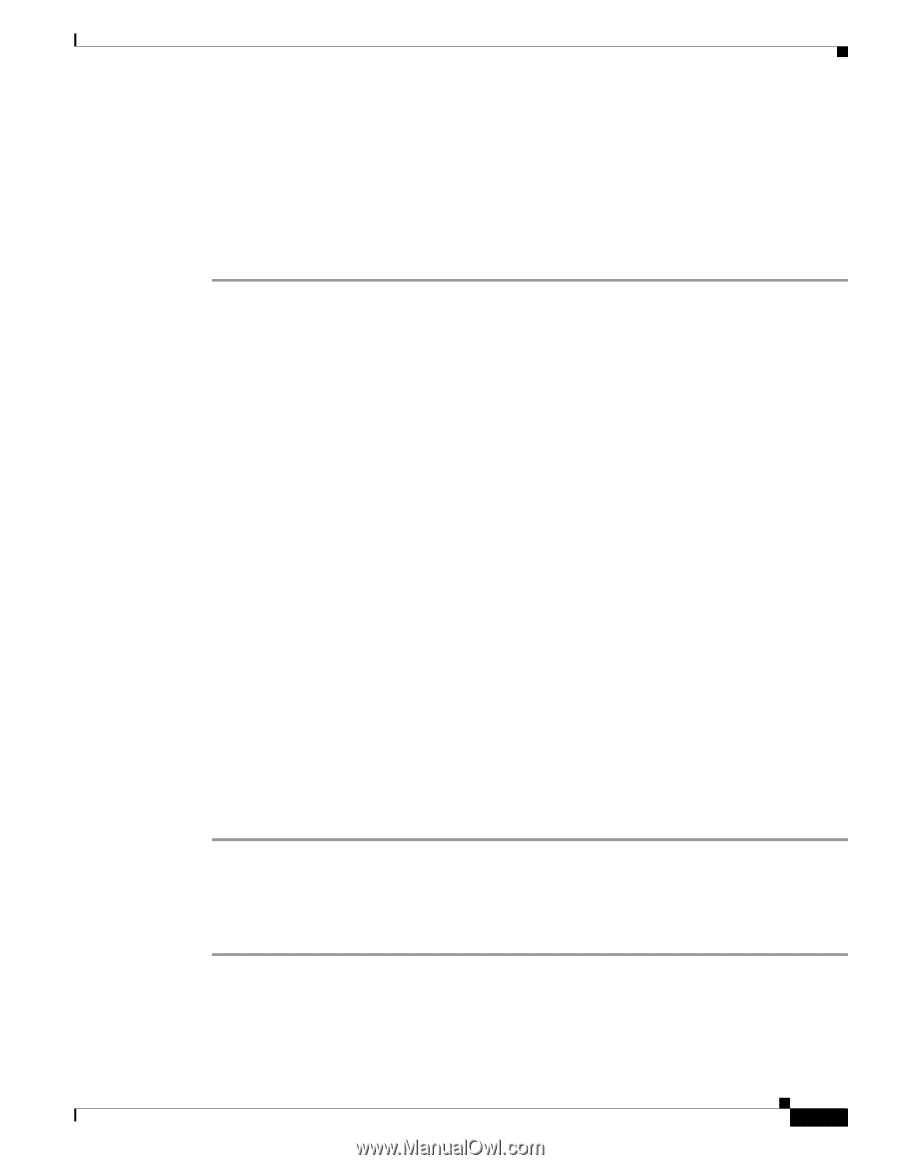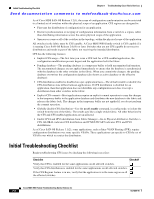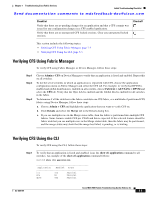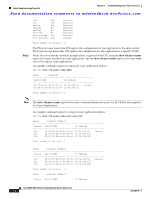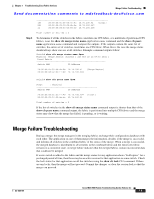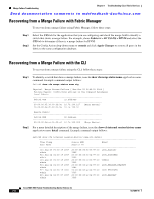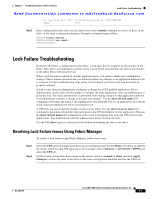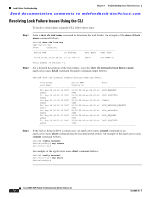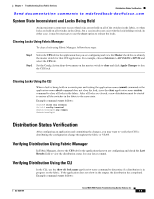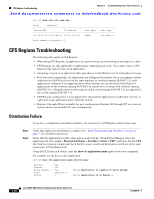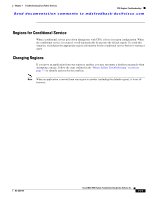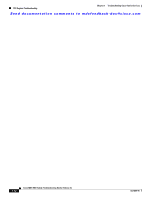Cisco MDS-9124 Troubleshooting Guide - Page 167
Lock Failure Troubleshooting, Resolving Lock Failure Issues Using Fabric Manager
 |
View all Cisco MDS-9124 manuals
Add to My Manuals
Save this manual to your list of manuals |
Page 167 highlights
Chapter 7 Troubleshooting Cisco Fabric Services Lock Failure Troubleshooting Send documentation comments to [email protected] Step 3 Fri Aug 24 04:33:07 2007 20:00:00:0d:ec:04:99:c0 LOCK_ACQUIRED admin 3868 Enter configuration mode and issue the application-name commit command to restore all peers in the fabric to the same configuration database. Example command output follows: Switch# config terminal Switch(config)# ntp commit Switch(config)# Lock Failure Troubleshooting In order to distribute a configuration in the fabric, a lock must first be acquired on all switches in the fabric. Once this is accomplished a commit can be issued which will distribute the data to all switches in the fabric before releasing the lock. When a lock has been acquired by another application peer, you cannot commit new configuration changes. This is normal operation and you should postpone any changes to an application until the lock is released. Use the troubleshooting steps in this section only if you believe the lock has not been properly released. A lock occurs when an administrator configures a change for a CFS-enabled application. If two administrators on the same switch attempt to configure the same application, only one administrator is given the lock. The other administrator is prevented from making changes to that application until the first administrator commits a change or discards any changes. Use the show cfs lock name CLI command to determine the name of the administrator who holds the lock for an application. You should check with that administrator before clearing the lock. A CFS lock can also be held by another switch in your fabric. Use the show cfs peers name CLI command to determine all switches that participate in the CFS distribution for this application. That use the show cfs lock name CLI command on each switch to determine who owns the CFS lock for that applications. You should check with that administrator before clearing the lock. Use the CFS abort option to release the lock without distributing the data to the fabric. Resolving Lock Failure Issues Using Fabric Manager To resolve a lock failure using Fabric Manager, follow these steps: Step 1 Step 2 Select the CFS tab for the application that you are configuring and view the Master check box to identify the master switch for that CFS application. For example, choose Fabricxx > All VSANS > DPVM and select the CFS tab. Set the Config Action drop-down menu on the master switch to commit or abort and click Apply Changes to restore all peers in the fabric to the same configuration database and free the CFS lock. OL-9285-05 Cisco MDS 9000 Family Troubleshooting Guide, Release 3.x 7-7