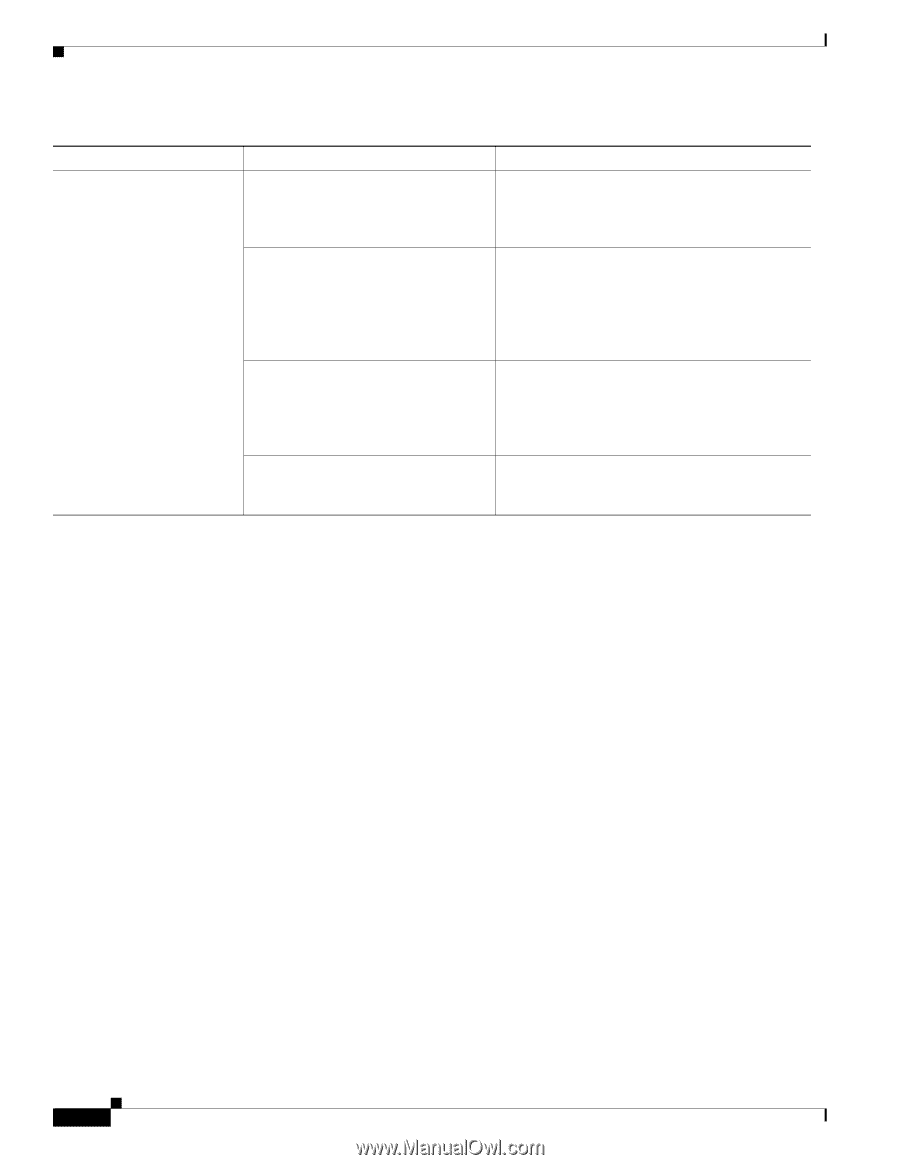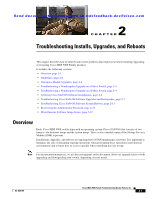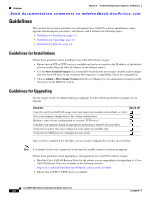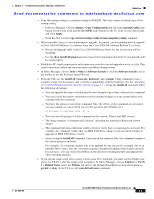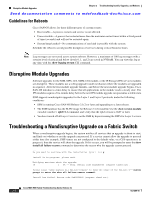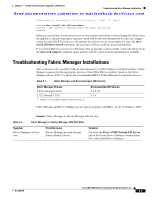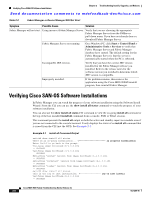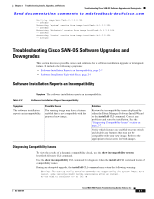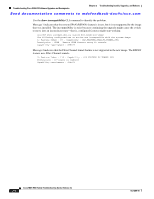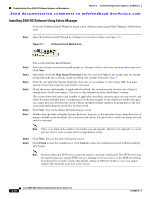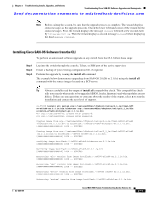Cisco MDS-9124 Troubleshooting Guide - Page 54
Verifying Cisco SAN-OS Software Installations - management software
 |
View all Cisco MDS-9124 manuals
Add to My Manuals
Save this manual to your list of manuals |
Page 54 highlights
Verifying Cisco SAN-OS Software Installations Chapter 2 Troubleshooting Installs, Upgrades, and Reboots Send documentation comments to [email protected] Table 2-2 Fabric Manager or Device Manager Will Not Start Symptom Possible Cause Solution Fabric Manager will not start. Using incorrect Fabric Manager Server. Verify that you are choosing the appropriate Fabric Manager Server from the FMServer pull-down menu. If you have not already done so, download Fabric Manager Server. Fabric Manager Server not running. On a Windows PC, click Start > Control Panel > Administrative Tools > Services to verify that Fabric Manager Server and Fabric Manager database have started. The default setting for the Fabric Manager Server is that the server is automatically started when the PC is rebooted. Incompatible JRE version. Verify that you have the correct JRE version installed for the Fabric Manager release you installed. Refer to the release notes for the software version you installed to determine which JRE version is compatible. Improperly installed. If the problem remains, then remove the application using the Cisco MDS 9000/Uninstall program, then reinstall Fabric Manager. Verifying Cisco SAN-OS Software Installations In Fabric Manager you can watch the progress of your software installation using the Software Install Wizard. From the CLI you can use the show install all status command to watch the progress of your software installation. You can also use the show install all status CLI command to view the on-going install all command or the log of the last installed install all command from a console, SSH, or Telnet session. This command presents the install all output on both the active and standby supervisor module even if you are not connected to the console terminal. It only displays the status of an install all command that is issued from the CLI (not the GUI). See Example 2-1. Example 2-1 install all Command Output switch# show install all status There is an on-going installation in progress installation Enter Ctrl-C to go back to the prompt. Verifying image bootflash:/b-1.3.0.104 -- SUCCESS Verifying image bootflash:/i-1.3.0.104 -- SUCCESS Extracting "system" version from image bootflash:/i-1.3.0.104. -- SUCCESS Extracting "kickstart" version from image bootflash:/b-1.3.0.104. -- SUCCESS Extracting "loader" version from image bootflash:/b-1.3.0.104. -- SUCCESS switch# show install all status This is the log of last installation log of last install Verifying image bootflash:/b-1.3.0.104 -- SUCCESS Cisco MDS 9000 Family Troubleshooting Guide, Release 3.x 2-6 OL-9285-05