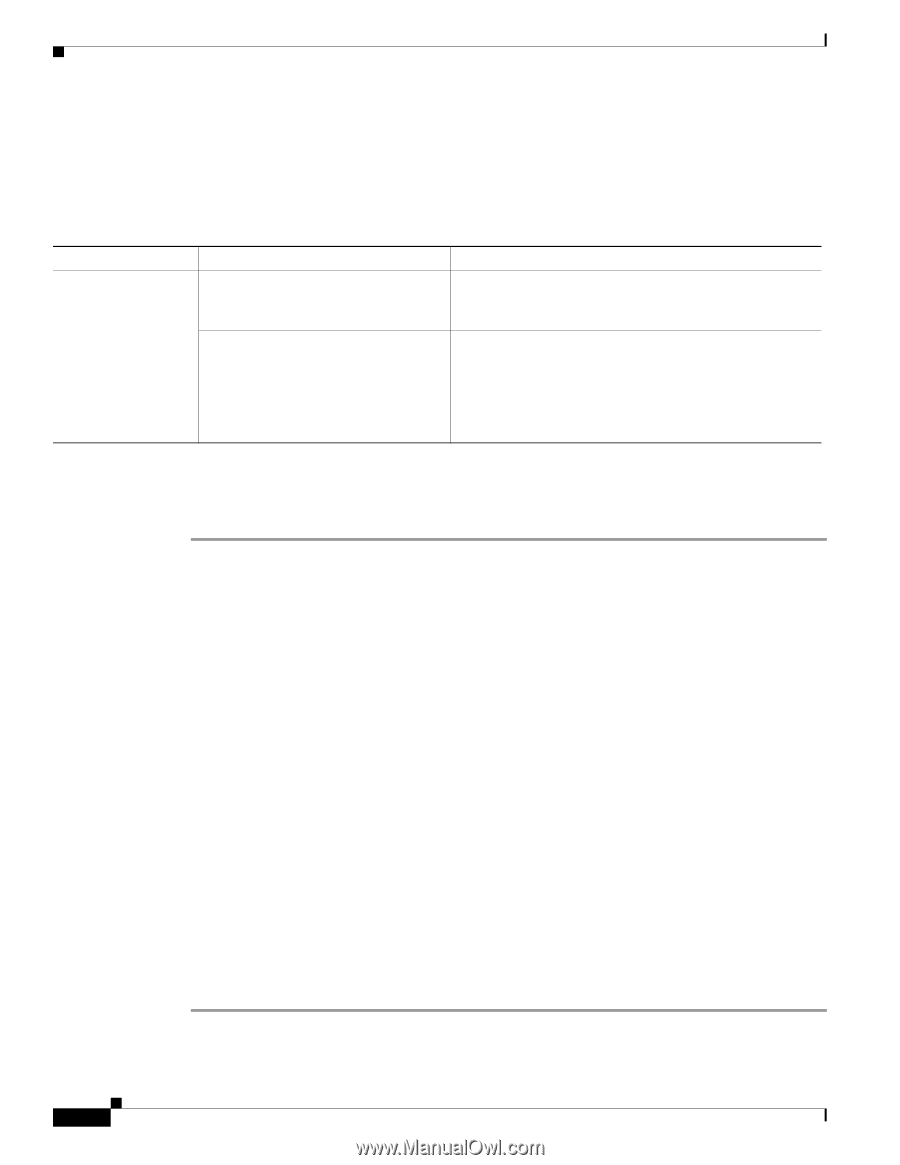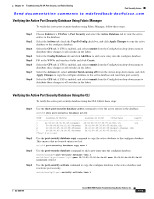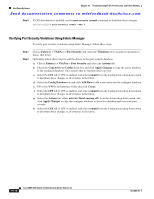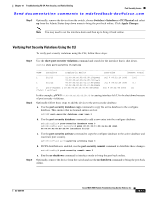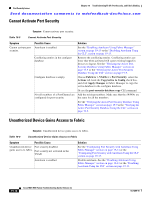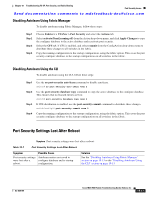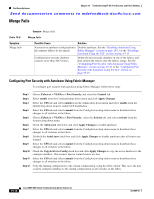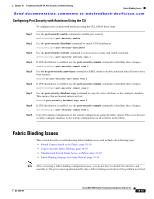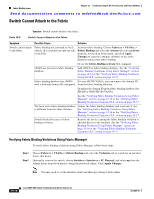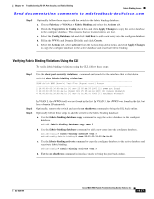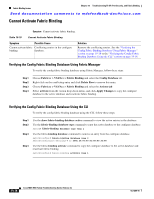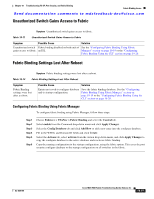Cisco MDS-9124 Troubleshooting Guide - Page 368
Merge Fails, Configuring Port Security with Autolearn Using Fabric Manager
 |
View all Cisco MDS-9124 manuals
Add to My Manuals
Save this manual to your list of manuals |
Page 368 highlights
Port Security Issues Chapter 19 Troubleshooting FC-SP, Port Security, and Fabric Binding Send documentation comments to [email protected] Merge Fails Table 19-8 Symptom Merge fails Symptom Merge fails. Merge Fails Possible Cause Solution Activation or autolearn configuration in Disable autolearn. See the "Disabling Autolearn Using the separate fabrics do not match. Fabric Manager" section on page 19-13 or the "Disabling Autolearn Using the CLI" section on page 19-13. Combined port security database contains more than 2047 entries. Delete the port security database in one of the fabrics and then relearn the entries after the fabrics merge. See the "Configuring Port Security with Autolearn Using Fabric Manager" section on page 19-14 or the "Configuring Port Security with Autolearn Using the CLI" section on page 19-15. Configuring Port Security with Autolearn Using Fabric Manager To configure port security with autolearn using Fabric Manager, follow these steps: Step 1 Step 2 Step 3 Step 4 Step 5 Step 6 Step 7 Step 8 Step 9 Step 10 Step 11 Step 12 Choose Fabricxx > VSANxx > Port Security and select the Control tab. Select enable from the Command drop-down menu and click Apply Changes. Select the CFS tab and select enable from the Admin drop-down menu and select enable from the Global drop-down menu to enable CFS distribution. Select the CFS tab and select commit from the ConfigAction drop-down menu to distribute these changes to all switches in the fabric. Choose Fabricxx > VSANxx > Port Security, select the Actions tab, and select activate from the Actions drop-down menu. Check the AutoLearn check box and click Apply Changes to enable autolearn. Select the CFS tab and select commit from the ConfigAction drop-down menu to distribute these changes to all switches in the fabric. Uncheck the AutoLearn check box and click Apply Changes to disable autolearn after all entries are learned. Select the CFS tab and select commit from the ConfigAction drop-down menu to distribute these changes to all switches in the fabric. Check the CopyActive to Config check box and click Apply Changes to copy the active database to the configure database. This ensures that no learned entries are lost. Select the CFS tab and select commit from the ConfigAction drop-down menu to distribute these changes to all switches in the fabric. Copy the running configuration to the startup configuration, using the fabric option. This saves the port security configure database to the startup configuration on all switches in the fabric. 19-14 Cisco MDS 9000 Family Troubleshooting Guide, Release 3.x OL-9285-05