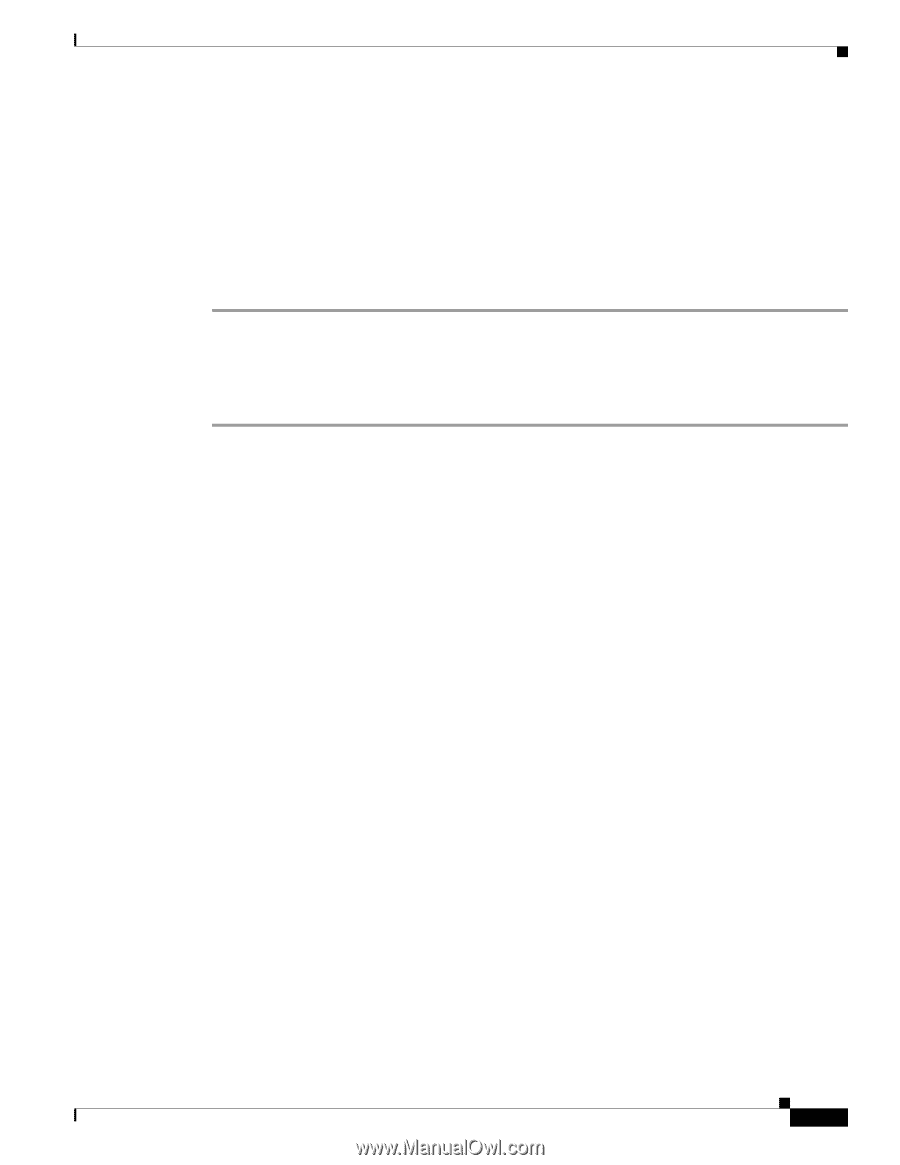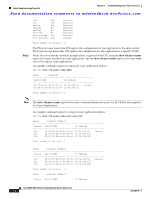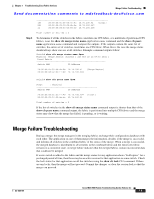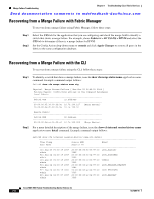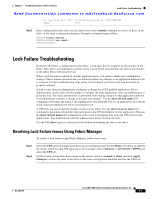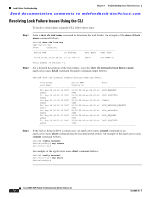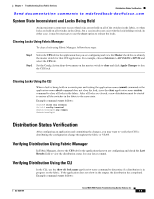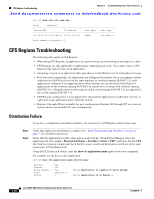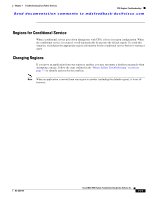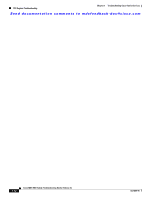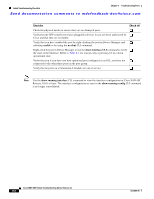Cisco MDS-9124 Troubleshooting Guide - Page 169
System State Inconsistent and Locks Being Held, Distribution Status Verification
 |
View all Cisco MDS-9124 manuals
Add to My Manuals
Save this manual to your list of manuals |
Page 169 highlights
Chapter 7 Troubleshooting Cisco Fabric Services Distribution Status Verification Send documentation comments to [email protected] System State Inconsistent and Locks Being Held An inconsistent system state occurs when locks are not held on all of the switches in the fabric, or when locks are held on all switches in the fabric, but a session does not exist with the lock holding switch. In either case, it may be necessary to use the clear option to release the locks. Clearing Locks Using Fabric Manager To clear a lock using Fabric Manager, follow these steps: Step 1 Step 2 Select the CFS tab for the application that you are configuring and view the Master check box to identify the master switch for that CFS application. For example, choose Fabricxx > All VSANS > DPVM and select the CFS tab. Set the Config Action drop-down menu on the master switch to clear and click Apply Changes to free the CFS lock. Clearing Locks Using the CLI When a lock is being held on a remote peer and issuing the application-name commit command or the application-name abort command does not clear the lock, issue the clear application-name session command to clear all locks in the fabric. After all locks are cleared, a new distribution must be started to restore all the switches in the fabric to the same state. Example command output follows: Switch# clear ntp session Switch# config terminal Switch(config)# ntp commit Switch(config)# Distribution Status Verification After configuring an application and committing the changes, you may want to verify that CFS is distributing the configuration change throughout the fabric or VSAN. Verifying Distribution Using Fabric Manager In Fabric Manager, choose the CFS tab for the application that you are configuring and check the Last Results field to view the distribution status for your latest commit. Verifying Distribution Using the CLI In the CLI, use the show cfs lock name application-name command to determine if a distribution is in progress on the fabric. If the application does not show in the output, the distribution has completed. Example command output follows: OL-9285-05 Cisco MDS 9000 Family Troubleshooting Guide, Release 3.x 7-9