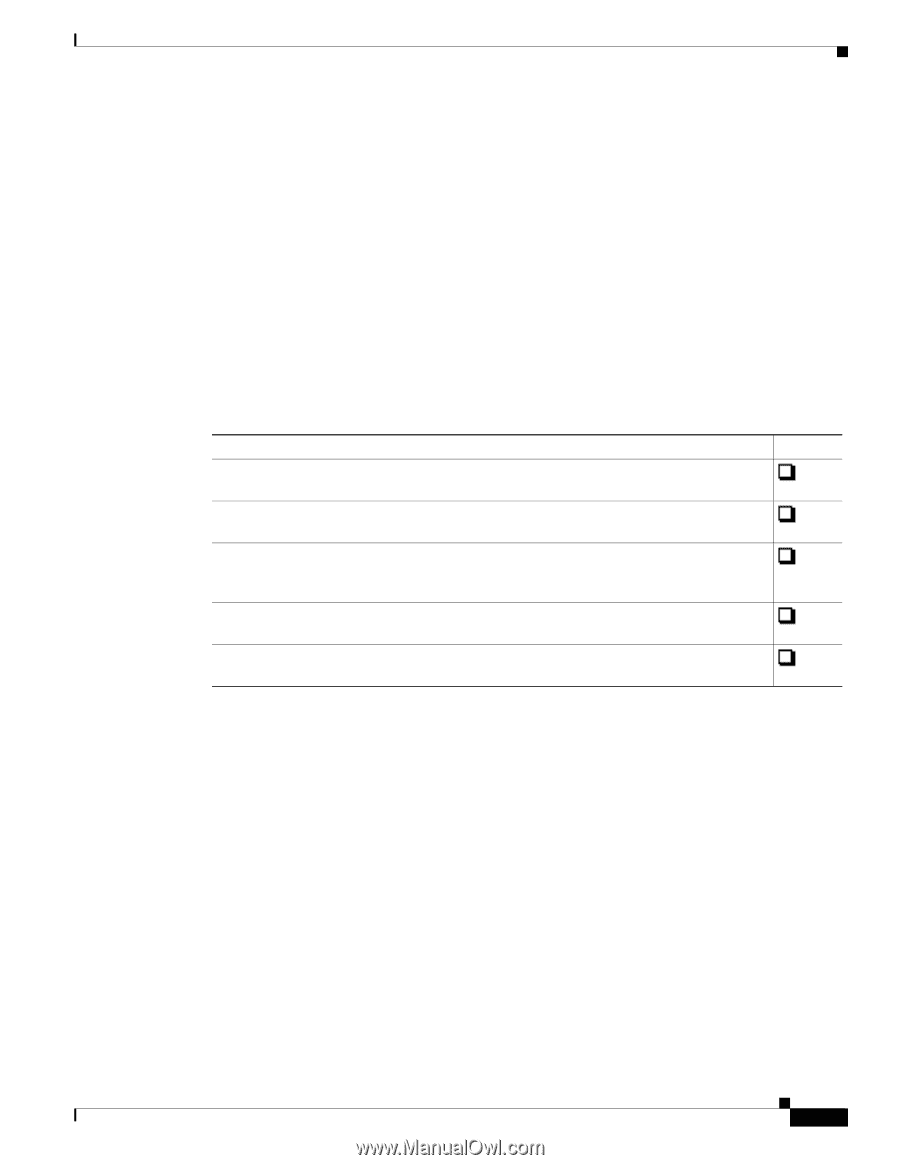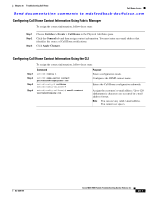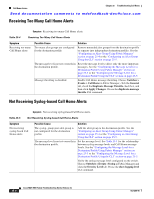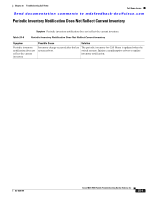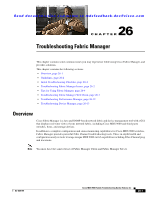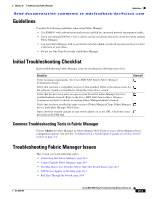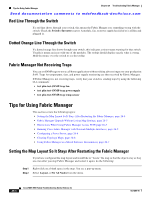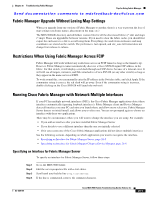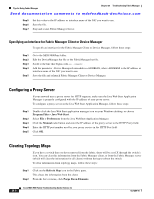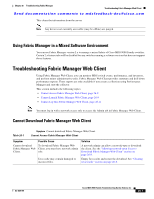Cisco MDS-9124 Troubleshooting Guide - Page 498
Guidelines, Initial Troubleshooting Checklist, Common Troubleshooting Tools in Fabric Manager
 |
View all Cisco MDS-9124 manuals
Add to My Manuals
Save this manual to your list of manuals |
Page 498 highlights
Chapter 26 Troubleshooting Fabric Manager Guidelines Send documentation comments to [email protected] Guidelines Consider the following guidelines when using Fabric Manager: • Use SNMPv3 with authentication and privacy enabled for encrypted network management traffic. • If you are running SAN-OS 3.1(3) or earlier, use the Accelerate Discovery check box when starting Fabric Manager. • Log into Fabric Manager with a user that has network-admin or network-operator privileges to have a full view of your fabric. • Do not use One Time Passwords with Fabric Manager. Initial Troubleshooting Checklist Begin troubleshooting Fabric Manager issues by checking the following issues first: Checklist Checkoff Verify licensing requirements. See Cisco MDS 9000 Family Fabric Manager Configuration Guide. Verify that you have a compatible version of Java installed. Refer to the release notes for the software version you installed to obtain the correct Java version. Verify that the necessary ports are open in your firewall if Fabric Manager Server is installed behind a firewall. Refer to the Cisco MDS 9000 Family Fabric Manager Configuration Guide for details on running Fabric Manager behind a firewall. Verify that you have installed the same version of Fabric Manager Client, Fabric Manager Server, and Fabric Manager Web Client. Open a browser window and put in your switch address in as the URL. Check the issues presented in the FAQ link. Common Troubleshooting Tools in Fabric Manager Choose Admin on Fabric Manager or Fabric Manager Web Client to access Fabric Manager Server configuration options. See also the "Troubleshooting a Nondisruptive Upgrade on a Fabric Switch" section on page 2-4. Troubleshooting Fabric Manager Issues This section covers the following topics: • Cannot Log Into Fabric Manager, page 26-3 • Cannot Upgrade Fabric Manager, page 26-3 • The Map Shows Two Switches Where Only One Switch Exists, page 26-3 • Old Devices Appear on the Map, page 26-3 • Red Line Through the Switch, page 26-4 OL-9285-05 Cisco MDS 9000 Family Troubleshooting Guide, Release 3.x 26-2