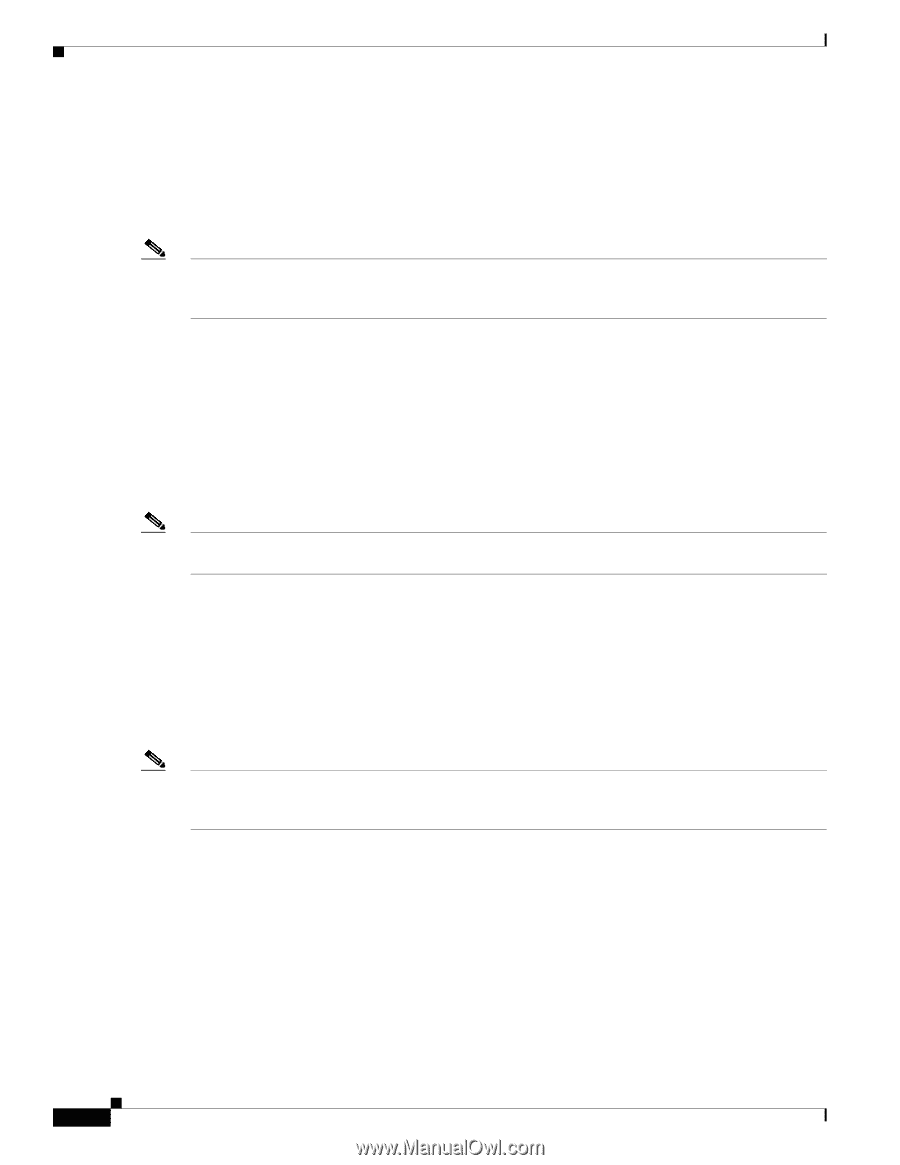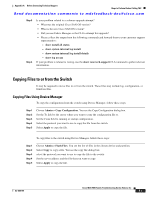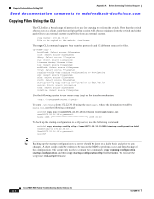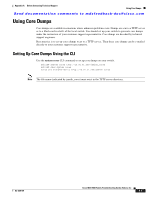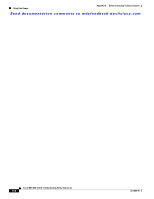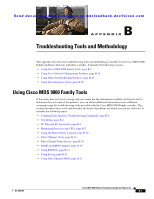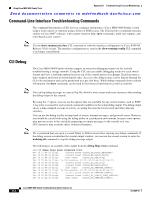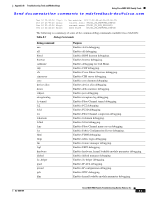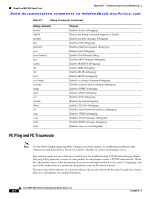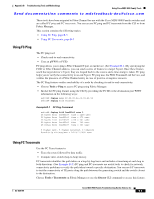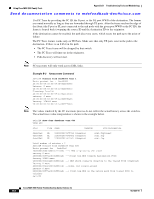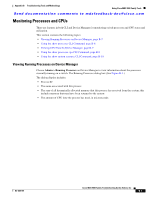Cisco MDS-9124 Troubleshooting Guide - Page 518
Command-Line Interface Troubleshooting Commands, CLI Debug
 |
View all Cisco MDS-9124 manuals
Add to My Manuals
Save this manual to your list of manuals |
Page 518 highlights
Using Cisco MDS 9000 Family Tools Appendix B Troubleshooting Tools and Methodology Send documentation comments to [email protected] Command-Line Interface Troubleshooting Commands The command-line interface (CLI) lets you configure and monitor a Cisco MDS 9000 Family switch using a local console or remotely using a Telnet or SSH session. The CLI provides a command structure similar to Cisco IOS® software, with context-sensitive help, show commands, multi-user support, and roles-based access control. Note Use the show running interface CLI command to view the interface configuration in Cisco SAN-OS Release 3.0(1) or later. The interface configuration as seen in the show running-config CLI command is no longer consolidated. CLI Debug The Cisco MDS 9000 Family switches support an extensive debugging feature set for actively troubleshooting a storage network. Using the CLI, you can enable debugging modes for each switch feature and view a real-time updated activity log of the control protocol exchanges. Each log entry is time-stamped and listed in chronological order. Access to the debug feature can be limited through the CLI roles mechanism and can be partitioned on a per-role basis. While debug commands show realtime information, the show commands can be used to list historical information as well as realtime. Note You can log debug messages to a special log file, which is more secure and easier to process than sending the debug output to the console. By using the '?' option, you can see the options that are available for any switch feature, such as FSPF. A log entry is created for each entered command in addition to the actual debug output. The debug output shows a time-stamped account of activity occurring between the local switch and other adjacent switches. You can use the debug facility to keep track of events, internal messages, and protocol errors. However, you should be careful with using the debug utility in a production environment, because some options may prevent access to the switch by generating too many messages to the console or if very CPU-intensive may seriously affect switch performance. Note We recommend that you open a second Telnet or SSH session before entering any debug commands. If the debug session overwhelms the current output window, you can use the second session to enter the undebug all command to stop the debug message output. The following is an example of the output from the debug flogi event command: switch# debug flogi event interface fc1/1 Dec 10 23:40:26 flogi: current state [FLOGI_ST_FLOGI_RECEIVED] Dec 10 23:40:26 flogi: current event [FLOGI_EV_VALID_FLOGI] Dec 10 23:40:26 flogi: next state [FLOGI_ST_GET_FCID] Dec 10 23:40:26 flogi: fu_fsm_execute: ([1]21:00:00:e0:8b:08:96:22) Dec 10 23:40:26 flogi: current state [FLOGI_ST_GET_FCID] Dec 10 23:40:26 flogi: current event [FLOGI_EV_VALID_FCID] Dec 10 23:40:26 flogi: next state [FLOGI_ST_PERFORM_CONFIG] Dec 10 23:40:26 flogi: fu_fsm_execute: ([1]21:00:00:e0:8b:08:96:22) Dec 10 23:40:26 flogi: current state [FLOGI_ST_PERFORM_CONFIG] Dec 10 23:40:26 flogi: current event [FLOGI_EV_CONFIG_DONE_PENDING] Dec 10 23:40:26 flogi: next state [FLOGI_ST_PERFORM_CONFIG] Cisco MDS 9000 Family Troubleshooting Guide, Release 3.x B-2 OL-9285-05