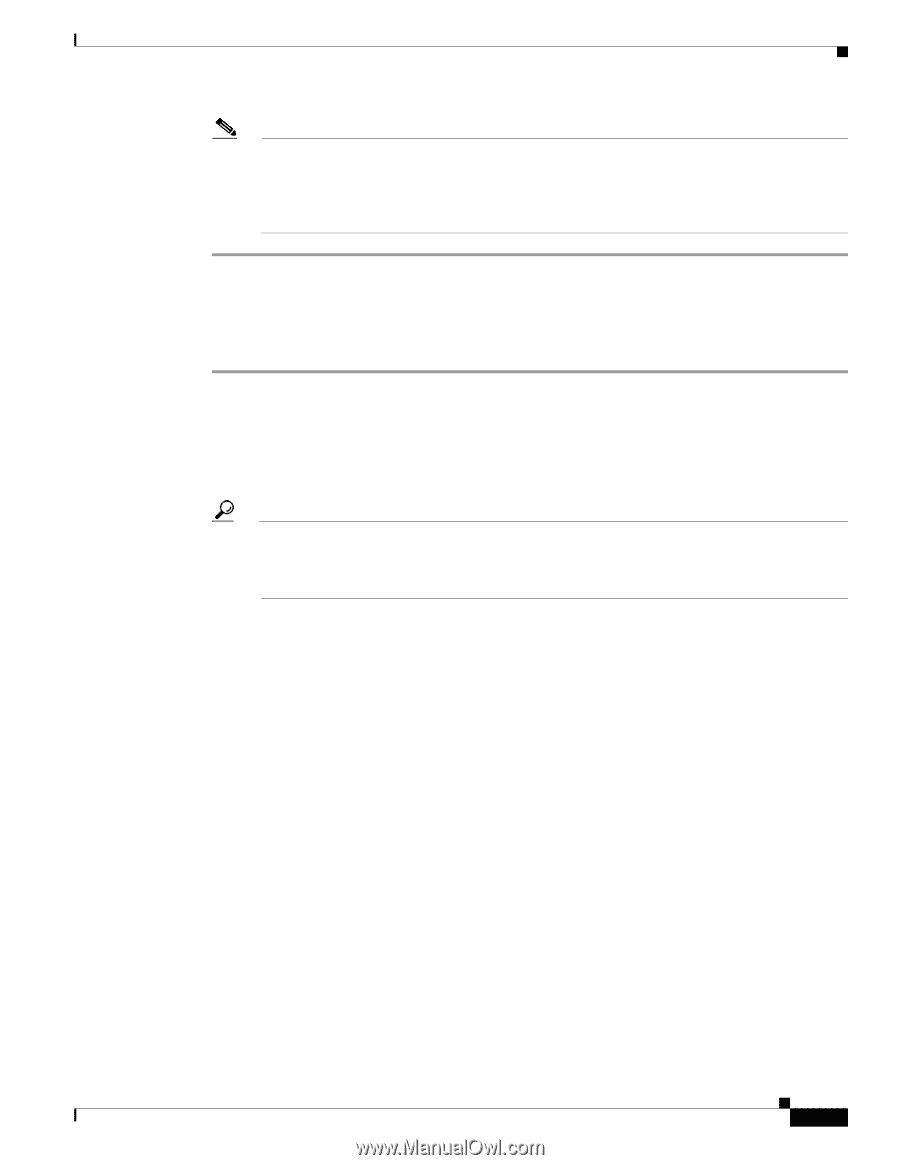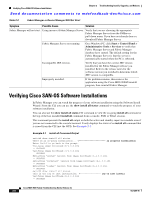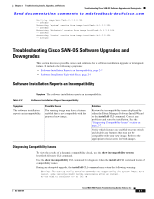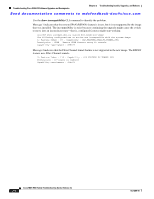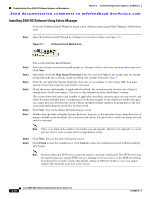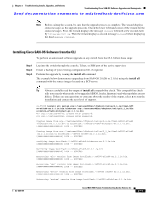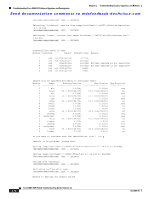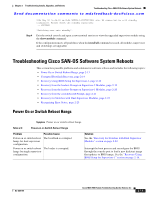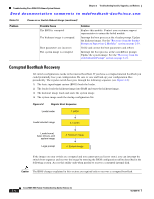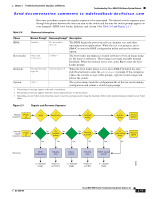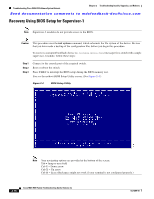Cisco MDS-9124 Troubleshooting Guide - Page 59
Installing Cisco SAN-OS Software from the CLI, install all - firmware
 |
View all Cisco MDS-9124 manuals
Add to My Manuals
Save this manual to your list of manuals |
Page 59 highlights
Chapter 2 Troubleshooting Installs, Upgrades, and Reboots Troubleshooting Cisco SAN-OS Software Upgrades and Downgrades Send documentation comments to [email protected] Note Before exiting the session, be sure that the upgrade process is complete. The wizard displays status messages as the upgrade proceeds. Check the lower left-hand corner of the wizard for the status messages. First, the wizard displays the message Success followed a few seconds later by InProgress Polling. Then the wizard displays a second message Success before displaying the final Upgrade Finished. Installing Cisco SAN-OS Software from the CLI To perform an automated software upgrade on any switch from the CLI, follow these steps: Step 1 Step 2 Step 3 Log into the switch through the console, Telnet, or SSH port of the active supervisor. Create a backup of your existing configuration file, if required. Perform the upgrade by issuing the install all command. The example below demonstrates upgrading from SAN-OS 2.0(2b) to 2.1(1a) using the install all command with the source images located on a SCP server. Tip Always carefully read the output of install all compatibility check. This compatibility check tells you exactly what needs to be upgraded (BIOS, loader, firmware) and what modules are not hitless. If there are any questions or concerns about the results of the output, select n to stop the installation and contact the next level of support. ca-9506# install all system scp://testuser@dino/tftpboot/rel/qa/2_1_1a/final/m95 00-sf1ek9-mz.2.1.1a.bin kickstart scp://testuser@dino/tftpboot/rel/qa/2_1_1a/fin al/m9500-sf1ek9-kickstart-mz.2.1.1a.bin For scp://testuser@dino, please enter password: For scp://testuser@dino, please enter password: Copying image from scp://testuser@dino/tftpboot/rel/qa/2_1_1a/final/m9500-sf1ek9 -kickstart-mz.2.1.1a.bin to bootflash:///m9500-sf1ek9-kickstart-mz.2.1.1a.bin 100% -- SUCCESS Copying image from scp://testuser@dino/tftpboot/rel/qa/2_1_1a/final/m9500-sf1ek9 -mz.2.1.1a.bin to bootflash:///m9500-sf1ek9-mz.2.1.1a.bin 100% -- SUCCESS Verifying image bootflash:///m9500-sf1ek9-kickstart-mz.2.1.1a.bin 100% -- SUCCESS Verifying image bootflash:///m9500-sf1ek9-mz.2.1.1a.bin 100% -- SUCCESS Extracting "slc" version from image bootflash:///m9500-sf1ek9-mz.2.1.1a.bin 100% -- SUCCESS Extracting "ips" version from image bootflash:///m9500-sf1ek9-mz.2.1.1a.bin 100% -- SUCCESS Extracting "svclc" version from image bootflash:///m9500-sf1ek9-mz.2.1.1a.bin 100% -- SUCCESS Extracting "system" version from image bootflash:///m9500-sf1ek9-mz.2.1.1a.bin. OL-9285-05 Cisco MDS 9000 Family Troubleshooting Guide, Release 3.x 2-11