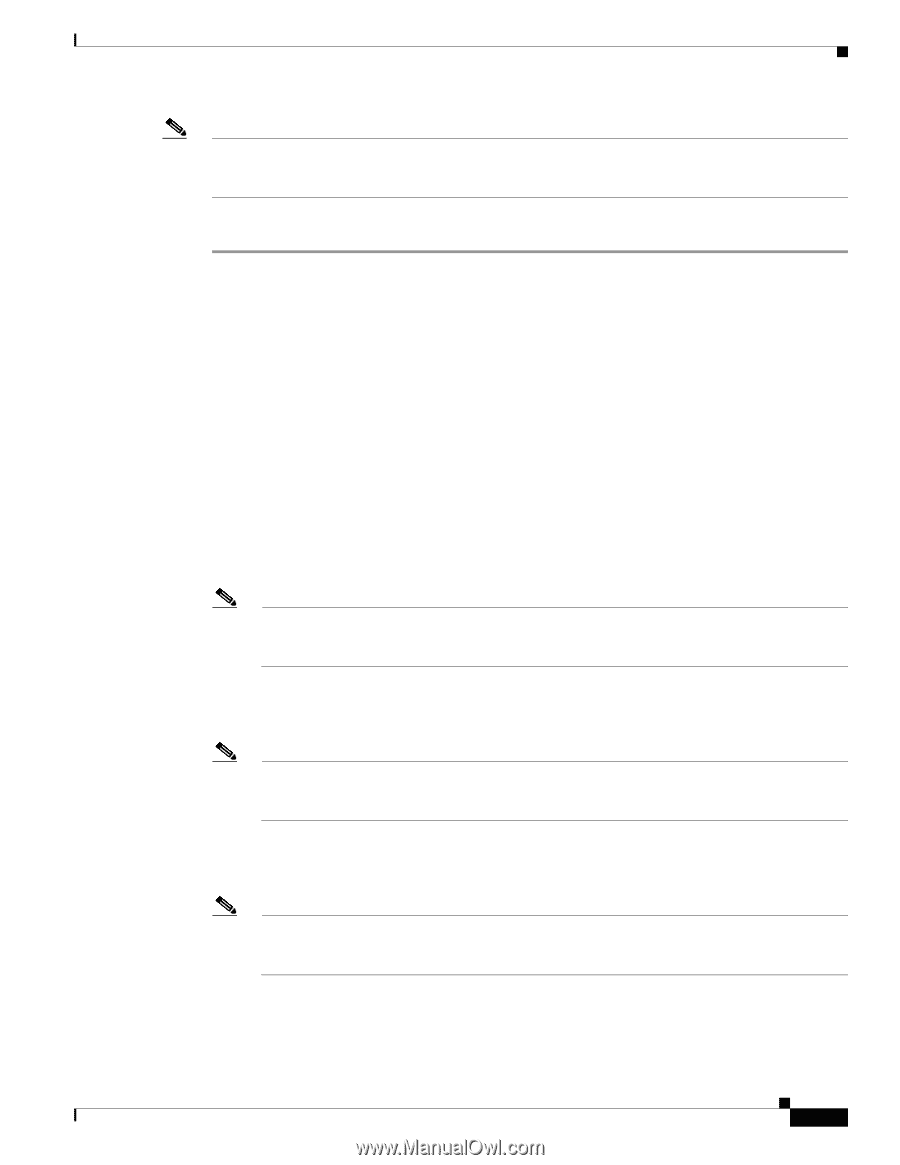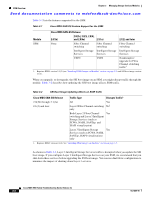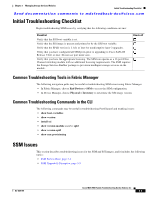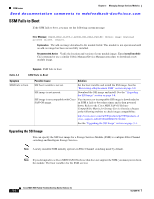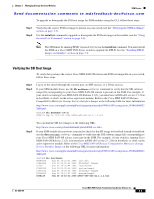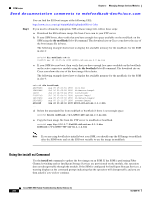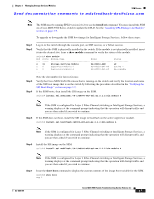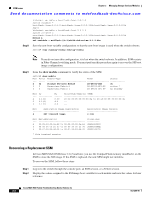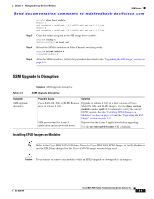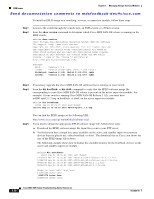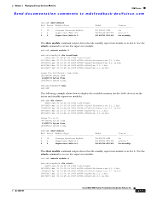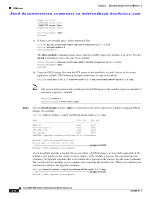Cisco MDS-9124 Troubleshooting Guide - Page 89
If the SSM is con d for Layer 3 Fibre Channel switching or Intelligent Storage Services, - k9
 |
View all Cisco MDS-9124 manuals
Add to My Manuals
Save this manual to your list of manuals |
Page 89 highlights
Chapter 3 Managing Storage Services Modules SSM Issues Send documentation comments to [email protected] Note The SSM must be running EPLD version 2.1(2) to use the install ssi command. You must install the SSM on a Cisco MDS 9500 Series switch to update the EPLD. See the "Installing EPLD Images on Modules" section on page 3-9. To upgrade or downgrade the SSM boot image for Intelligent Storage Services, follow these steps: Step 1 Step 2 Step 3 Step 4 Log in to the switch through the console port, an SSH session, or a Telnet session. Verify that the SSM is physically installed in the switch. If the module is not physically installed, insert it into the desired slot. Issue a show module command to verify the status of the module. switch# show module Mod Ports Module-Type Model Status 4 32 Storage Services Module DS-X9032-SSM ok 5 0 Supervisor/Fabric-1 DS-X9530-SF1-K9 active * 6 0 Supervisor/Fabric-1 DS-X9530-SF1-K9 ha-standby ... Note the slot number for later reference. Verify the Cisco MDS SAN-OS release that is running on the switch and verify the location and name of the SSI boot image that is on the switch by following the procedure described in the "Verifying the SSI Boot Image" section on page 3-5. If the SSM boots, then install the SSI image on the SSM. switch# install ssi modflash://4-1/m9000-ek9-ssi-mz.2.1.2.bin module 4 Note If the SSM is configured for Layer 3 Fibre Channel switching or Intelligent Storage Services, a warning displays at the command prompt indicating that the operation will disrupt traffic and you are then asked if you wish to continue. Step 5 If the SSM does not boot, install the SSI image in bootflash on the active supervisor module. switch# install ssi bootflash:/m9000-ek9-ssi-mz.2.1.2.bin module 4 Note If the SSM is configured for Layer 3 Fibre Channel switching or Intelligent Storage Services, a warning displays at the command prompt indicating that the operation will disrupt traffic and you are then asked if you wish to continue. Step 6 Install the SSI image on the SSM. switch# install ssi modflash://4-1/m9000-ek9-ssi-mz.2.1.2.bin module 4 Note If the SSM is configured for Layer 3 Fibre Channel switching or Intelligent Storage Services, a warning displays at the command prompt indicating that the operation will disrupt traffic and you are then asked if you wish to continue. Step 7 Issue the show boot command to display the current contents of the image boot variable for the SSM. switch# show boot sup-1 OL-9285-05 Cisco MDS 9000 Family Troubleshooting Guide, Release 3.x 3-7