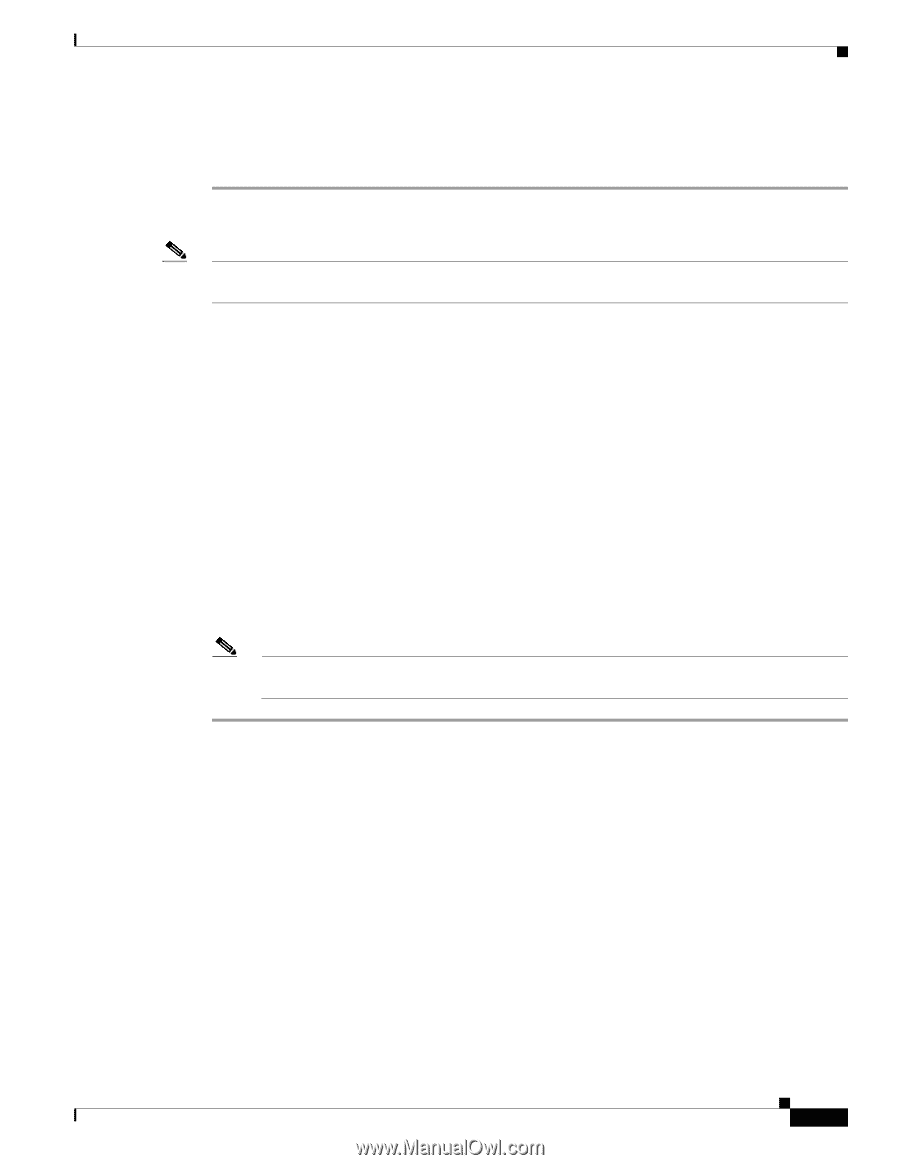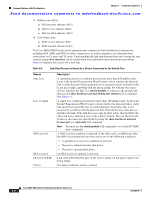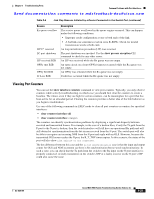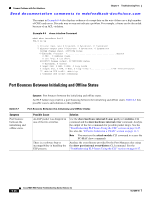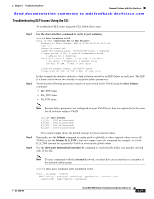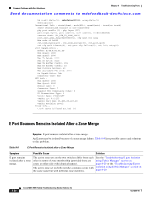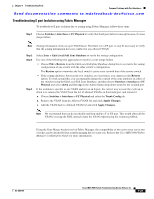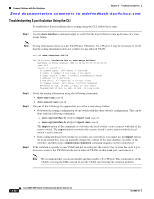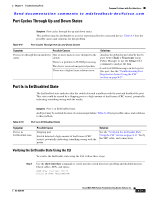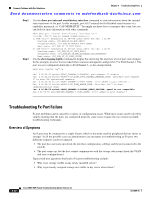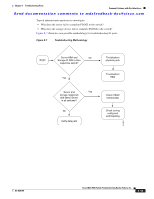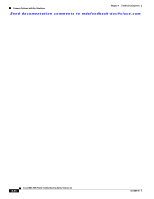Cisco MDS-9124 Troubleshooting Guide - Page 201
Troubleshooting E port Isolation using Fabric Manager, Zone > Edit Local Full Zone Database - zone configuration
 |
View all Cisco MDS-9124 manuals
Add to My Manuals
Save this manual to your list of manuals |
Page 201 highlights
Chapter 8 Troubleshooting Ports Common Problems with Port Interfaces Send documentation comments to [email protected] Troubleshooting E port Isolation using Fabric Manager To troubleshoot E port isolation due to zoning using Fabric Manager, follow these steps: Step 1 Choose Switches > Interfaces > FC Physical to verify that the E port did not come up because of a zone merge failure. Note Zoning information exists on a per VSAN basis. Therefore, for a TE port, it may be necessary to verify that the zoning information does not conflict for any allowed VSAN. Step 2 Step 3 Step 4 Select Zone > Edit Local Full Zone Database to verify the zoning configuration. Use one of the following two approaches to resolve a zone merge failure: • Choose File > Restore from the Edit Local Full Zone Database dialog box to overwrite the zoning configuration of one switch with the other switch's configuration. The Restore option overwrites the local switch's active zone set with that of the remote switch. • If the zoning databases between the two switches are overwritten, you cannot use the Restore option. To work around this, you can manually change the content of the zone database on either of the switches using the Edit Local Full Zone Database, and then choose Switches > Interfaces > FC Physical and select down and then up on the Admin Status drop-down menu for the isolated port. If the isolation is specific to one VSAN and not on an E port, the correct way to issue the cycle up or down is to remove the VSAN from the list of allowed VSANs on that trunk port, and reinsert it. a. Choose Switches > Interfaces > FC Physical and select the Trunk Config tab. b. Remove the VSAN from the Allowed VSAN list and click Apply Changes. c. Add the VSAN back to Allowed VSAN list and click Apply Changes. Note We recommend that you do not disable and then enable a T or TE port. This would affect all the VSANs crossing the EISL instead of just the VSAN experiencing the isolation problem. Using the Zone Merge Analysis tool in Fabric Manager, the compatibility of two active zone sets in two switches can be checked before actually merging the two zone sets. Refer to the Cisco MDS 9000 Fabric Manager Configuration Guide for more information. OL-9285-05 Cisco MDS 9000 Family Troubleshooting Guide, Release 3.x 8-29