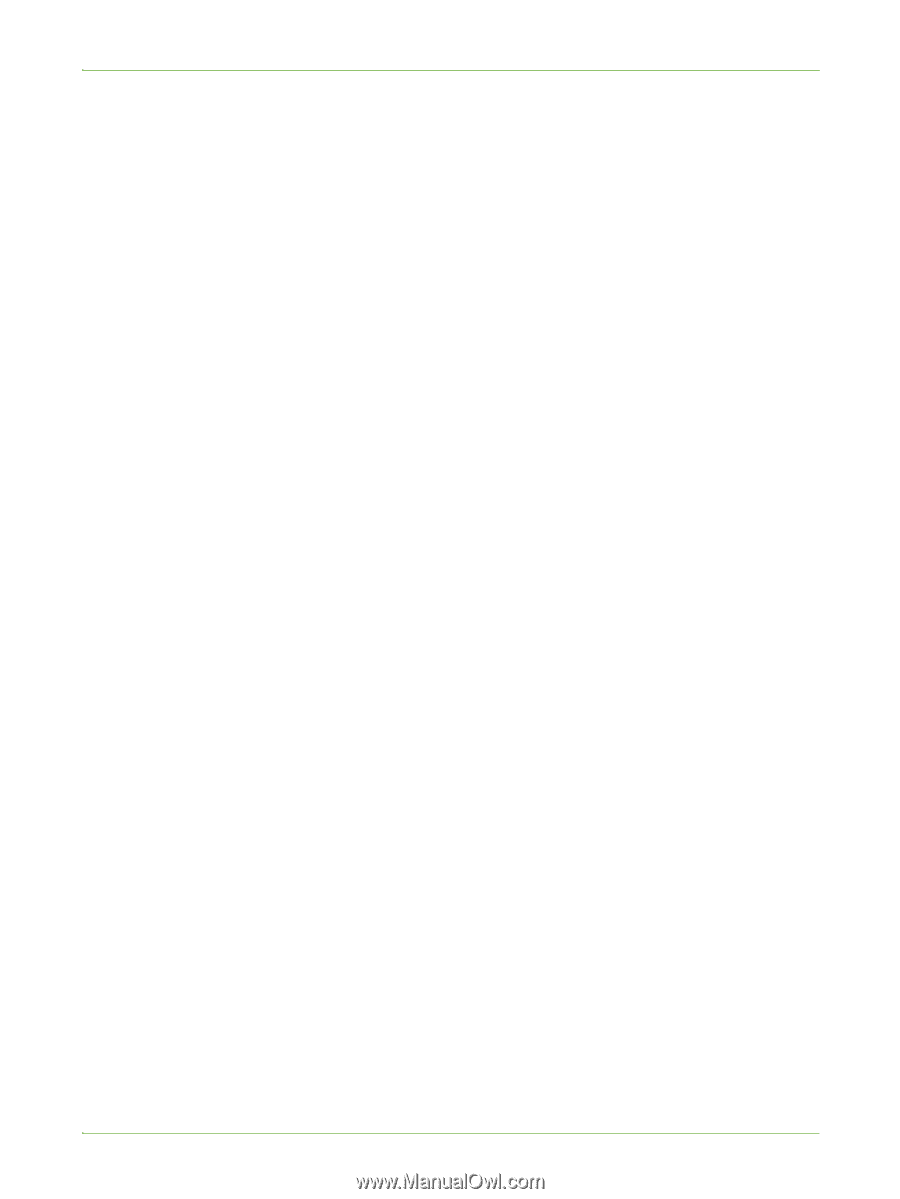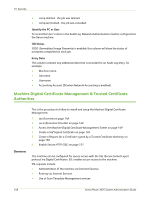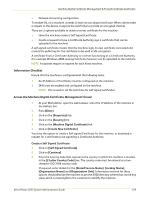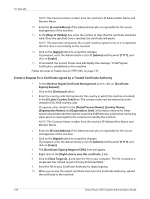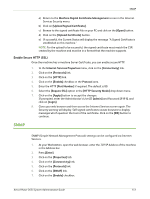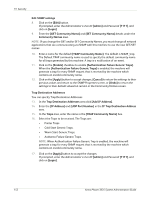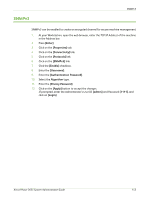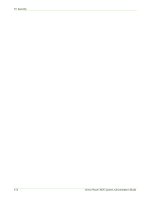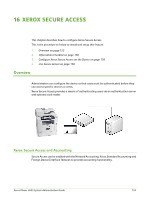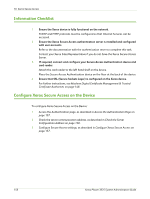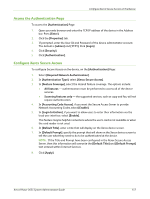Xerox 3635MFP Systems Administrator Guide - Page 164
Authentication Failure Generic Traps], IP Trap Destination Address
 |
UPC - 095205741049
View all Xerox 3635MFP manuals
Add to My Manuals
Save this manual to your list of manuals |
Page 164 highlights
15 Security Edit SNMP settings 8. Click on the [Edit] button. If prompted, enter the Administrator's User ID [admin] and Password [1111], and click on [Login]. 9. Enter the [GET Community Name] and [SET Community Name] details under the Community Names area. NOTE: If you change the GET and/or SET Community Names, you must change all network applications that are communicating via SNMP with this machine to use the new GET/SET names. 10. Enter a name for the default [TRAP Community Name]. The default is SNMP_trap. The Default TRAP community name is used to specify the default community name for all traps generated by this machine. A trap is a notification of an event. 11. Click on the [Enable] checkbox to enable [Authentication Failure Generic Traps]. When the [Authentication Failure Generic Traps] is enabled, the machine will generate a trap for every SNMP request that is received by the machine which contains an invalid community name. 12. Click on the [Apply] button to accept changes, [Cancel] to return the settings to their previous values and return to the SNMP Properties screen, or [Undo] to return the settings to their default values but remain in the Community Names screen. Trap Destination Addresses You can specify Trap Destination Addresses. 13. In the Trap Destination Addresses area click [Add IP Address]. 14. Enter the [IP Address] and [UDP Port Number] in the IP Trap Destination Address area. 15. In the Traps area, enter the name in the [TRAP Community Name] box. 16. Select the Traps to be received. The Traps are: • Printer Traps. • Cold Start Generic Traps. • Warm Start Generic Traps. • Authentic Failure Generic Traps. NOTE: When Authentication Failure Generic Trap is enabled, the machine will generate a trap for every SNMP request that is received by the machine which contains an invalid community name. 17. Click on the [Apply] button to accept the changes. If prompted, enter the Administrator's User ID [admin] and Password [1111], and click on [Login]. 152 Xerox Phaser 3635 System Administration Guide