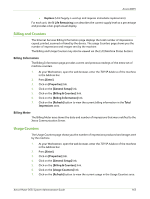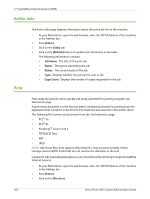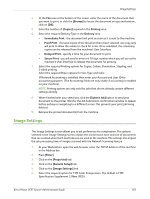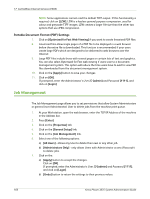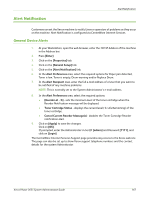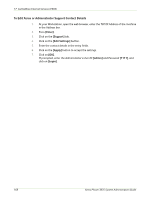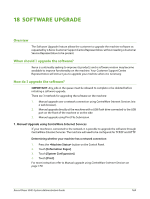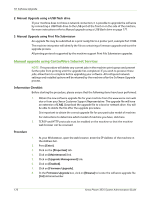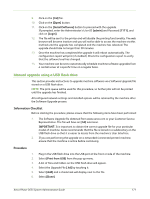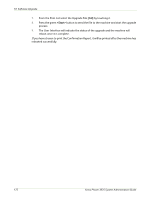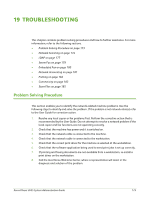Xerox 3635MFP Systems Administrator Guide - Page 180
To Edit Xerox or Administrator Support Contact Details, Enter], Support], Edit Settings], Apply]
 |
UPC - 095205741049
View all Xerox 3635MFP manuals
Add to My Manuals
Save this manual to your list of manuals |
Page 180 highlights
17 CentreWare Internet Services (CWIS) To Edit Xerox or Administrator Support Contact Details 1. At your Workstation, open the web browser, enter the TCP/IP Address of the machine in the Address bar. 2. Press [Enter]. 3. Click on the [Support] tab. 4. Click on the [Edit Settings] button. 5. Enter the contact details in the entry fields. 6. Click on the [Apply] button to accept the settings. 7. Click on [OK]. If prompted, enter the Administrator's User ID [admin] and Password [1111], and click on [Login]. 168 Xerox Phaser 3635 System Administration Guide
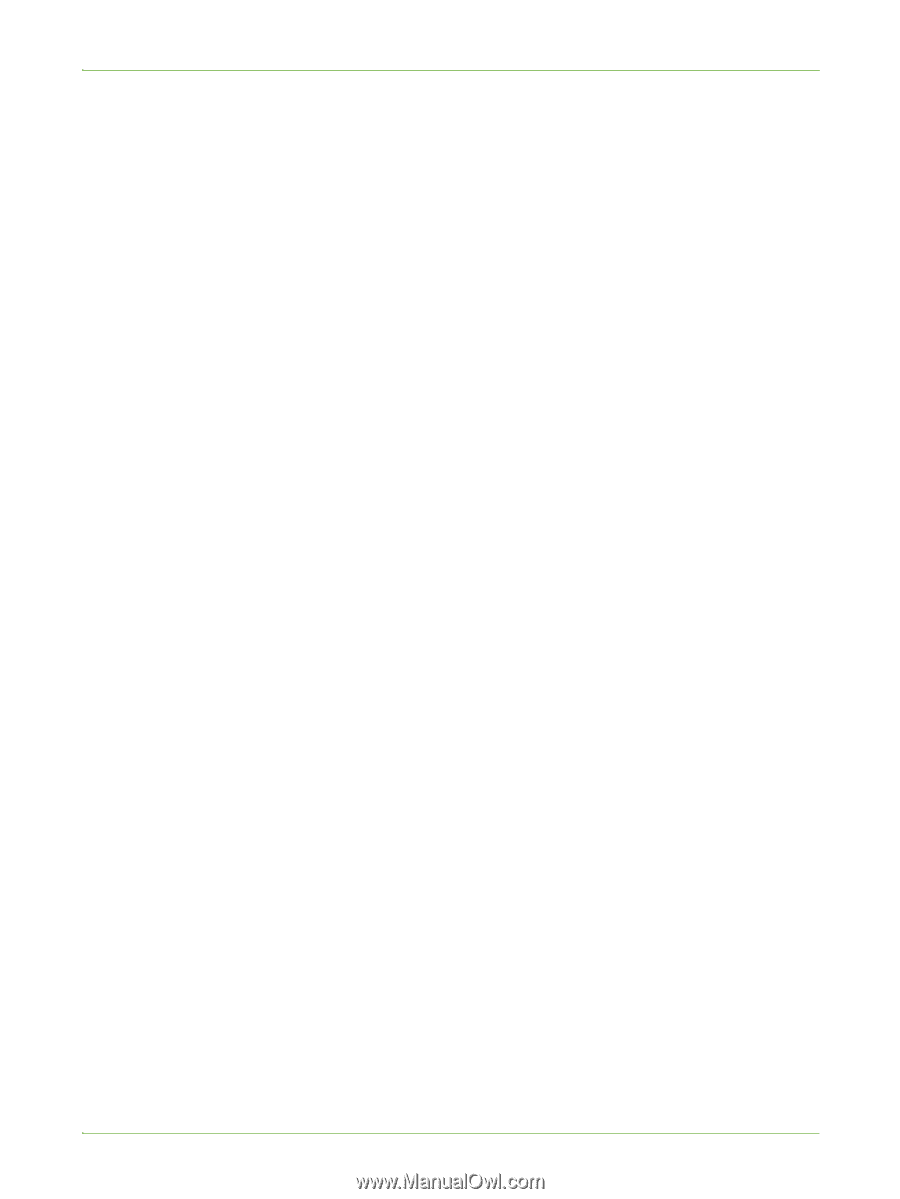
17
CentreWare Internet Services (CWIS)
168
Xerox Phaser 3635 System Administration Guide
To Edit Xerox or Administrator Support Contact Details
1.
At your Workstation, open the web browser, enter the
TCP/IP Address
of the machine
in the Address bar.
2.
Press
[Enter]
.
3.
Click on the
[Support]
tab.
4.
Click on the
[Edit Settings]
button.
5.
Enter the contact details in the entry fields.
6.
Click on the
[Apply]
button to accept the settings.
7.
Click on
[OK]
.
If prompted, enter the Administrator’s
User ID
[admin]
and
Password
[1111]
, and
click on
[Login]
.