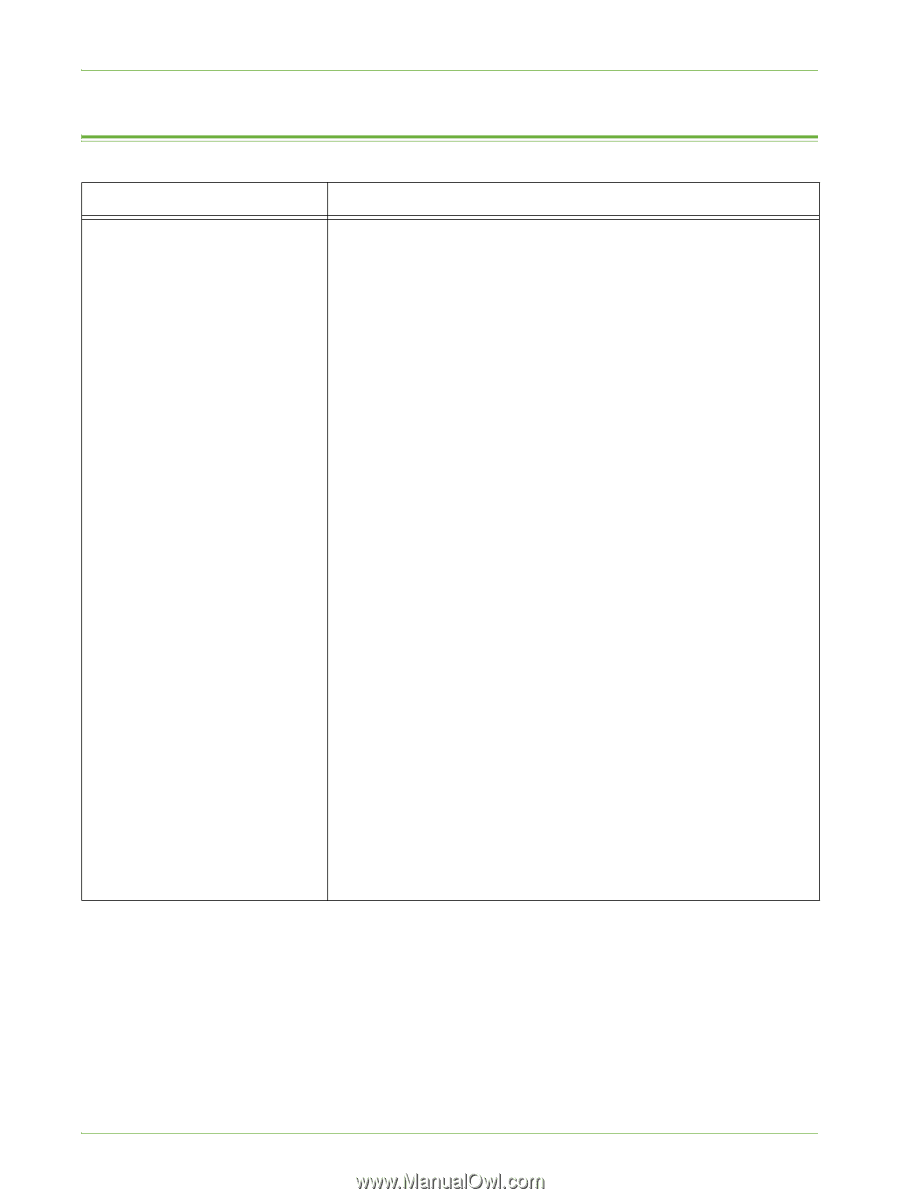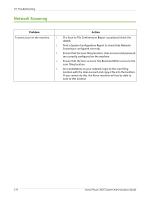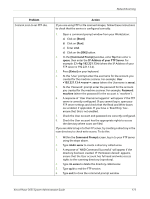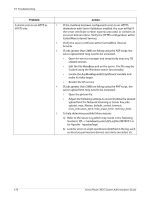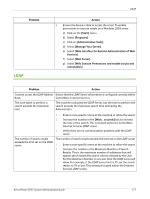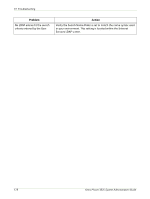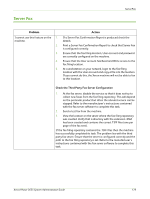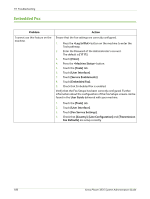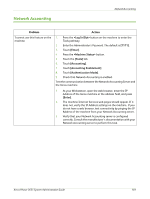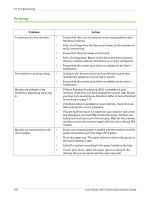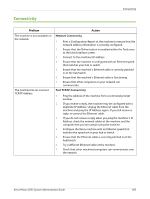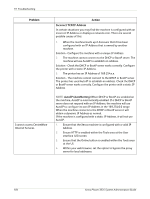Xerox 3635MFP Systems Administrator Guide - Page 191
Server Fax, Print a Server Fax Confirmation Report to check that Server Fax
 |
UPC - 095205741049
View all Xerox 3635MFP manuals
Add to My Manuals
Save this manual to your list of manuals |
Page 191 highlights
Server Fax Server Fax Problem I cannot use this feature on the 1. machine. 2. 3. 4. 5. Action If a Server Fax Confirmation Report is produced check the details. Print a Server Fax Confirmation Report to check that Server Fax is configured correctly. Ensure that the fax filing location, User account and password are correctly configured on the machine. Ensure that the User account has Read and Write access to the fax filing location. At a workstation on your network, login to the fax filing location with the User account and copy a file into the location. If you cannot do this, the Xerox machine will not be able to fax to this location. Check the Third Party Fax Server Configuration 1. At the fax server, disable the service so that it does not try to collect new faxes from the fax filing repository. This will depend on the particular product but often the relevant service can be stopped. Refer to the manufacturer's instructions contained with the fax server software to complete this task. 2. Send a test fax from the machine. 3. View the location on the server where the fax filing repository was created. Verify that a directory with the extension .XSM has been created and contains the correct TIFF files (one per page of the fax sent). If the fax filing repository contains the .TIFF files then the machine has successfully completed its task. The problem lies with the third party fax server. Ensure that the server is configured correctly and the path to the fax filing repository is set. Refer to the manufacturer's instructions contained with the fax server software to complete this task. Xerox Phaser 3635 System Administration Guide 179