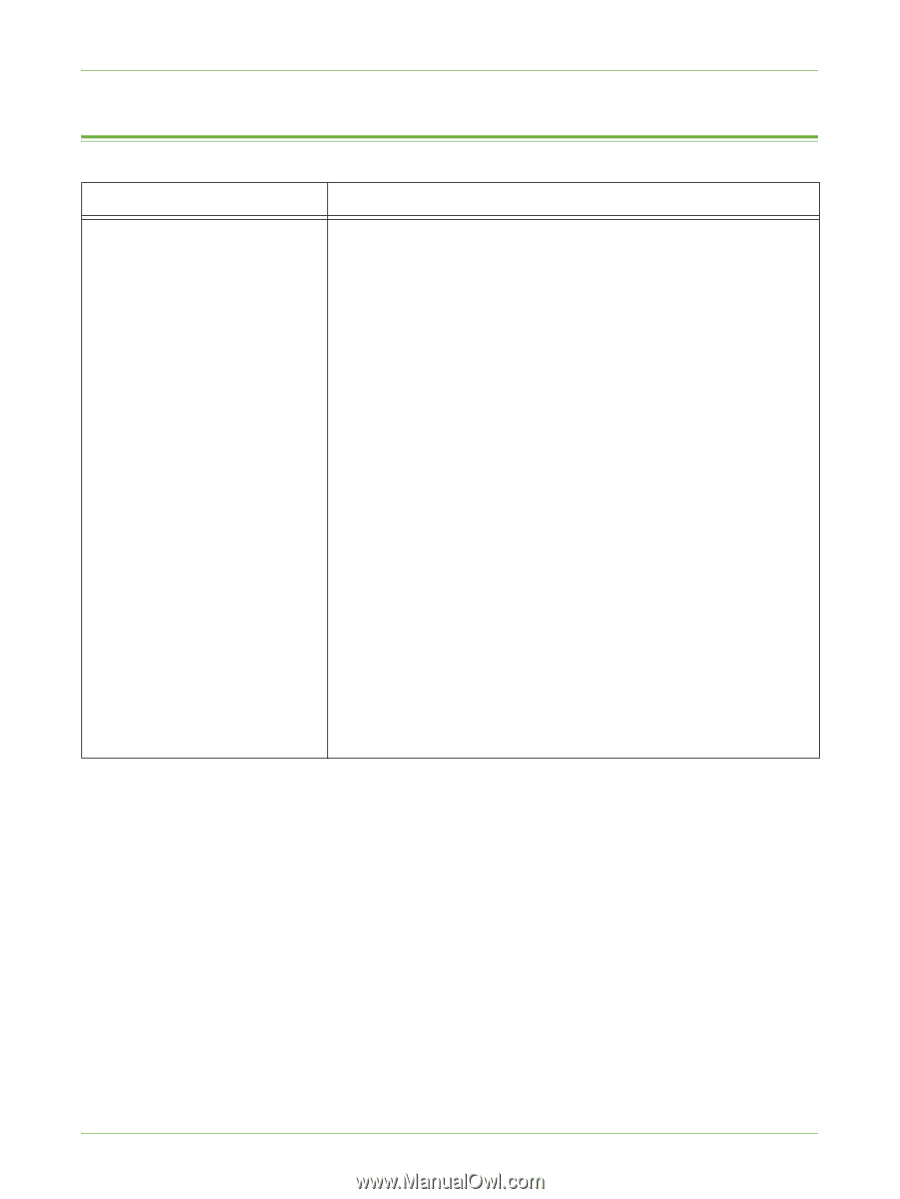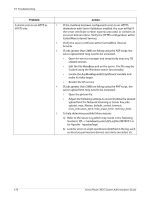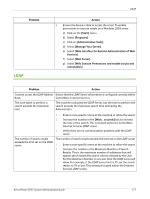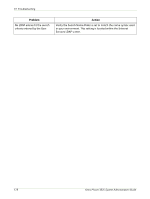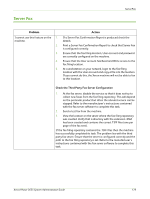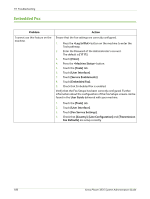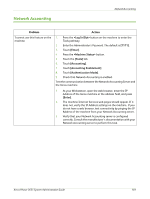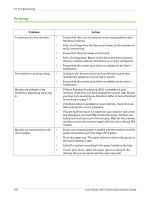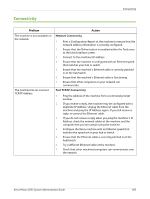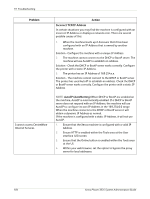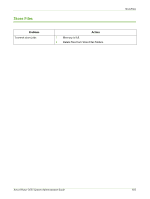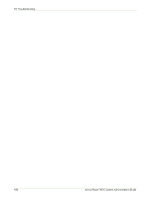Xerox 3635MFP Systems Administrator Guide - Page 193
Network Accounting, Enter the Administrator's
 |
UPC - 095205741049
View all Xerox 3635MFP manuals
Add to My Manuals
Save this manual to your list of manuals |
Page 193 highlights
Network Accounting Network Accounting Problem I cannot use this feature on the machine. Action 1. Press the button on the machine to enter the Tools pathway. 2. Enter the Administrator's Password. The default is [1111]. 3. Touch [Enter]. 4. Press the button. 5. Touch the [Tools] tab. 6. Touch [Accounting]. 7. Touch [Accounting Enablement]. 8. Touch [Authentication Mode]. 9. Check that Network Accounting is enabled. Test the communication between the Network Accounting Server and the Xerox machine. 1. At your Workstation, open the web browser, enter the IP Address of the Xerox machine in the address field, and press [Enter]. 2. The machine Internet Services web pages should appear. If it does not, verify the IP Address settings on the machine. If you do not have a web browser, test connectivity by pinging the IP Address of the machine from your Network Accounting server. 3. Verify that your Network Accounting server is configured correctly. Consult the manufacturer's documentation with your Network Accounting server to perform this task. Xerox Phaser 3635 System Administration Guide 181