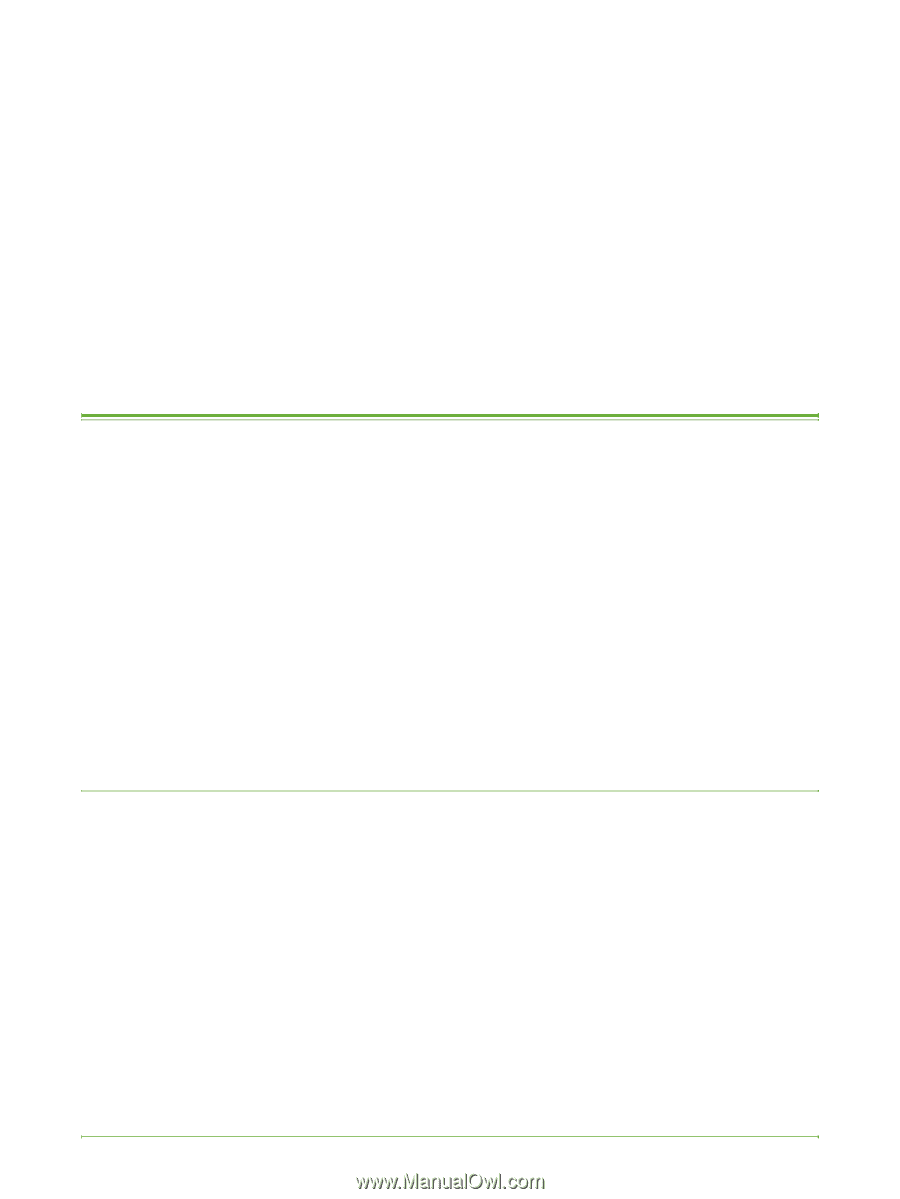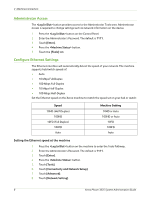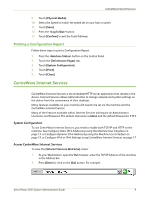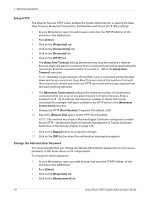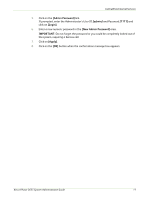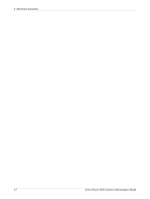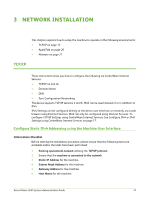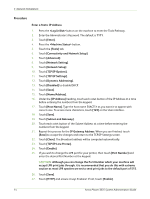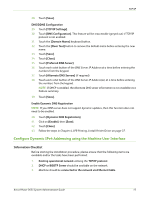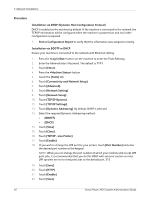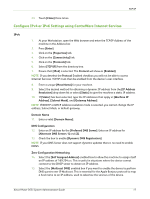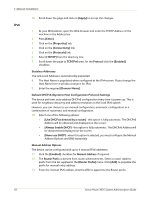Xerox 3635MFP Systems Administrator Guide - Page 25
Network Installation, TCP/IP, Con Static IPv4 Addressing using the Machine User Interface
 |
UPC - 095205741049
View all Xerox 3635MFP manuals
Add to My Manuals
Save this manual to your list of manuals |
Page 25 highlights
3 Network Installation This chapter explains how to setup the machine to operate in the following environments: • TCP/IP on page 13 • AppleTalk on page 20 • Netware on page 21 TCP/IP These instructions show you how to configure the following via CentreWare Internet Services: • TCP/IP v4 and v6 • Domain Name • DNS • Zero Configuration Networking The device supports TCP/IP versions 4 and 6. IPv6 can be used instead of or in addition to IPv4. IPv4 Settings can be configured directly at the device user interface, or remotely, via a web browser using Internet Services. IPv6 can only be configured using Internet Services. To configure TCP/IP Settings using CentreWare Internet Services, See Configure IPv4 or IPv6 Settings using CentreWare Internet Services on page 17. Configure Static IPv4 Addressing using the Machine User Interface Information Checklist Before starting the installation procedure, please ensure that the following items are available and/or the tasks have been performed: 1. Existing operational network utilising the TCP/IP protocol. 2. Ensure that the machine is connected to the network. 3. Static IP Address for the machine. 4. Subnet Mask Address for the machine. 5. Gateway Address for the machine. 6. Host Name for the machine. Xerox Phaser 3635 System Administration Guide 13