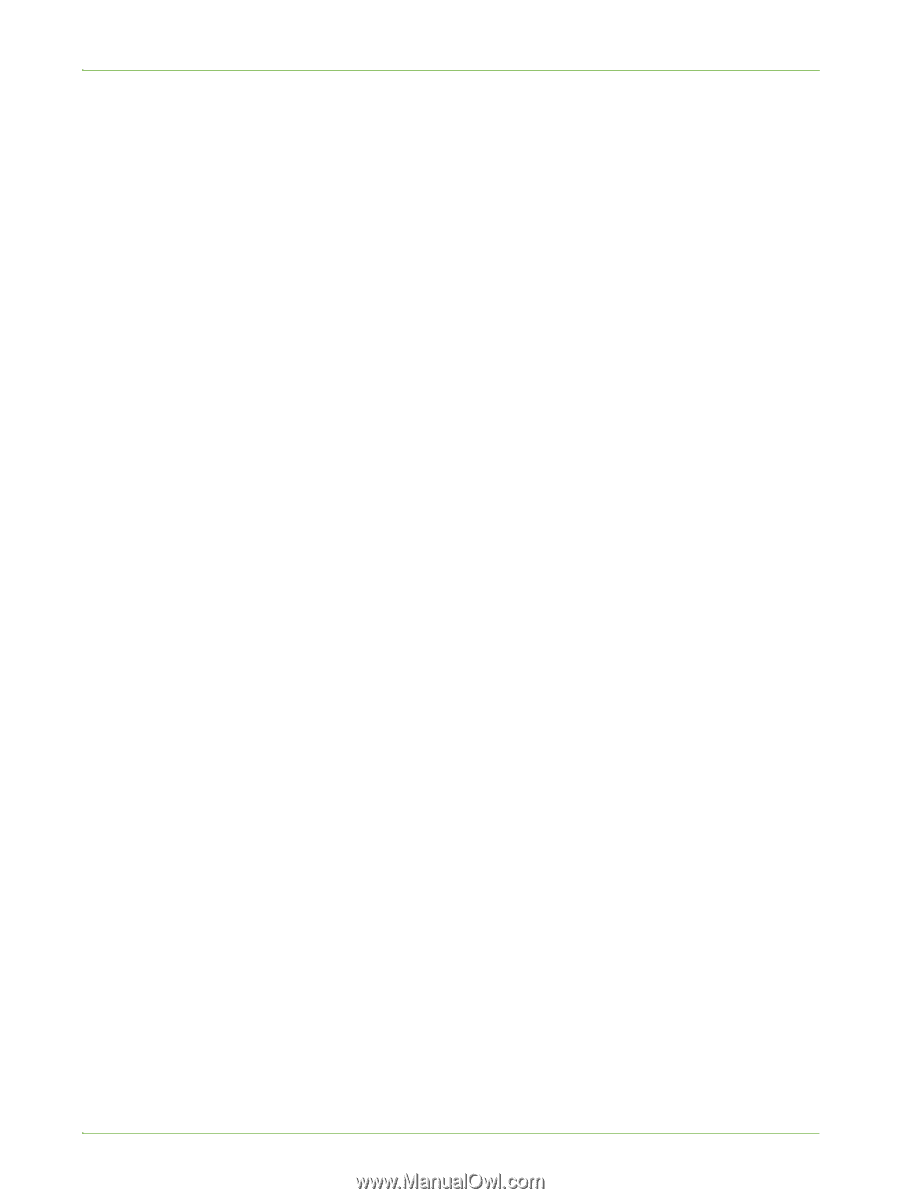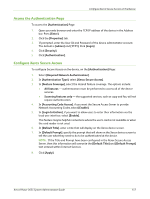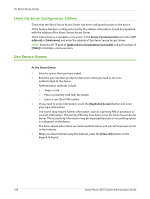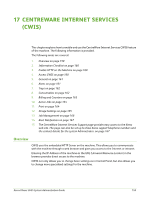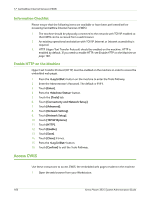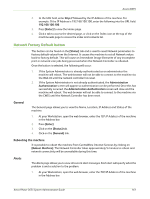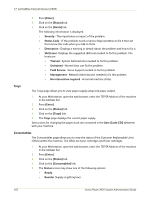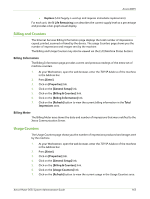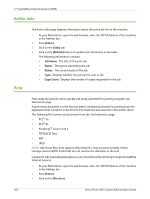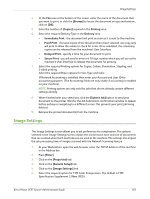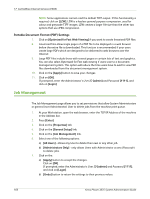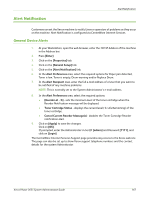Xerox 3635MFP Systems Administrator Guide - Page 174
Trays, Consumables, User Guide CD2 - phaser toner cartridge
 |
UPC - 095205741049
View all Xerox 3635MFP manuals
Add to My Manuals
Save this manual to your list of manuals |
Page 174 highlights
17 CentreWare Internet Services (CWIS) 2. Press [Enter]. 3. Click on the [Status] tab. 4. Click on the [Alerts] link. The following information is displayed: • Severity - The importance or impact of the problem. • Status Code - If the problem needs a Service Representative to fix it then let them know this code when you talk to them. • Description - Displays a warning or details about the problem and how to fix it. • Skill Level - Displays the suggested skill level needed to fix this problem. The levels are: • Trained - System Administrator needed to fix this problem. • Untrained - Normal User can fix this problem. • Field Service - Xerox Support needed to fix this problem. • Management - Network Administrator needed to fix this problem. • No intervention required - A normal machine status. Trays The Trays page allows you to view paper supply setup and paper output. 1. At your Workstation, open the web browser, enter the TCP/IP Address of the machine in the Address bar. 2. Press [Enter]. 3. Click on the [Status] tab. 4. Click on the [Trays] link. 5. The Trays page displays the current paper supply. Instructions for changing the paper stock are contained in the User Guide CD2 delivered with your machine. Consumables The Consumables page allows you to view the status of the Customer Replaceable Units (CRUs) within the machine. The CRUs are toner cartridges and fuser cartridges. 1. At your Workstation, open the web browser, enter the TCP/IP Address of the machine in the Address bar. 2. Press [Enter]. 3. Click on the [Status] tab. 4. Click on the [Consumables] link. 5. The Status screen may show one of the following options: • Ready. • Reorder (Supply is getting low). 162 Xerox Phaser 3635 System Administration Guide