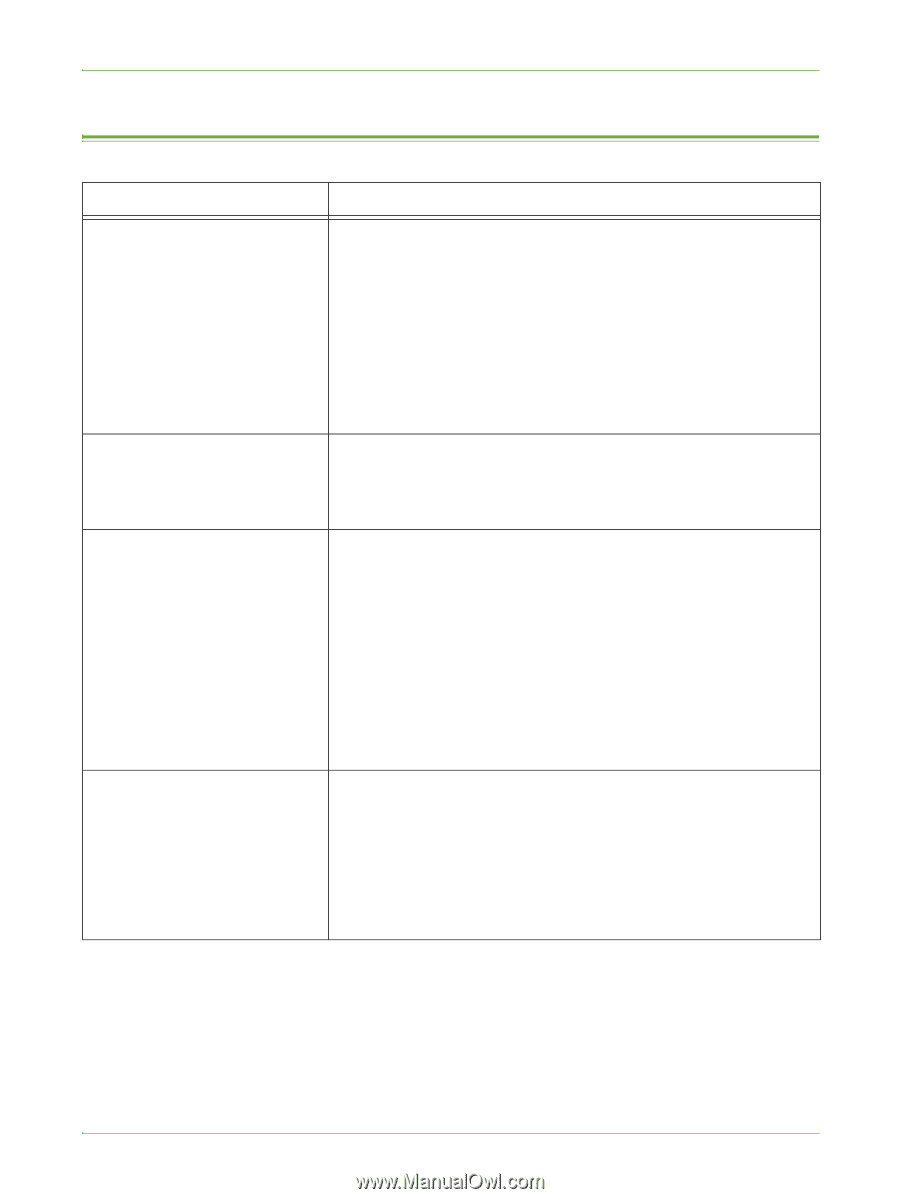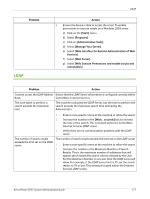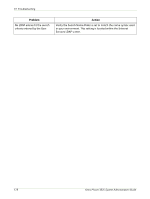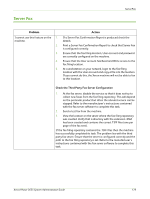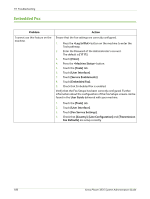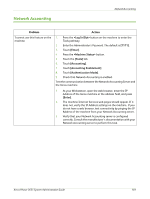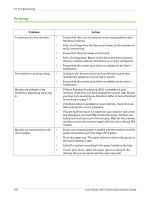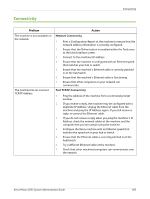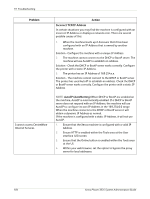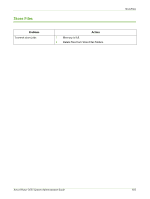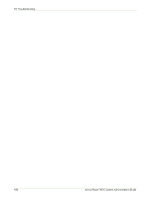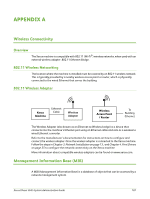Xerox 3635MFP Systems Administrator Guide - Page 194
Printing, If Xerox Standard Accounting XSA is enabled on your
 |
UPC - 095205741049
View all Xerox 3635MFP manuals
Add to My Manuals
Save this manual to your list of manuals |
Page 194 highlights
19 Troubleshooting Printing Problem I cannot print to the machine. 1. 2. 3. 4. 5. The machine is printing slowly. 1. 2. My jobs are deleted or the 1. machine is requesting me to log in. 2. 3. My jobs are not printing on the 1. correct paper. 2. 3. 4. Action Ensure that there are no network connectivity problems with the Xerox machine. Print a Test Page from the Xerox print driver to the machine to verify connectivity. Ensure that the print server is functional. Print a Configuration Report at the Xerox machine to Ensure that the network address information is correctly configured. Ensure that the correct print driver is installed on the User's workstation. Configure the Xerox machine with an Ethernet speed that matches the speed set on your hub or switch. Ensure that the correct print driver is installed on the User's workstation. If Xerox Standard Accounting (XSA) is enabled on your machine, check that you have entered the correct User ID that you have not exceeded your allocation. Refer to Xerox Standard Accounting on page 113. If Authentication is enabled on your machine, check that you have entered the correct password. If Guest Authentication is enabled on your machine and a User has entered an incorrect PIN number five times, all Users are locked out of all services for five minutes. Wait for five minutes and then access the machine again with the correct Guest PIN number. Ensure your required paper is loaded into the machine and the guides are pushed up to the edge of the paper. Close the paper tray. The paper selection screen will pop up on the User Interface screen. Select the options according to the paper loaded in the tray. In your print driver, select the paper type according to the settings that you programmed the paper tray with. 182 Xerox Phaser 3635 System Administration Guide