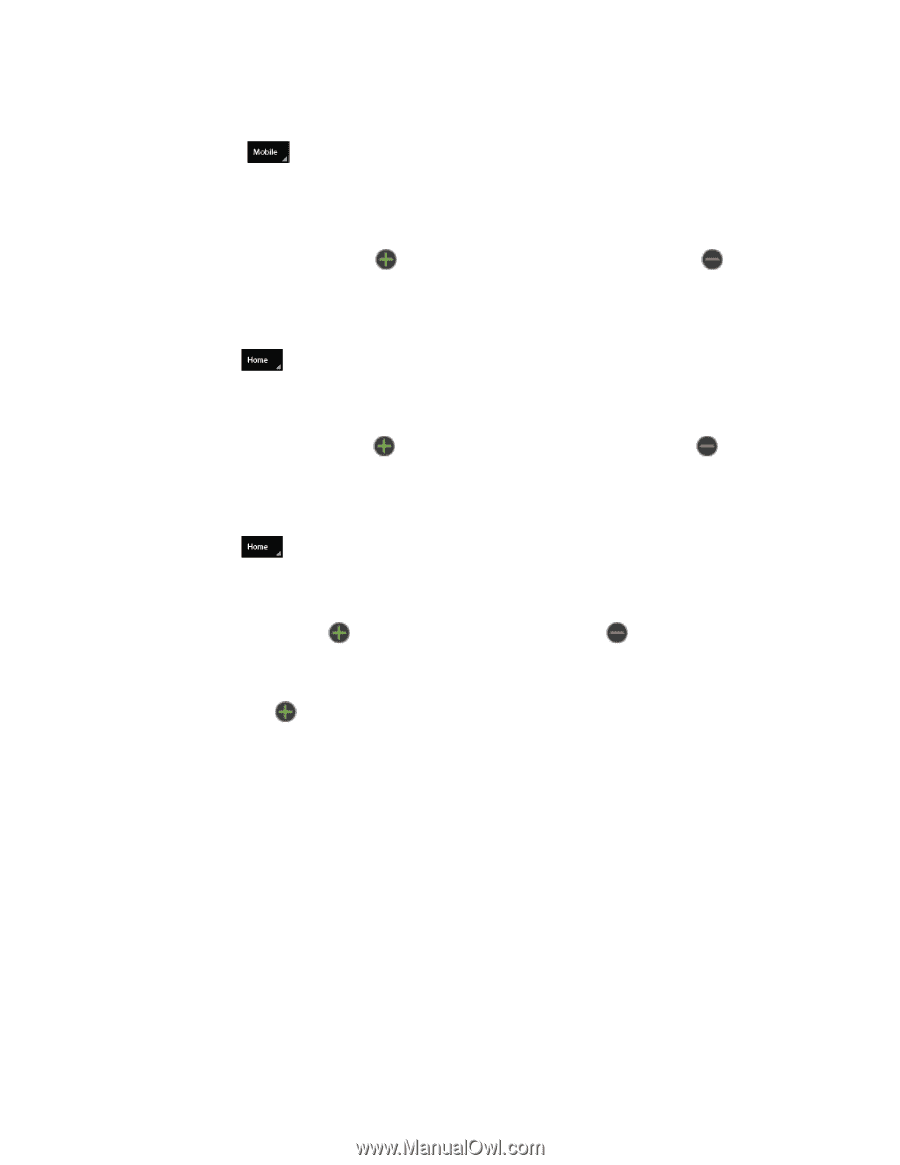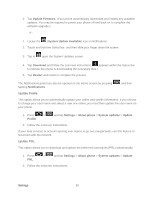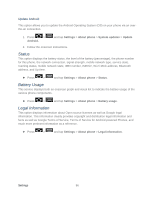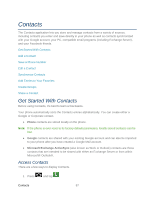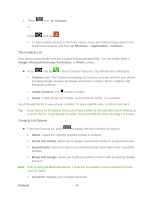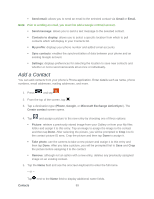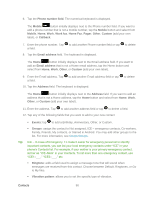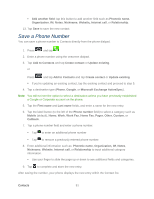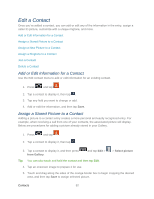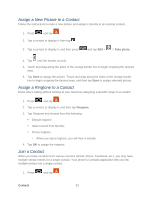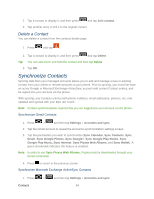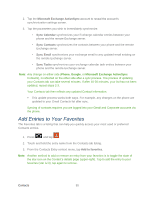Samsung SPH-D710 User Guide - Page 102
Phone number field, Mobile, Work fax, Home Fax, r, Other, Custom, Callback, Email address, Address
 |
View all Samsung SPH-D710 manuals
Add to My Manuals
Save this manual to your list of manuals |
Page 102 highlights
6. Tap the Phone number field. The numerical keyboard is displayed. The Mobile button initially displays next to the Phone number field. If you want to add a phone number that is not a mobile number, tap the Mobile button and select from Mobile, Home, Work, Work fax, Home Fax, Pager, Other, Custom (add your own label), or Callback. 7. Enter the phone number. Tap to add another Phone number field or tap a field. 8. Tap the Email address field. The keyboard is displayed. to delete The Home button initially displays next to the Email address field. If you want to add an Email address that is not a Home email address, tap the Home button and select from Home, Work, Other, or Custom (add your own label). 9. Enter the Email address. Tap to add another Email address field or tap a field. 10. Tap the Address field. The keyboard is displayed. to delete The Home button initially displays next to the Address field. If you want to add an address that is not a Home address, tap the Home button and select from Home, Work, Other, or Custom (add your own label). 11. Enter the address. Tap to add another address field or tap to delete a field. 12. Tap any of the following fields that you want to add to your new contact: Events: tap to add a Birthday, Anniversary, Other, or Custom. Groups: assign the contact to Not assigned, ICE - emergency contacts, Co-workers, Family, Friends, My contacts, or Starred in Android. You may add other groups to the list. For more information, see Create Groups. Tip: ICE - In Case of Emergency. To make it easier for emergency personnel to identify important contacts, you can list your local emergency contacts under "ICE" in your phone's Contacts list. For example, if your mother is your primary emergency contact, list her as "ICE-Mom" in your Contacts. To list more than one emergency contact, use "ICE1-___," "ICE2-___," etc. Ringtone: adds a field used to assign a message tone that will sound when messages are received from this contact. Choose between Default, Ringtones, or Go to My files. Vibration pattern: allows you to set the specific type of vibration. Contacts 90