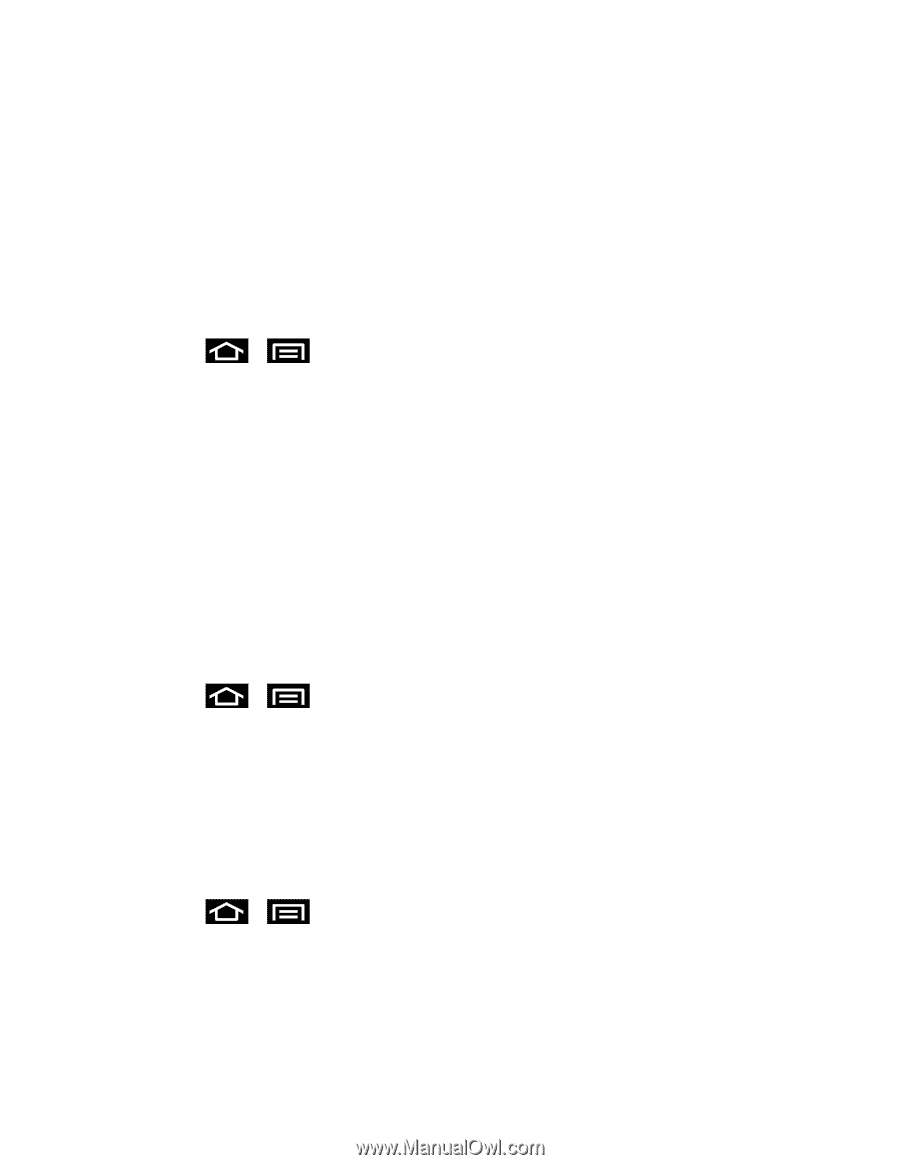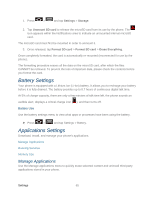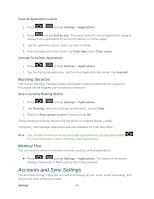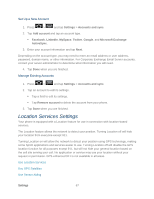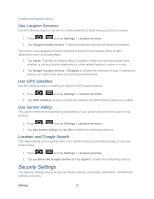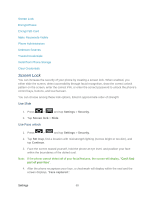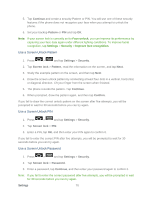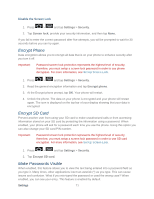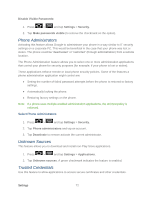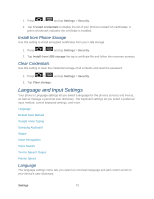Samsung SPH-D710 User Guide - Page 82
Use a Screen Unlock Pattern, Continue, Pattern, Settings, Security, Screen lock, Confirm, Password
 |
View all Samsung SPH-D710 manuals
Add to My Manuals
Save this manual to your list of manuals |
Page 82 highlights
5. Tap Continue and create a security Pattern or PIN. You will use one of these security features if the phone does not recognize your face when you attempt to unlock the phone. 6. Set your backup Pattern or PIN and tap OK. Note: If your screen lock is currently set to Face unlock, you can improve its performance by capturing your face data again under different lighting conditions. To improve facial recognition, tap Settings > Security > Improve face recognition. Use a Screen Unlock Pattern 1. Press > and tap Settings > Security. 2. Tap Screen lock > Pattern, read the information on the screen, and tap Next. 3. Study the example pattern on the screen, and then tap Next. 4. Draw the screen unlock pattern by connecting at least four dots in a vertical, horizontal, or diagonal direction. Lift your finger from the screen when finished. 5. The phone records the pattern. Tap Continue. 6. When prompted, draw the pattern again, and then tap Confirm. If you fail to draw the correct unlock pattern on the screen after five attempts, you will be prompted to wait for 30 seconds before you can try again. Use a Screen Unlock PIN 1. Press > and tap Settings > Security. 2. Tap Screen lock > PIN. 3. Enter a PIN, tap OK, and then enter your PIN again to confirm it. If you fail to enter the correct PIN after five attempts, you will be prompted to wait for 30 seconds before you can try again. Use a Screen Unlock Password 1. Press > and tap Settings > Security. 2. Tap Screen lock > Password. 3. Enter a password, tap Continue, and then enter your password again to confirm it. Note: If you fail to enter the correct password after five attempts, you will be prompted to wait for 30 seconds before you can try again. Settings 70