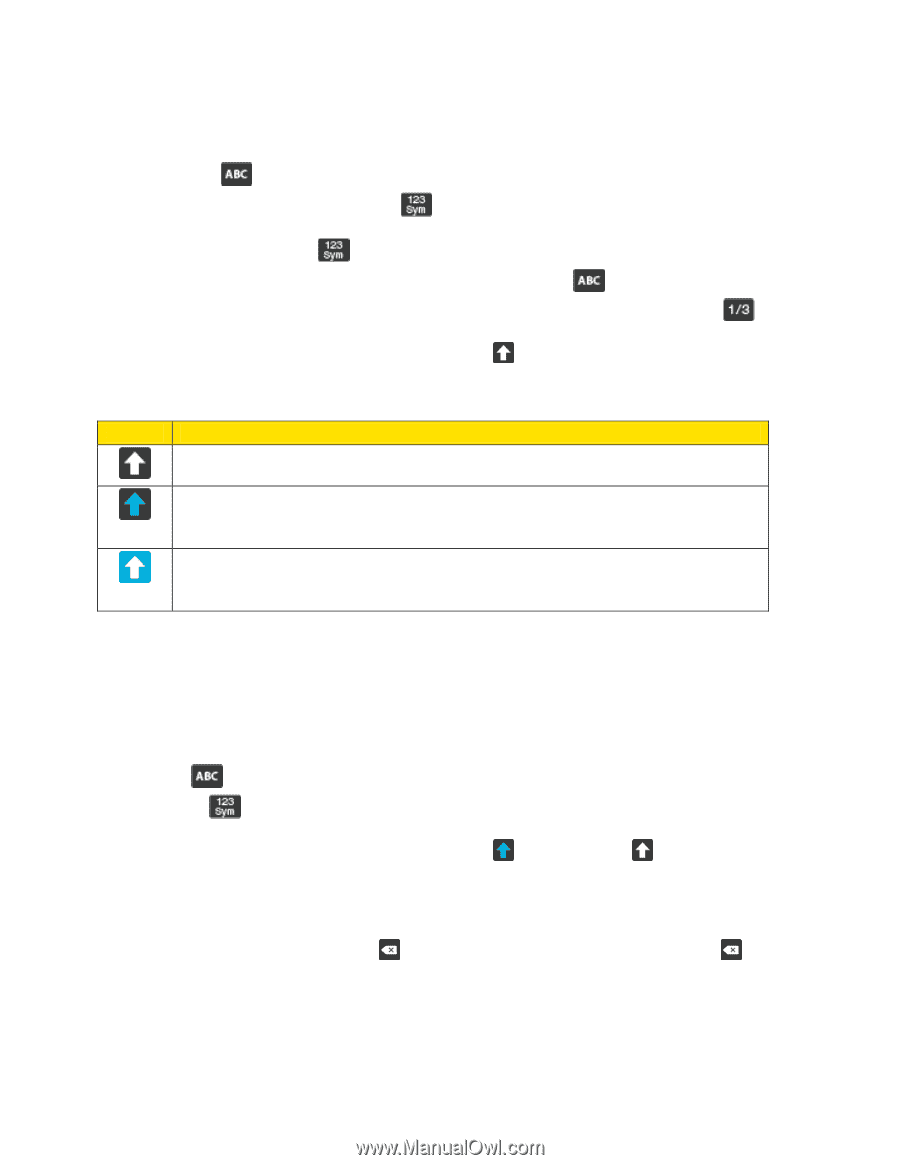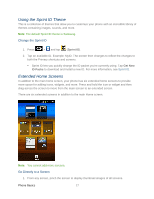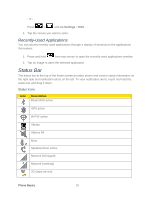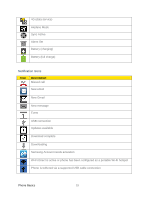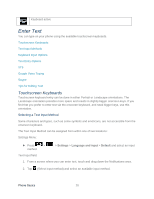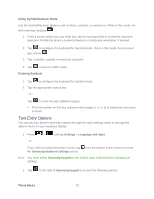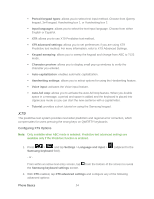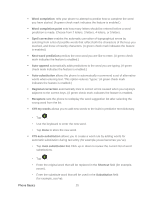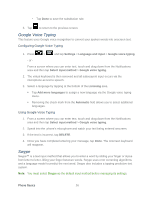Samsung SPH-D710 User Guide - Page 34
Using ABC Mode, Symbol/Numeric
 |
View all Samsung SPH-D710 manuals
Add to My Manuals
Save this manual to your list of manuals |
Page 34 highlights
3. With Samsung keyboard as your text entry method, select one of the following text mode options: Abc : to use alphabetic characters from the onscreen keyboard. In this mode, the text mode button displays . Symbol/Numeric : to enter numbers by tapping the numbers on the onscreen keyboard. In this mode, the text mode button displays . There are up to 3 available pages of numeric symbols available by tapping . Note: After typing an initial uppercase character, tap to toggle capitalization. Icon Description Displays when the next character is entered in lowercase. Displays when the first character of each word is entered as uppercase but all subsequent characters are lowercase. Displays when all characters will be entered as uppercase characters (shiftlock). By default, the first letter of a new entry is capitalized and the following letters are lowercased. After a character is entered, the cursor automatically advances to the next space. Using ABC Mode 1. From a screen where you can enter text, tap the text input field to reveal the onscreen keyboard. 2. Tap to configure the keyboard for ABC mode. Once in this mode, the text input type shows . Note: After typing an initial uppercase character, the follow are in lowercase. 3. Enter your text using the onscreen keyboard. key changes to and all letters that If you make a mistake, tap to erase a single character. Touch and hold to erase an entire word. Phone Basics 22