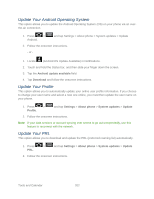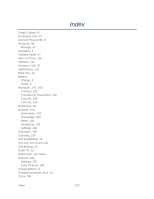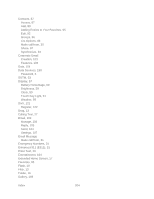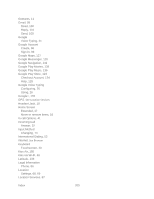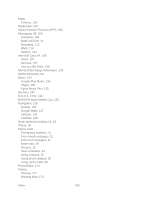Samsung SPH-D710 User Guide - Page 213
Update Your Phone Firmware, Confirm Your Current Phone Firmware, My apps, Update Firmware, Download
 |
View all Samsung SPH-D710 manuals
Add to My Manuals
Save this manual to your list of manuals |
Page 213 highlights
2. Press > and tap > . 3. Press and tap My apps. 4. Scroll through the list of previously downloaded Google applications and choose the one you wish to reinstall. Follow the onscreen instructions. As an added precaution, to preserve any data on your microSD card, please remove it from your phone prior to starting the update process Update Your Phone Firmware Once you have backed up all your data, use the Update Firmware option to update your phone firmware. 1. Press > and tap Settings > About phone > System updates. 2. Tap Update Firmware. (Your phone automatically downloads and installs any available updates. You may be required to power your phone off and back on to complete the software upgrade.) - or - 1. Locate in Notifications. 2. Touch and hold the Status bar, and then slide your finger down the screen. 3. Tap to open the System Updates screen. 4. Tap Download and follow the onscreen instructions. appears within the Status bar to indicate the phone is downloading the necessary files.) 5. Tap Restart and install to complete the process. Note: The Notifications panel can also be opened on the Home screen by pressing and then tapping Notifications. Confirm Your Current Phone Firmware 1. Press > and tap Settings > About phone. 2. Scroll to the bottom of the page and locate the Baseband version read-only field. Tools and Calendar 201