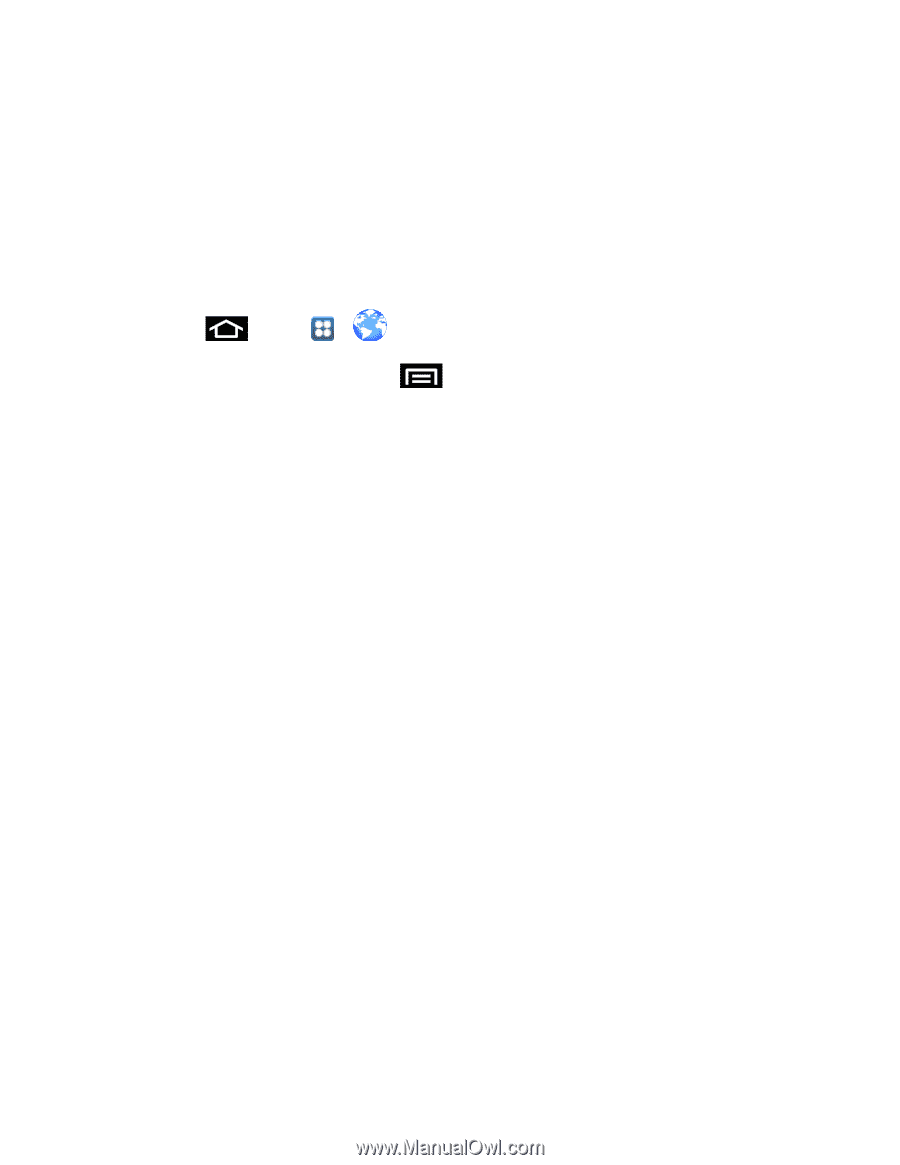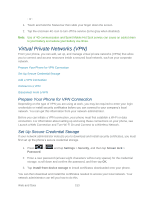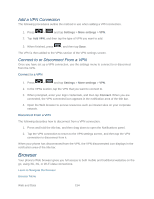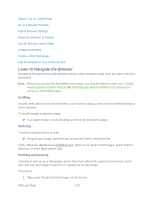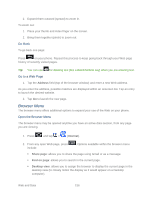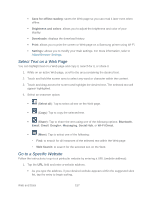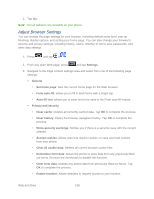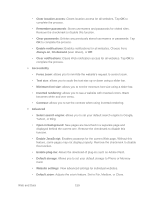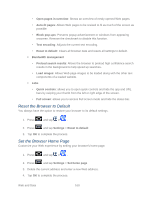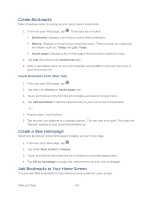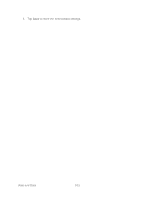Samsung SPH-D710 User Guide - Page 170
Adjust Browser Settings, Clear cache
 |
View all Samsung SPH-D710 manuals
Add to My Manuals
Save this manual to your list of manuals |
Page 170 highlights
2. Tap Go. Note: Not all websites are viewable on your phone. Adjust Browser Settings You can change the page settings for your browser, including default zoom level, pop-up blocking, display options, and setting your home page. You can also change your browser's security and privacy settings, including history, cache, whether or not to save passwords, and other data settings. 1. Press and tap > . 2. From any open Web page, press and tap Settings. 3. Navigate to the Page content settings area and select from one of the following page settings: General • Set home page: Sets the current home page for the Web browser. • Form auto-fill: allows you to fill in Web forms with a single tap. • Auto-fill text: allows you to enter text to be used in the Form auto-fill feature. Privacy and security • Clear cache: Deletes all currently cached data. Tap OK to complete the process. • Clear history: Clears the browser navigation history. Tap OK to complete the process. • Show security warnings: Notifies you if there is a security issue with the current website. • Accept cookies: Allows sites that require cookies, to save and read cookies from your phone. • Clear all cookie data: Deletes all current browser cookie files. • Remember form data: Allows the phone to store data from any previously filled out forms. Remove the checkmark to disable this function. • Clear form data: Deletes any stored data from previously filled out forms. Tap OK to complete the process. • Enable location: Allows websites to request access to your location. Web and Data 158