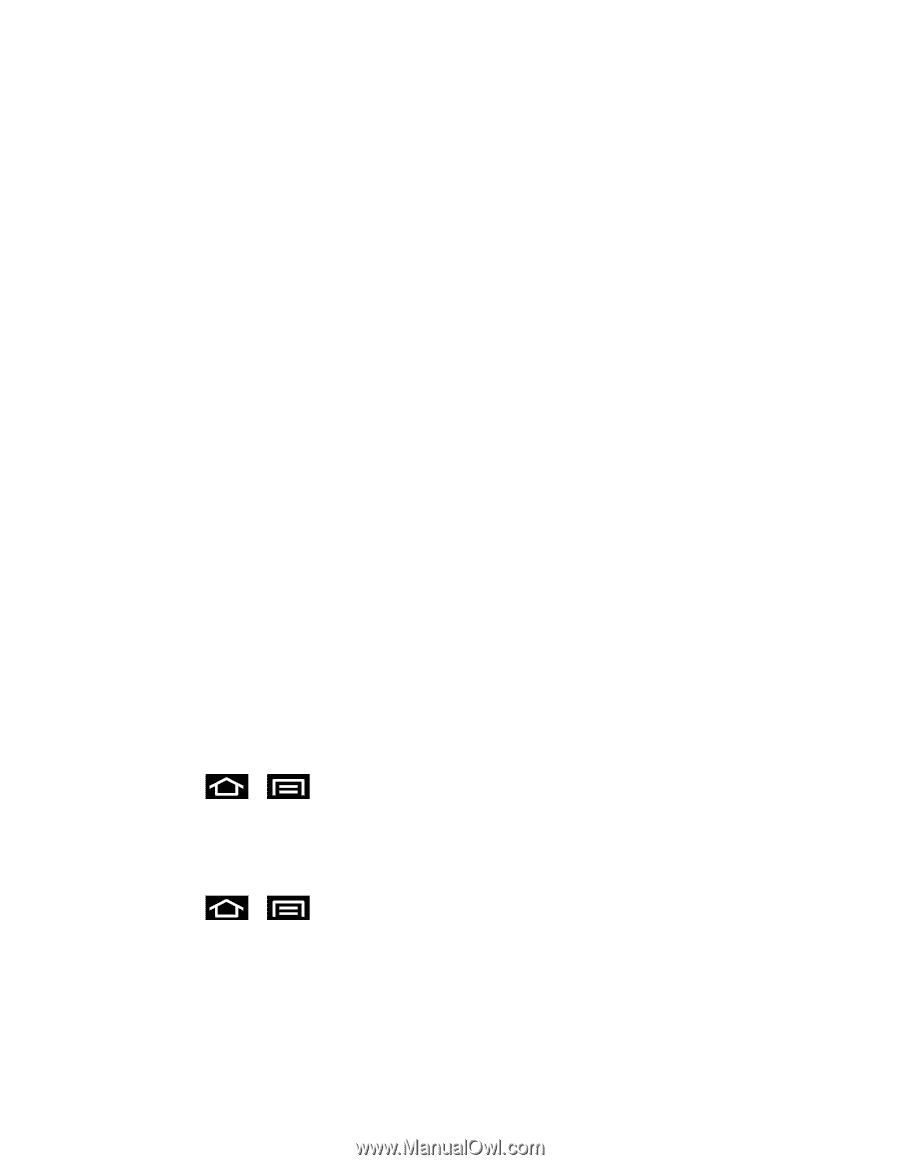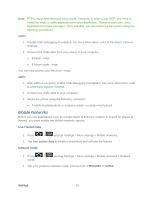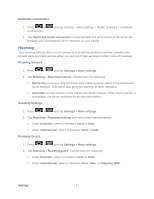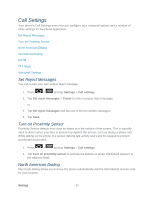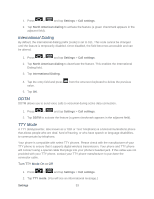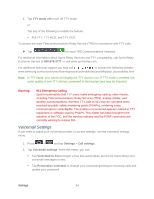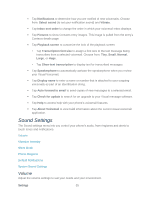Samsung SPH-D710 User Guide - Page 62
Mobile Networks, Use Packet Data, Network mode
 |
View all Samsung SPH-D710 manuals
Add to My Manuals
Save this manual to your list of manuals |
Page 62 highlights
Note: PTP is integrated into many Linux builds. However, in order to use MTP, you need to install the mtpfs or adbfs applications on your distribution. Please consult your Linux distribution for these packages. Once installed, you can mount the file system using the following procedures. mtpfs 1. Disable USB debugging (if enabled). For more information, refer to Developer Options Settings. 2. Connect the USB cable from your phone to your computer. $ Mkdir ~/mtp/ $ Mount.mtpfs ~/mtp/ You can now access your files from ~/mtp/. adbfs 1. After adbfs is compiled, enable USB debugging (if disabled). For more information, refer to Developer Options Settings. 2. Connect the USB cable to your computer. 3. Mount the phone using the following command: $ adbfs /media/android -o modules-subdir -o subdir=/mnt/sdcard Mobile Networks Before you use applications such as Google Maps to find your location or search for places of interest, you must enable the Mobile networks options. Use Packet Data 1. Press > and tap Settings > More settings > Mobile networks. 2. Tap Use packet data to create a checkmark and activate the feature. Network mode 1. Press > mode. and tap Settings > More settings > Mobile networks > Network 2. Tap your preferred network mode. Choose from LTE/CDMA or CDMA. Settings 50