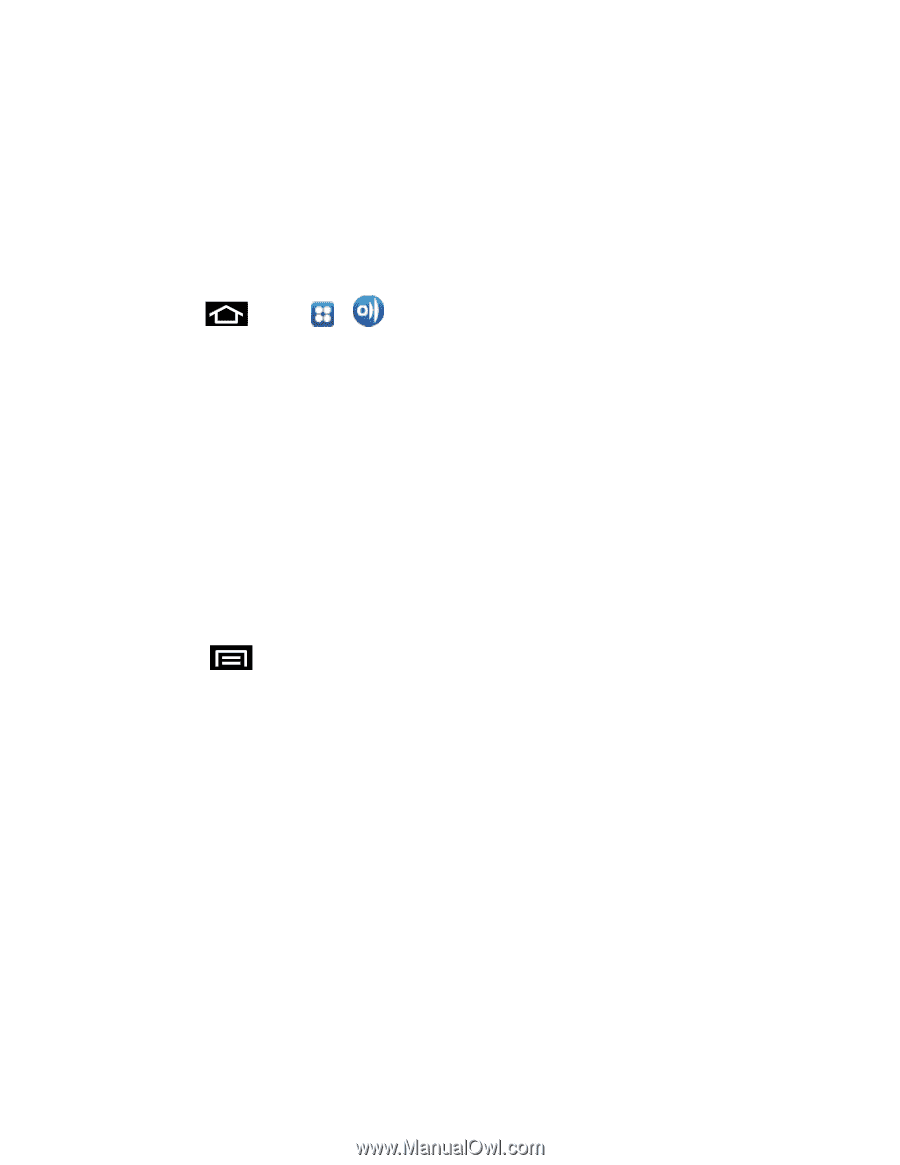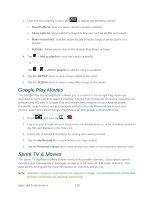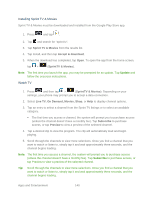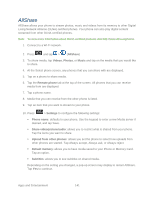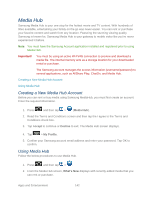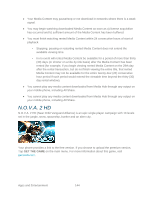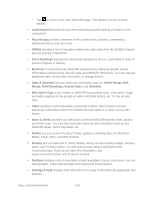Samsung SPH-D710 User Guide - Page 153
AllShare, Videos, Photos, Music, Remote phone, Settings, Phone name, Share video/picture/audio
 |
View all Samsung SPH-D710 manuals
Add to My Manuals
Save this manual to your list of manuals |
Page 153 highlights
AllShare AllShare allows your phone to stream photos, music and videos from its memory to other Digital Living Network Alliance (DLNA) certified phones. Your phone can also play digital content streamed from other DLNA certified phones. Note: To view more information about DLNA certified products visit http://www.dlna.org/home. 1. Connect to a Wi-Fi network. 2. Press and tap > (AllShare) 3. To share media, tap Videos, Photos, or Music and tap on the media that you would like to share. 4. At the Select phone screen, any phones that you can share with are displayed. 5. Tap on a phone to share media. 6. Tap the Remote phone tab at the top of the screen. All phones that you can receive media from are displayed. 7. Tap a phone name. 8. Media that you can receive from the other phone is listed. 9. Tap an item that you want to stream to your phone. 10. Press > Settings to configure the following settings: Phone name: defaults to your phone. Use the keypad to enter a new Media server if desired, and tap Save. Share video/picture/audio: allows you to restrict what is shared from your phone. Tap the items you want to share. Upload from other phones: allows you set the phone to select how uploads from other phones are started. Tap Always accept, Always ask, or Always reject. Default memory: allows you to have media saved to your Phone or Memory Card. Tap an option. Subtitles: allows you to see subtitles on shared media. Depending on the setting you changed, a pop-up screen may display to restart AllShare. Tap Yes to continue. Apps and Entertainment 141