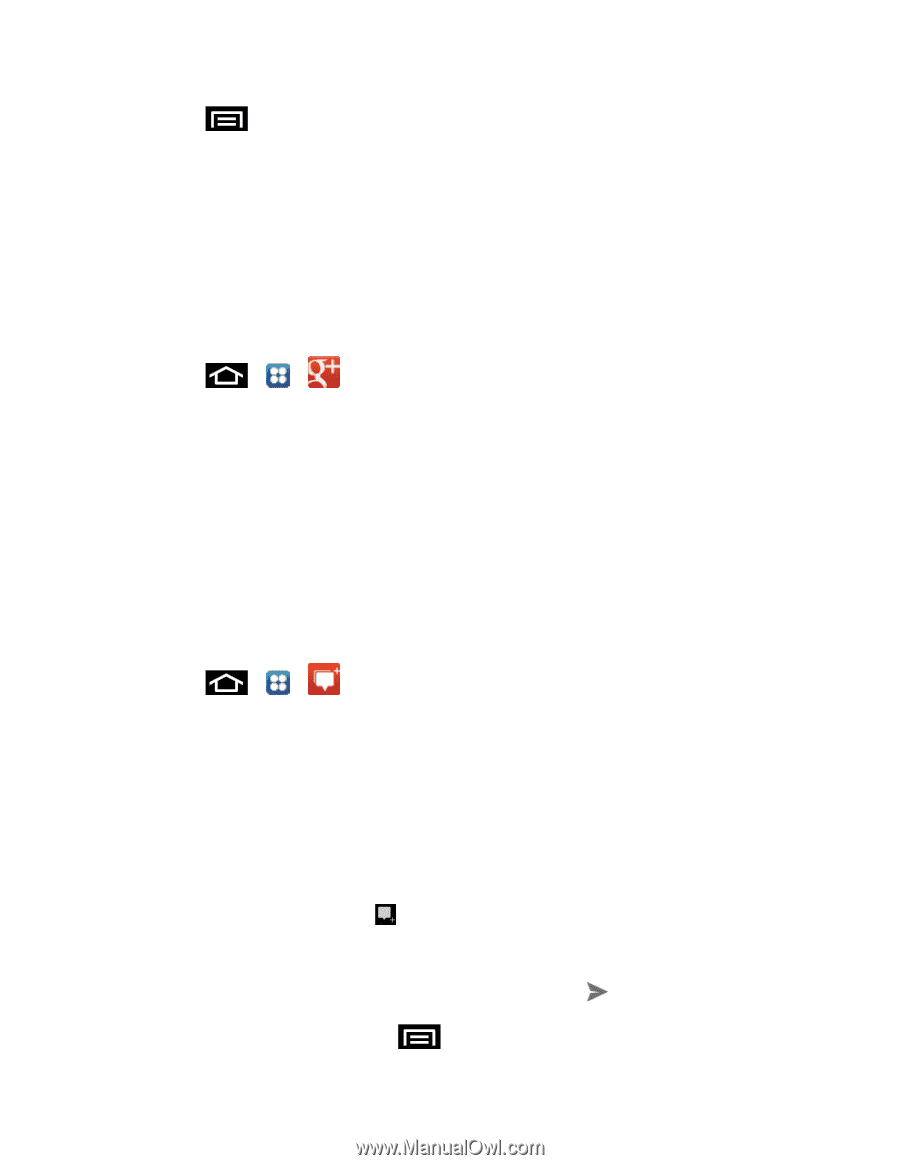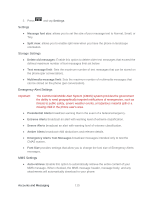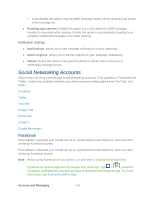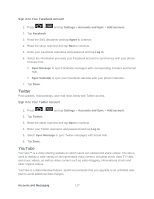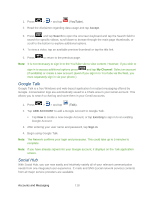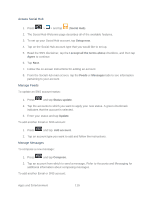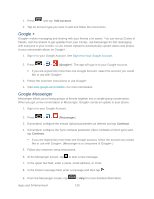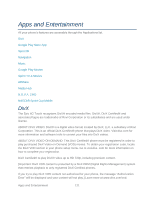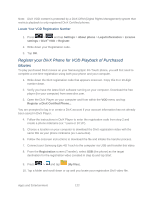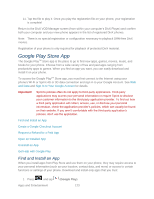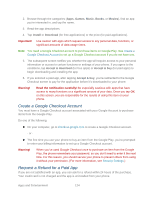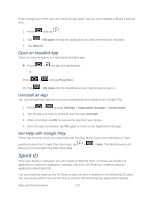Samsung SPH-D710 User Guide - Page 132
Google +, Google Messenger, Add account, Messenger, Continue
 |
View all Samsung SPH-D710 manuals
Add to My Manuals
Save this manual to your list of manuals |
Page 132 highlights
1. Press and tap Add account. 2. Tap an account type you want to add and follow the instructions. Google + Google+ makes messaging and sharing with your friends a lot easier. You can set up Circles of friends, visit the Stream to get updates from your Circles, use Messenger for fast messaging with everyone in your Circles, or use Instant Upload to automatically upload videos and photos to your own private album on Google+. 1. Sign in to your Google Account. See Sign In to Your Google Account. 2. Press > > (Google+). The app will sign in to your Google Account. If you are signed into more than one Google Account, select the account you would like to use with Google+. 3. Follow the onscreen instructions to use Google+. 4. Visit www.google.com/mobile/+/ for more information. Google Messenger Messenger allows you to bring groups of friends together into a simple group conversation. When you get a new conversation in Messenger, Google+ sends an update to your phone. 1. Sign in to your Google Account. 2. Press > > (Messenger). 3. If prompted, configure the Instant Upload parameters as desired and tap Continue. 4. If prompted, configure the Sync contacts parameter (Sync contacts or Don't sync) and tap Continue. If you are signed into more than one Google account, select the account you would like to use with Google+. (Messenger is a component of Google+.) 5. Follow any onscreen setup instructions. 6. At the Messenger screen, tap to start a new message. 7. In the upper text field, enter a name, email address, or circle. 8. In the bottom message field, enter a message and then tap . 9. From the Messenger screen, tap Apps and Entertainment > Help for more detailed information. 120