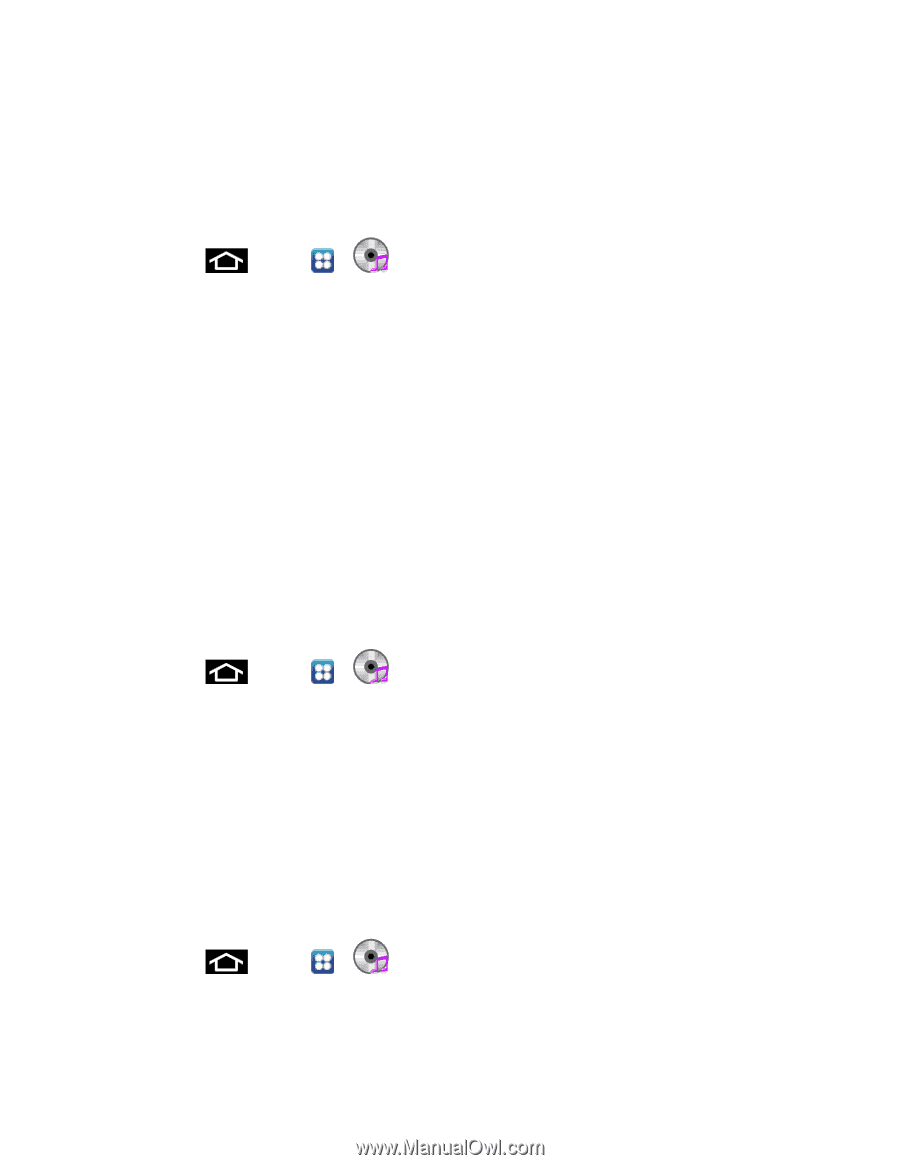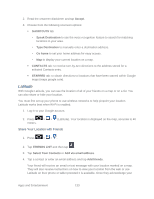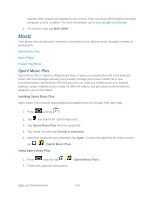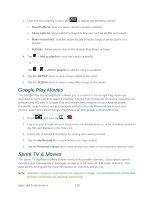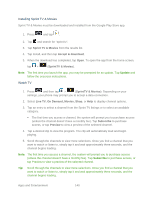Samsung SPH-D710 User Guide - Page 147
Music Player, Creating a Playlist, Assigning a Song as a Ringtone
 |
View all Samsung SPH-D710 manuals
Add to My Manuals
Save this manual to your list of manuals |
Page 147 highlights
Music Player The Music Player is an application that can play music files. The music player supports files with extensions AAC, AAC+, eAAC+, MP3, WMA, 3GP, MP4, and M4A. Launching the Music Player allows you to navigate through your music library, play songs, and create playlists (music files bigger than 300 KB are displayed). 1. Press and tap > (Music player). 2. From the Music display, select an option: All to browse through all of your downloaded music and any additional songs you have loaded onto your microSD card from your computer. Playlists to select a customized playlist you've created to organize your music. Albums to display your current local music files sorted by album. Artists to display your current local music files sorted by artist. Once you've displayed a list of songs, you can browse through your available titles. ● To play a song, tap it to display the title and track information. ● To listen to a song or playlist, tap it to begin playing from the selected song. Creating a Playlist 1. Press and tap > > All. Your device searches through your device and microSD card for compatible music files and then displays them onscreen. 2. Touch and hold a song you'd like to add to a playlist. This action reveals an onscreen context menu. 3. Tap Add to playlist and select either a Current playlist or select Create playlist (to create a new playlist). If you select Create playlist, delete the current default name, enter a name for your new playlist, and tap Save. Assigning a Song as a Ringtone 1. Press and tap > > All. 2. Touch and hold a song you'd like to use as your new ringtone. This action reveals an onscreen popup menu. Apps and Entertainment 135