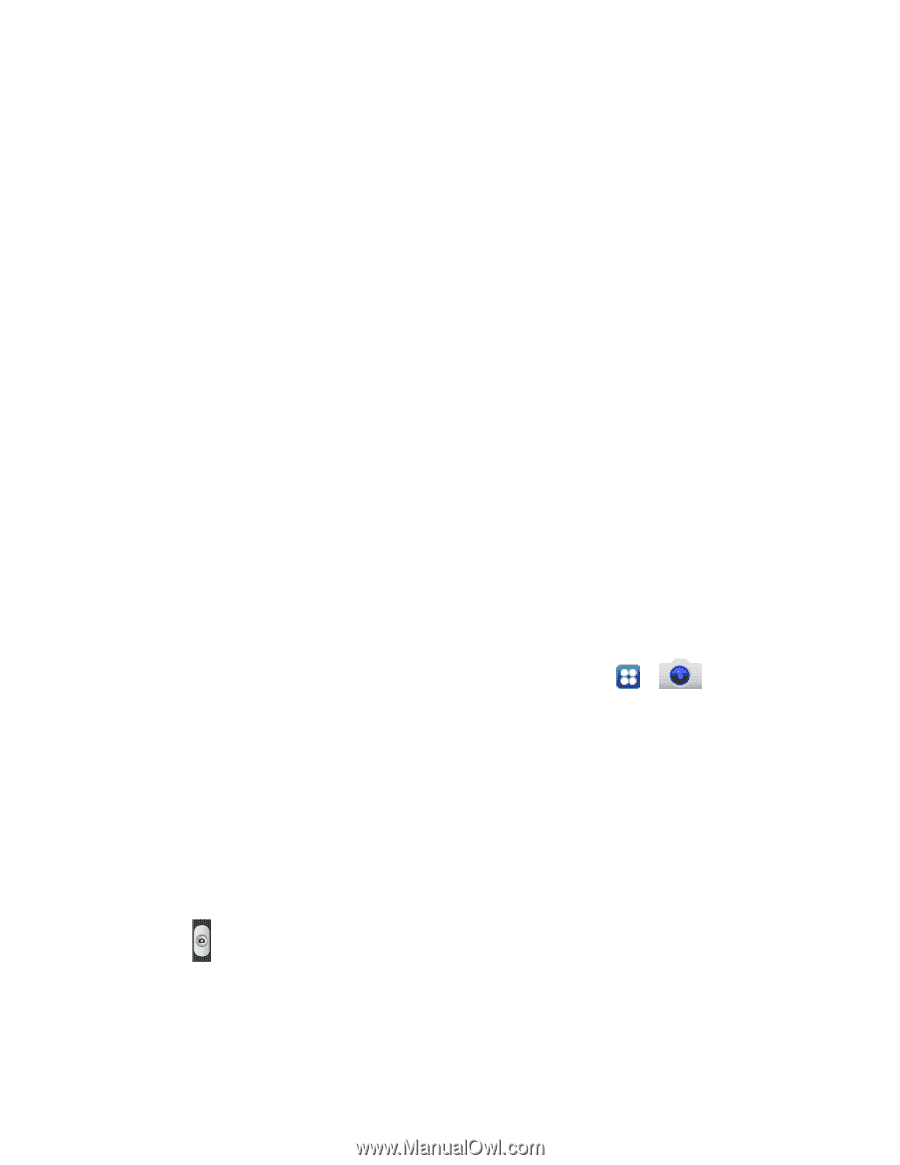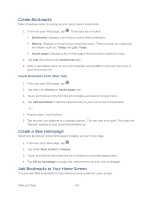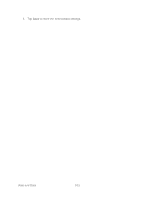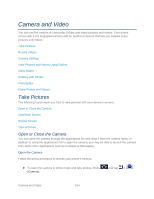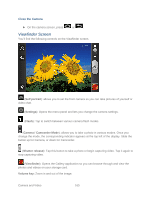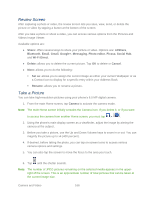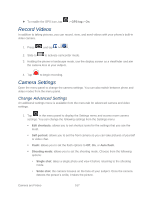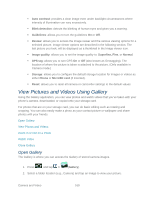Samsung SPH-D710 User Guide - Page 178
Review Screen, Take a Picture, Share, AllShare, Bluetooth, Email, Google, Messaging, Photo editor
 |
View all Samsung SPH-D710 manuals
Add to My Manuals
Save this manual to your list of manuals |
Page 178 highlights
Review Screen After capturing a photo or video, the review screen lets you save, view, send, or delete the picture or video by tapping a button at the bottom of the screen. After you take a photo or shoot a video, you can access various options from the Pictures and Videos Image Viewer. Available options are: ● Share: offers several ways to share your picture or video. Options are: AllShare, Bluetooth, Email, Gmail, Google+, Messaging, Photo editor, Picasa, Social Hub, and Wi-Fi Direct. ● Delete: allows you to delete the current picture. Tap OK to delete or Cancel. ● More: allows you to do the following: Set as: allows you to assign the current image as either your current Wallpaper or as a Contact icon to display for a specific entry within your Address Book. Rename: allows you to rename a picture. Take a Picture You can take high-resolution pictures using your phone's 8.0 MP digital camera. 1. From the main Home screen, tap Camera to activate the camera mode. Note: The main Home screen initially contains the Camera icon. If you delete it, or if you want to access the camera from another Home screen, you must tap > . 2. Using the phone's main display screen as a viewfinder, adjust the image by aiming the camera at the subject. 3. Before you take a picture, use the Up and Down Volume keys to zoom in or out. You can magnify the picture up to x4 (400 percent). 4. If desired, before taking the photo, you can tap on-screen icons to access various camera options and settings. 5. You can also tap the screen to move the focus to the area you touch. 6. Tap until the shutter sounds. Note: The number of JPEG pictures remaining on the selected media appears in the upperright of the screen. This is an approximate number of total pictures that can be taken at the current image size. Camera and Video 166