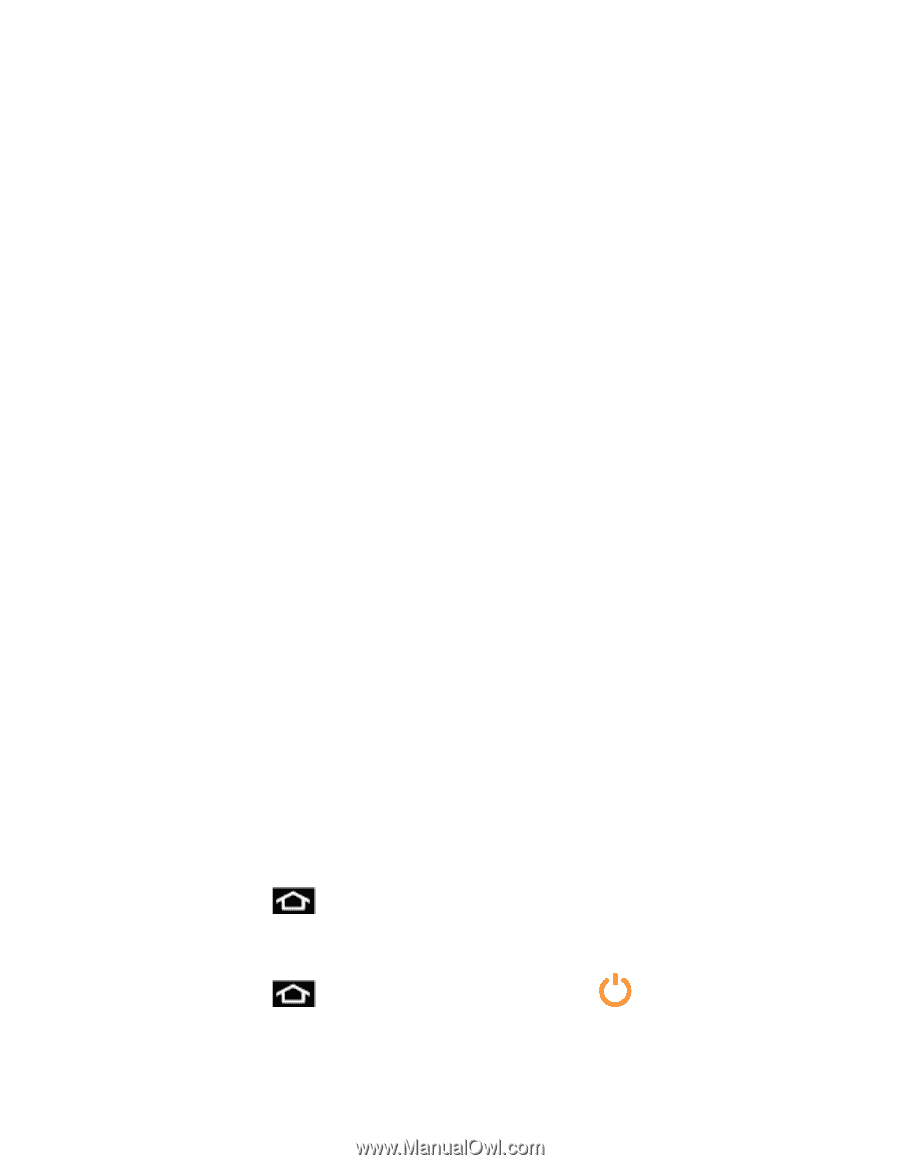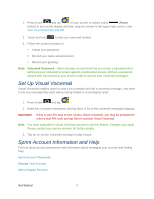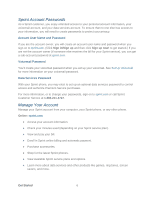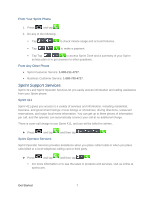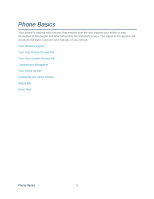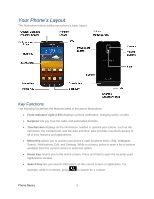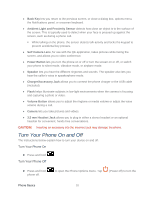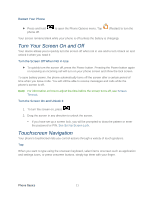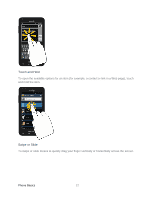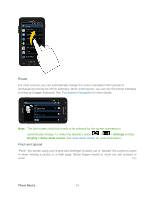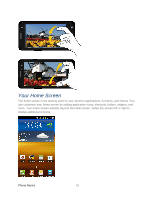Samsung SPH-D710 User Guide - Page 22
Turn Your Phone On and Off, Back Key, Ambient Light and Proximity Sensor, Self Camera Lens
 |
View all Samsung SPH-D710 manuals
Add to My Manuals
Save this manual to your list of manuals |
Page 22 highlights
● Back Key lets you return to the previous screen, or close a dialog box, options menu, the Notifications panel, or onscreen keyboard. ● Ambient Light and Proximity Sensor detects how close an object is to the surface of the screen. This is typically used to detect when your face is pressed up against the screen, such as during a phone call. While talking on the phone, the sensor detects talk activity and locks the keypad to prevent accidental key presses. ● Self Camera Lens, for use with the Qik application, takes pictures while facing the screen, and allows you to video conference. ● Power Button lets you turn the phone on or off or turn the screen on or off, or switch your phone to silent mode, vibration mode, or airplane mode. ● Speaker lets you hear the different ringtones and sounds. The speaker also lets you hear the caller's voice in speakerphone mode. ● Charger/Accessory Jack allows you to connect the phone charger or the USB cable (included). ● Flash helps illuminate subjects in low-light environments when the camera is focusing and capturing a photo or video. ● Volume Button allows you to adjust the ringtone or media volume or adjust the voice volume during a call. ● Camera lets you take pictures and videos. ● 3.5 mm Headset Jack allows you to plug in either a stereo headset or an optional headset for convenient, hands-free conversations. CAUTION! Inserting an accessory into the incorrect jack may damage the phone. Turn Your Phone On and Off The instructions below explain how to turn your device on and off. Turn Your Phone On ► Press and hold . Turn Your Phone Off ► Press and hold phone off. to open the Phone Options menu. Tap (Power off) to turn the Phone Basics 10