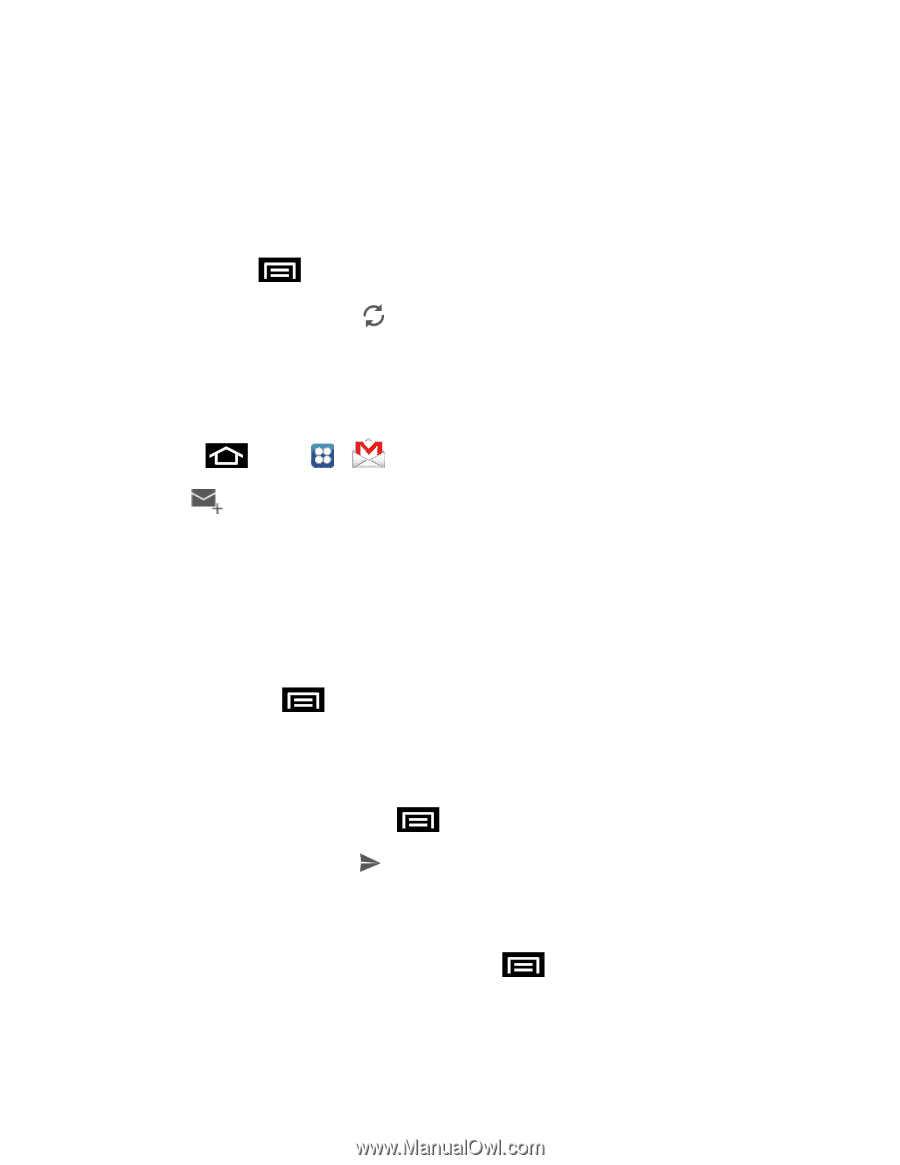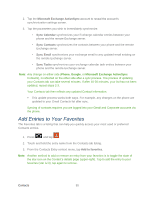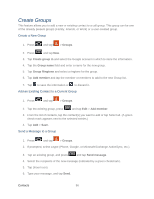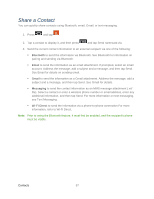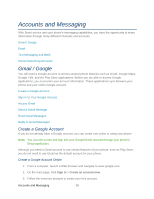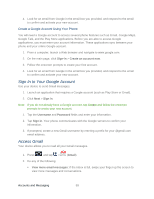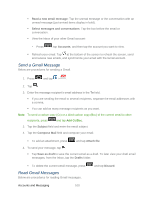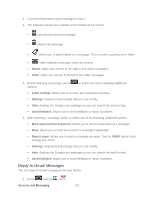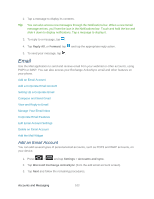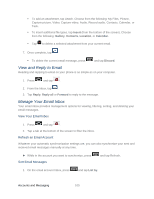Samsung SPH-D710 User Guide - Page 112
Send a Gmail Message, Add Cc/Bcc
 |
View all Samsung SPH-D710 manuals
Add to My Manuals
Save this manual to your list of manuals |
Page 112 highlights
Read a new email message: Tap the unread message or the conversation with an unread message (just-arrived items display in bold). Select messages and conversations: Tap the box before the email or conversation. View the Inbox of your other Gmail account: • Press , tap Accounts, and then tap the account you want to view. Refresh your email: Tap at the bottom of the screen to refresh the screen, send and receive new emails, and synchronize your email with the Gmail account. Send a Gmail Message Below are procedures for sending a Gmail. 1. Press and tap > . 2. Tap 3. Enter the message recipient's email address in the To field. If you are sending the email to several recipients, separate the email addresses with a comma. You can add as many message recipients as you want. Note: To send a carbon copy (Cc) or a blind carbon copy (Bcc) of the current email to other recipients, press and tap Add Cc/Bcc. 3. Tap the Subject field and enter the email subject. 4. Tap the Compose Mail field and compose your email. To add an attachment, press and tap Attach file 4. To send your message, tap . Tap Save as draft to save the current email as a draft. To later view your draft email messages, from the Inbox, tap the Drafts folder. To delete the current email message, press Read Gmail Messages Below are procedures for reading Gmail messages. and tap Discard. Accounts and Messaging 100