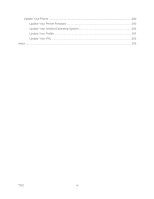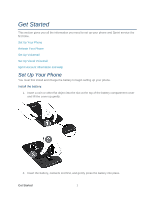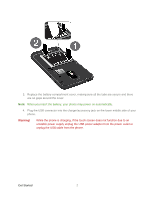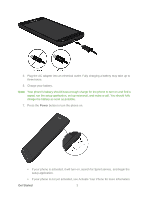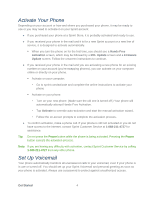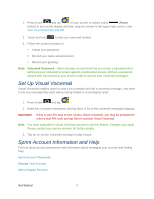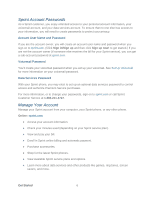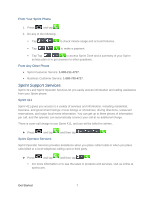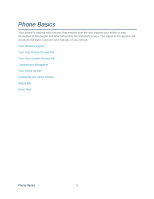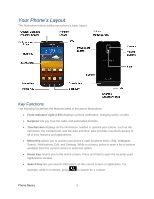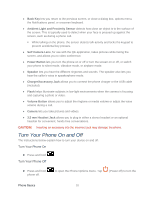Samsung SPH-D710 User Guide - Page 17
Set Up Visual Voicemail, Sprint Account Information and Help - codes
 |
View all Samsung SPH-D710 manuals
Add to My Manuals
Save this manual to your list of manuals |
Page 17 highlights
1. Press Home and tap . (If your screen is locked, press (Power button) to turn on the display and then drag the screen to the upper right corner.) See Turn Your Screen On and Off. 2. Touch and hold to dial your voicemail number. 3. Follow the system prompts to: Create your password. Record your name announcement. Record your greeting. Note: Voicemail Password - Sprint strongly recommends that you create a password when setting up your voicemail to protect against unauthorized access. Without a password, anyone who has access to your phone is able to access your voicemail messages. Set Up Visual Voicemail Visual Voicemail enables users to view a list of people who left a voicemail message, and listen to the any message they want without being limited to chronological order. 1. Press Home and tap . 2. Read the on-screen information and tap Next. A list of the voicemail messages displays. Important! If this is your first time to ever access Visual Voicemail, you may be prompted to enter a new PIN code and tap Next to activate Visual Voicemail. Note: You must subscribe to Visual Voicemail service to use this feature. Charges may apply. Please contact your service provider for further details. 3. Tap an on-screen voicemail message to play it back. Sprint Account Information and Help Find out about account passwords and information about managing your account and finding help. Sprint Account Passwords Manage Your Account Sprint Support Services Get Started 5