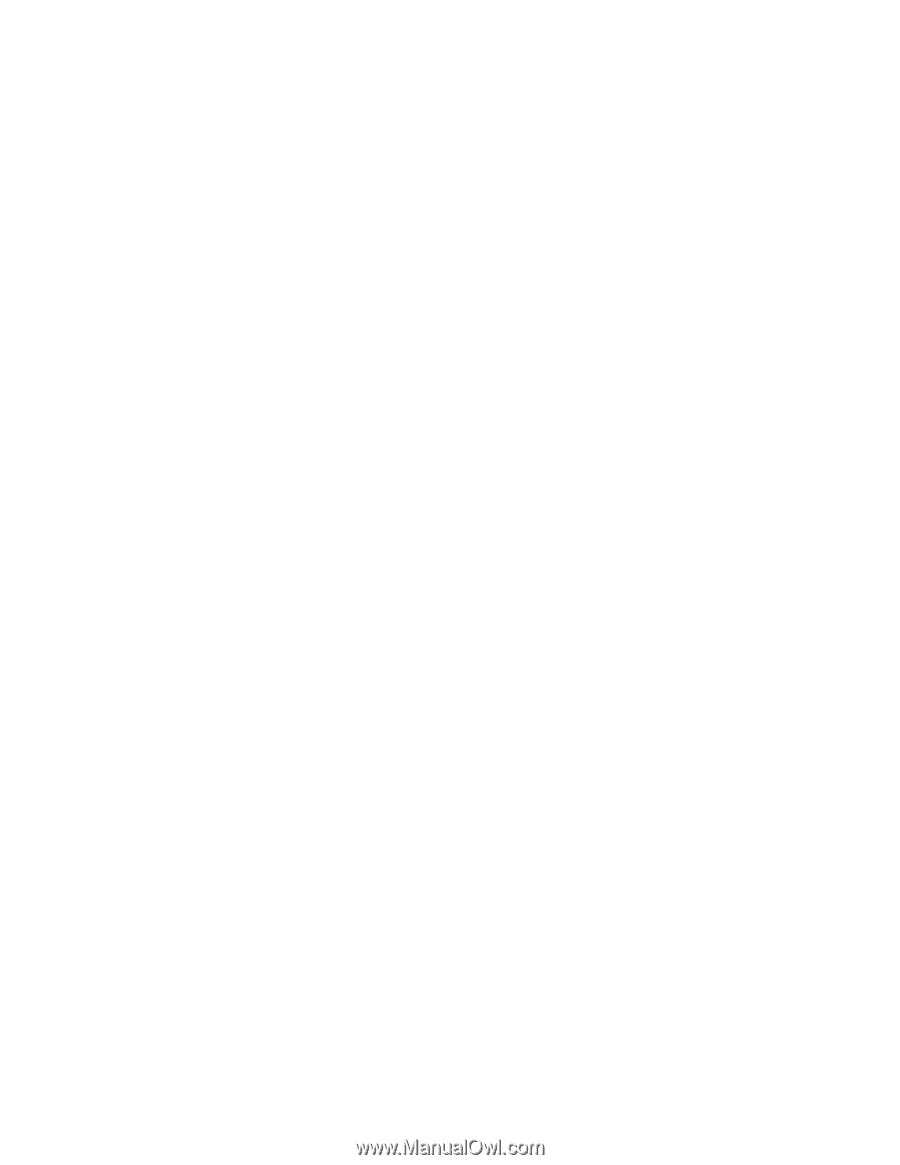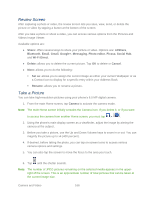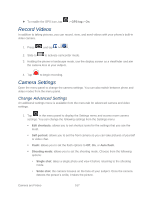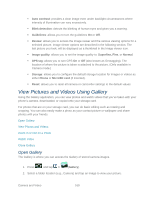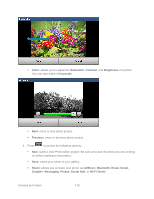Samsung SPH-D710 User Guide - Page 183
Set as, Print, Motion, Tilt to zoom, Motion activation, Rotate left, Rotate right, Slideshow, Rename
 |
View all Samsung SPH-D710 manuals
Add to My Manuals
Save this manual to your list of manuals |
Page 183 highlights
• Set as: allows you to assign the current image as a Contact photo, Home and lock screens, Home screen wallpaper, or Lock screen wallpaper. • Copy: allows you to copy one or more pictures to a different folder. • Print: allows you to print the current image on a compatible Samsung printer. • Edit: launches the photo editor application. • Crop: provides an on-screen box that allows you to crop the current picture. Tap Save to update the image with the new dimensions or tap Discard to ignore any changes. • Motion: allows you to activate Tilt to zoom by tapping Motion activation. • Rotate left: allows you to rotate the view of the current image in a counterclockwise direction. • Rotate right: allows you to rotate the view of the current image in a clockwise direction. • Slideshow: Launches a slideshow starting with the selected image and moving through the entire image folder. • Rename: allows you to rename the current file. • Details: files details such as Title, Type, Date taken, Album, Location, Latitude, Longitude, etc. View Videos Note: If no control icons are displayed on the screen in addition to the picture, tap anywhere on the screen to display them. 1. Touch and hold a video to select it. A checkmark will appear on the thumbnail. 2. The following options are available: Send via: allows you to share the video via Bluetooth, Email, Gmail, Messaging, or Wi-Fi Direct. Delete: allows you to delete the video. Tap Confirm deletions and the video will be deleted. More: displays the following additional options: • Share via: allows you to share a video via Facebook or YouTube. • Play via: allows you to play a video via AllShare. Camera and Video 171