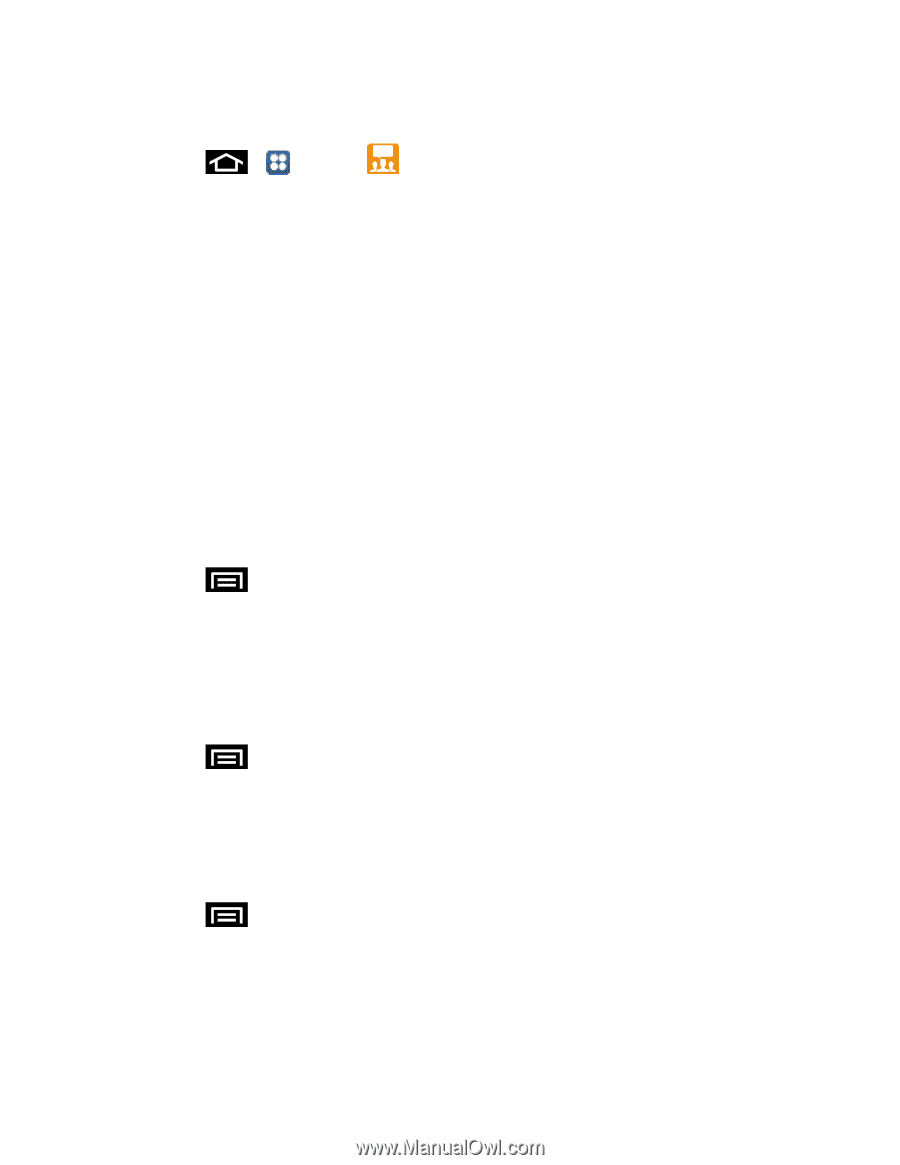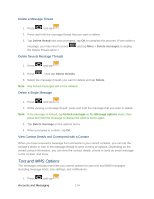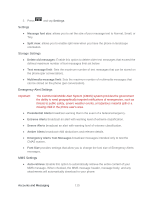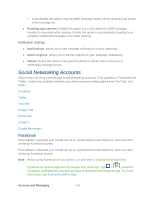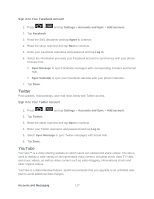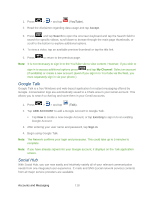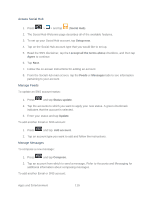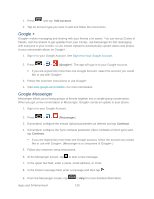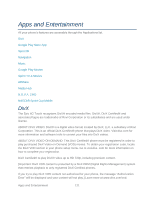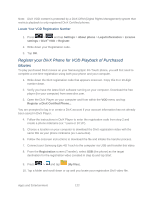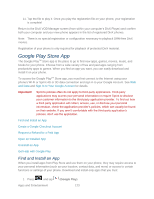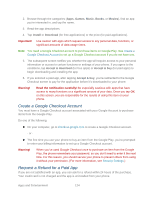Samsung SPH-D710 User Guide - Page 131
Access Social Hub, Manage Feeds, Manage Messages, Social Hub, Setup now, I accept all the terms above
 |
View all Samsung SPH-D710 manuals
Add to My Manuals
Save this manual to your list of manuals |
Page 131 highlights
Access Social Hub 1. Press > > and tap (Social Hub). 2. The Social Hub Welcome page describes all of the available features. 3. To set up your Social Hub account, tap Setup now. 4. Tap on the Social Hub account type that you would like to set up. 5. Read the SNS disclaimer, tap the I accept all the terms above checkbox, and then tap Agree to continue. 6. Tap Next. 7. Follow the on-screen instructions for adding an account. 8. From the Social Hub main screen, tap the Feeds or Messages tabs to see information pertaining to your account. Manage Feeds To update an SNS account status: 1. Press and tap Status update. 2. Tap the accounts to which you want to apply your new status. A green checkmark indicates that the account is selected. 3. Enter your status and tap Update. To add another Email or SNS account: 1. Press and tap Add account. 2. Tap an account type you want to add and follow the instructions. Manage Messages To compose a new message: 1. Press and tap Compose. 2. Tap an account from which to send a message. Refer to Accounts and Messaging for additional information about composing messages. To add another Email or SNS account: Apps and Entertainment 119