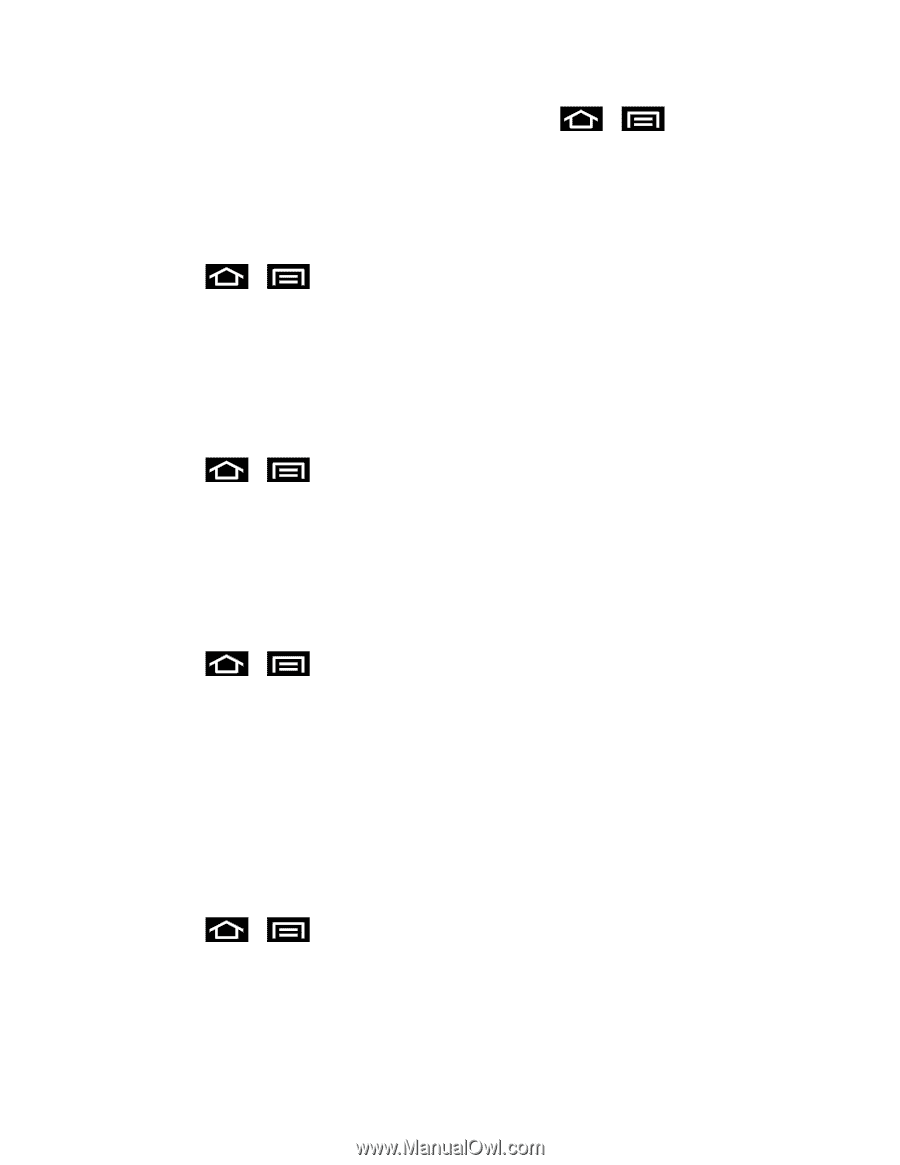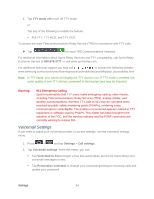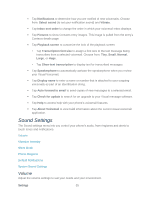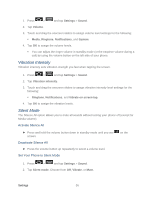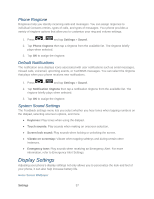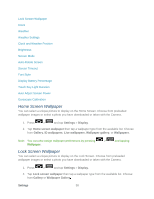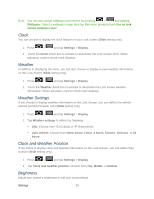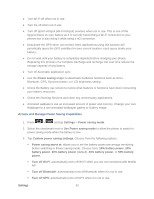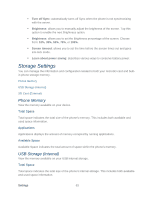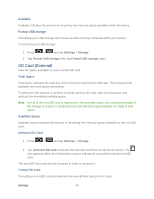Samsung SPH-D710 User Guide - Page 71
Clock, Weather, Weather Settings, Clock and Weather Position, Brightness, Wallpaper, Use as lock
 |
View all Samsung SPH-D710 manuals
Add to My Manuals
Save this manual to your list of manuals |
Page 71 highlights
Note: You can also assign wallpaper preferences by pressing > and tapping Wallpaper. Select a wallpaper image then tap Yes when prompted with Use as lock screen wallpaper too?. Clock You can choose to display the clock feature on your Lock screen (Slide setting only). 1. Press > and tap Settings > Display. 2. Touch the Clock check box to activate or deactivate the Lock screen clock. When activated, a green check mark displays. Weather In addition to displaying the clock, you can also choose to display current weather information on the Lock Screen (Slide setting only). 1. Press > and tap Settings > Display. 2. Touch the Weather check box to activate or deactivate the Lock screen weather information. When activated, a green check mark displays. Weather Settings If you choose to display weather information on the Lock Screen, you can define the refresh interval and thermometer units (Slide setting only). 1. Press > and tap Settings > Display. 2. Tap Weather settings to define the following: Unit: Choose from °C (Celsius) or °F (Fahrenheit). Auto refresh: Choose from None, Every 1 hour, 3 hours, 6 hours, 12 hours, or 24 hours. Clock and Weather Position If you chose to display clock and weather information on the Lock Screen, you can define their location (Slide setting only). 1. Press > and tap Settings > Display. 2. Tap Clock and weather position. Choose from Top, Middle, or Bottom. Brightness Adjust your screen's brightness to suit your surroundings. Settings 59