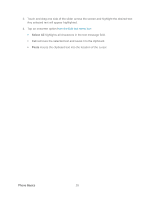Samsung SPH-D710 User Guide - Page 44
Receive Phone Calls, Answer an Incoming Call, Mute the Ringing Sound
 |
View all Samsung SPH-D710 manuals
Add to My Manuals
Save this manual to your list of manuals |
Page 44 highlights
When you place an emergency 911 call, the GPS feature of your phone seeks information to calculate your approximate location. Depending on several variables, including availability and access to satellite signals, it may take up to 30 seconds or more to determine and report your approximate location. Important: Always report your location to the 911 operator when placing an emergency call. Some designated emergency call takers, known as Public Safety Answering Points (PSAPs), may not be equipped to receive GPS location information from your phone. Receive Phone Calls When you receive a phone call from a contact, the Incoming call screen appears and displays the caller ID icon, name, and phone number of the calling party. When you receive a phone call from someone who is not stored in Contacts, only the default caller ID icon and phone number appear on the Incoming call screen. Note: If your phone is turned off, all calls automatically go to voicemail. Answer an Incoming Call If the display is on, touch and slide to the right to Accept. Mute the Ringing Sound 1. Press the volume button down. 2. Place the phone face down on a level surface. See Motion Settings to activate the settings required to mute incoming calls by turning over the phone. Reject an Incoming Call ► When the call comes in, touch and slide to the left. Ignore a Call with a Text Message You can automatically ignore an incoming call by sending a text message to the caller. 1. Touch and slide up Ignore with text. 2. Select an existing message and tap Send. - or - 3. Tap Create new message to compose a new text message. Phone Calls 32