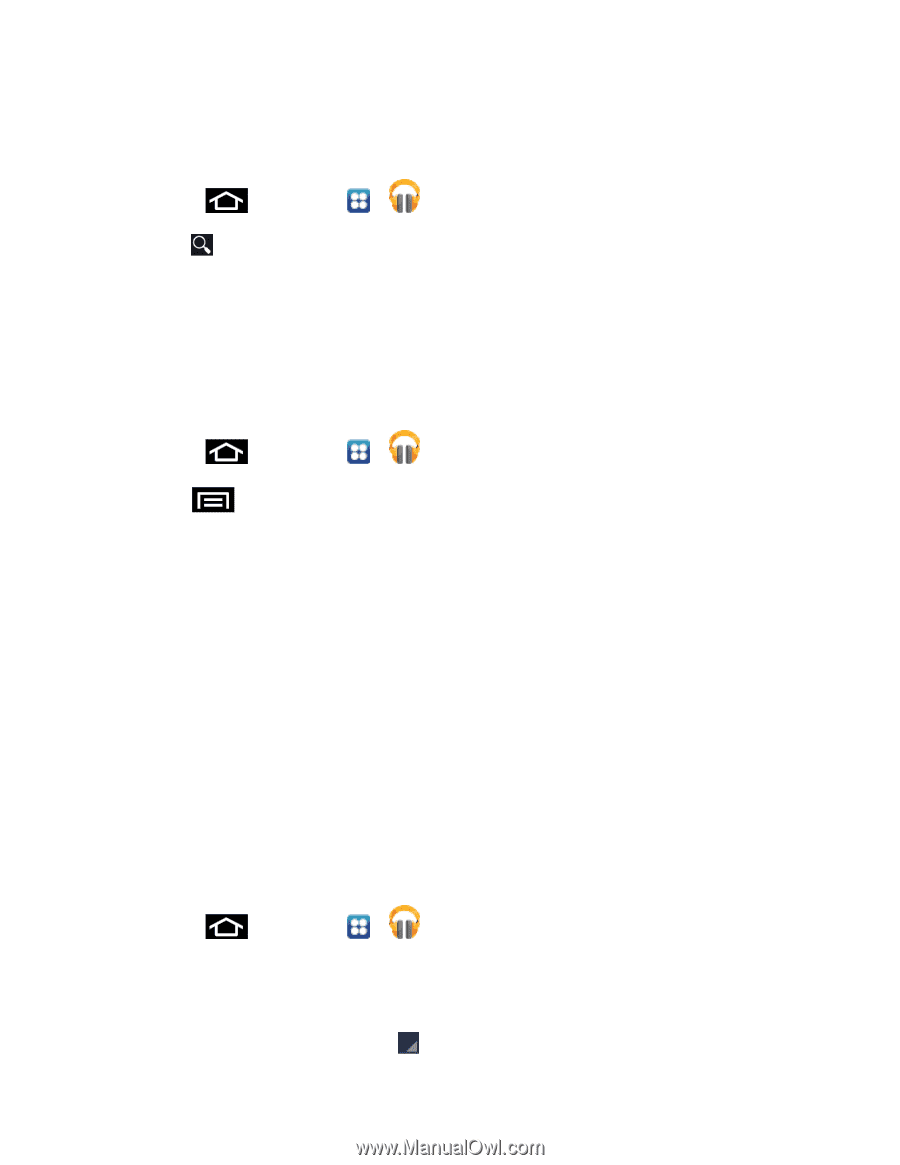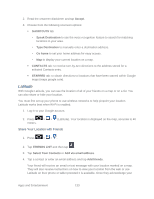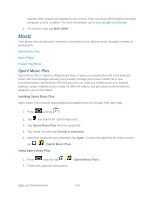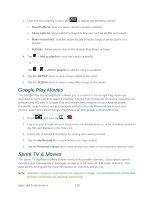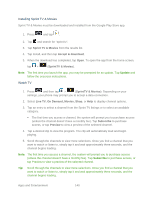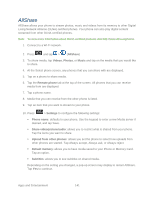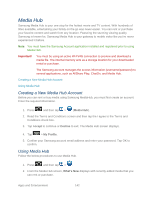Samsung SPH-D710 User Guide - Page 149
Searching for Music in Your Library, Changing Music Settings, Listening to Music, Playing Music
 |
View all Samsung SPH-D710 manuals
Add to My Manuals
Save this manual to your list of manuals |
Page 149 highlights
Note: The contents of your library display in a scrolling grid or list view, depending on the view. Searching for Music in Your Library 1. Press and then tap > . 2. Tap to search through your available songs. 3. Type the name of an artist, album, song, or playlist. Matching songs are displayed in a list below the search box. 4. Tap a matching song to play it, tap a matching album, artist or playlist to view a list of its songs. Changing Music Settings 1. Press and then tap > . 2. Tap and then make a selection. Shuffle all: Play all songs in a random order. Make available offline: Stores non-local music files to a local folder location. Offline music only: Shows only offline local music files. Settings: Provides access to the Play Music settings. Help: Displays application help information. Listening to Music You can listen to music by using your phone's built-in speakers, through a wired headset, or through a wireless Bluetooth stereo headset. Press the volume keys on the side of the phone to activate onscreen volume control and then touch and drag on the scale to set volume. Playing Music 1. Press and then tap > . 2. Tap a song in your library to listen to it. - or - While viewing a list of songs, tap Apps and Entertainment next to a song and tap Play. 137