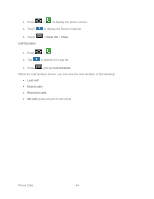Samsung SPH-D710 User Guide - Page 53
Call Forwarding, In-Call Options, Activate Call Forwarding
 |
View all Samsung SPH-D710 manuals
Add to My Manuals
Save this manual to your list of manuals |
Page 53 highlights
Call Forwarding Call Forwarding lets you forward all your incoming calls to another phone number - even when your phone is turned off. You can continue to make calls from your phone when you have activated Call Forwarding. Note: You are charged a higher rate for calls you have forwarded. Activate Call Forwarding 1. Press and tap . 2. Tap . 3. Enter the area code and phone number to which you want your calls forwarded. 4. Tap . (You will hear a tone to confirm the activation of Call Forwarding.) Deactivate Call Forwarding 1. Press and tap . 2. Tap . 3. Tap . (You will see a message and hear a tone to confirm the deactivation.) In-Call Options While you're on a call, you will see a number of onscreen options. Tap an option to select it. Add call: Tap to initiate a 3-way call. ● Merge: Join two currently active calls (conference). ● Keypad/Hide: Toggle the appearance of the onscreen dialpad. For example: When you call your bank's 800 number, use your dialpad to enter your account number and PIN. ● End call: End the current call. ● Speaker: Route the phone's audio through the speaker (On) or through the earpiece (Off). Activate Speaker to route the phone's audio through the speaker. (You can adjust the speaker volume using the volume buttons.) Phone Calls 41